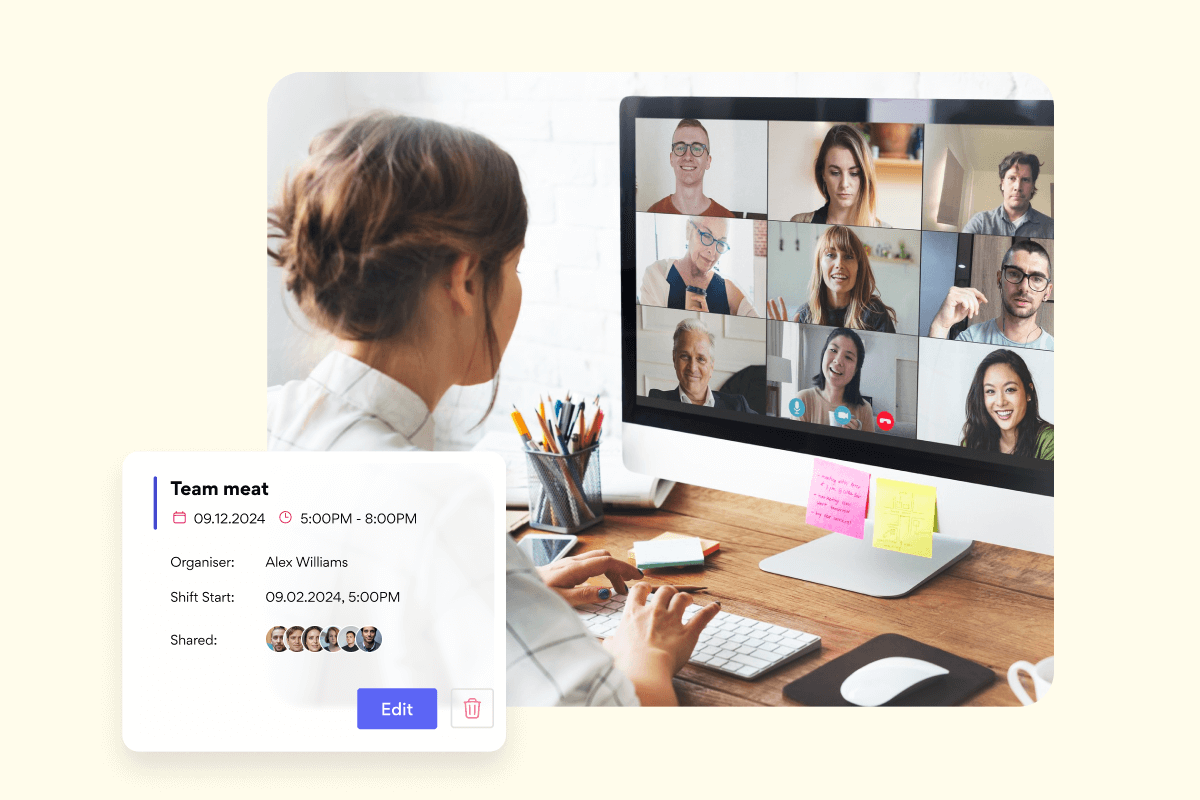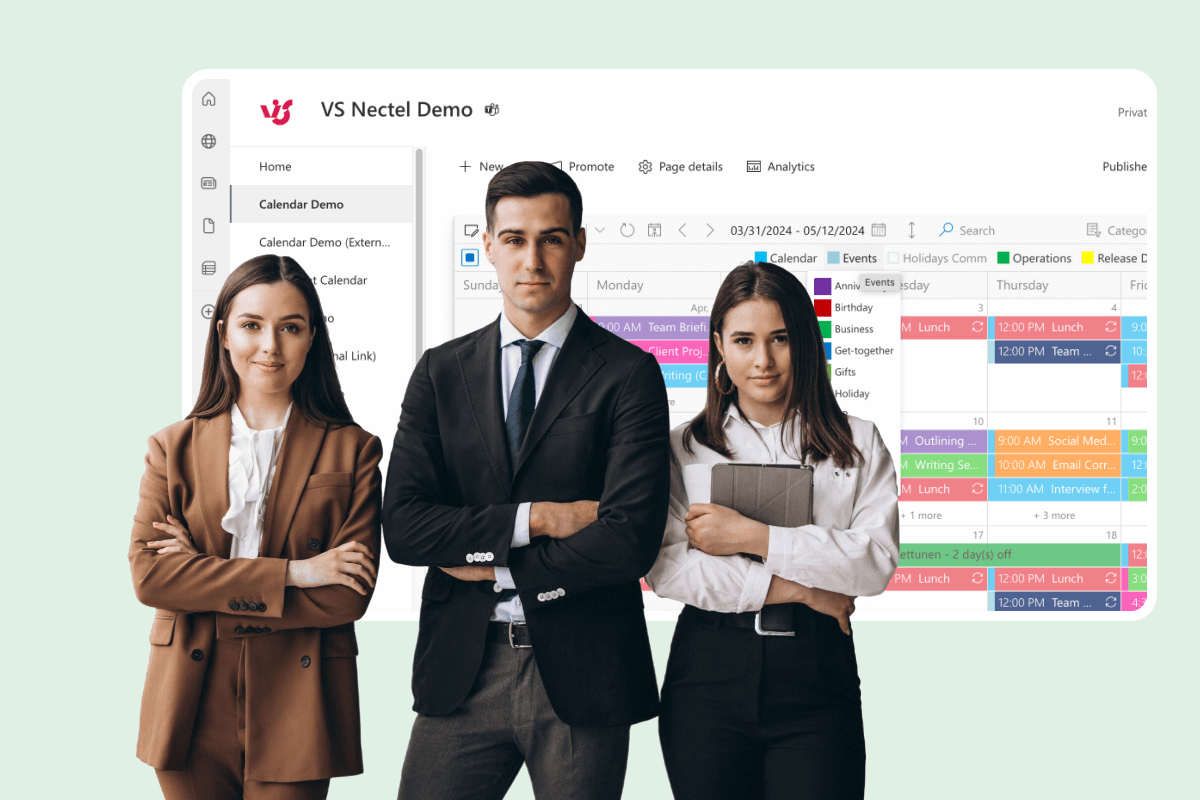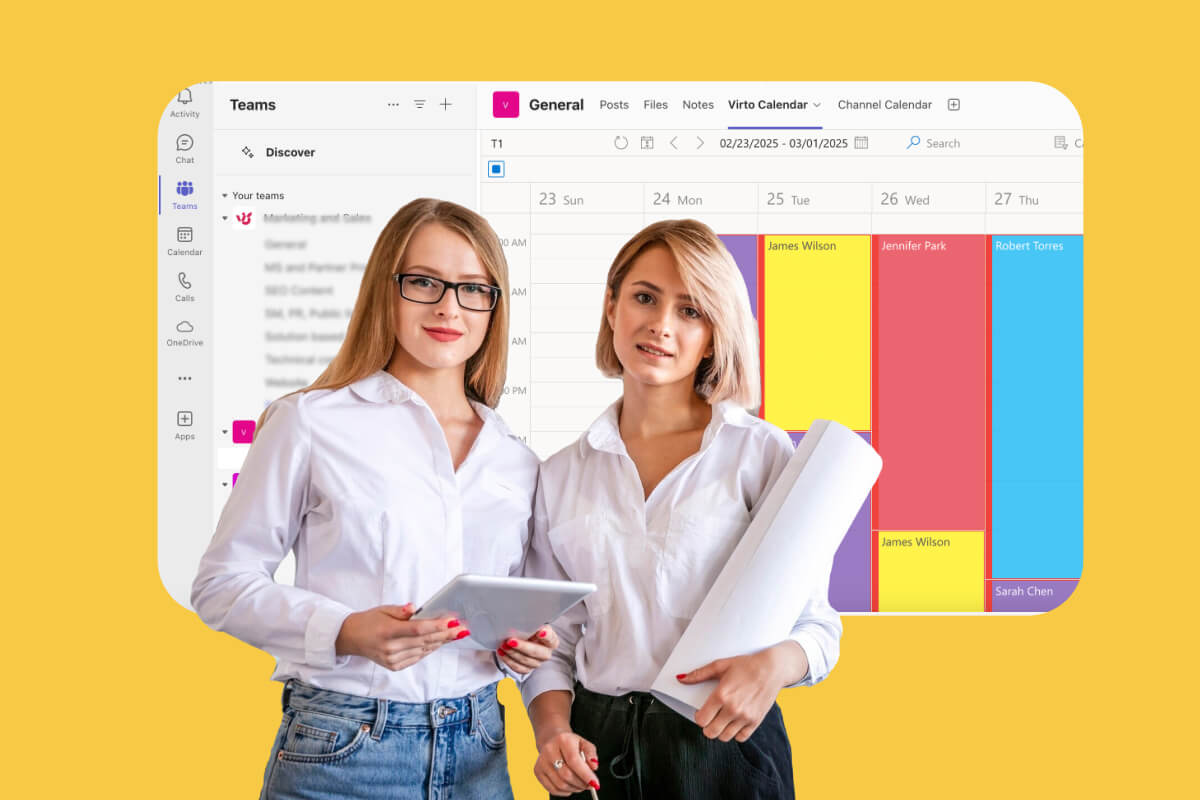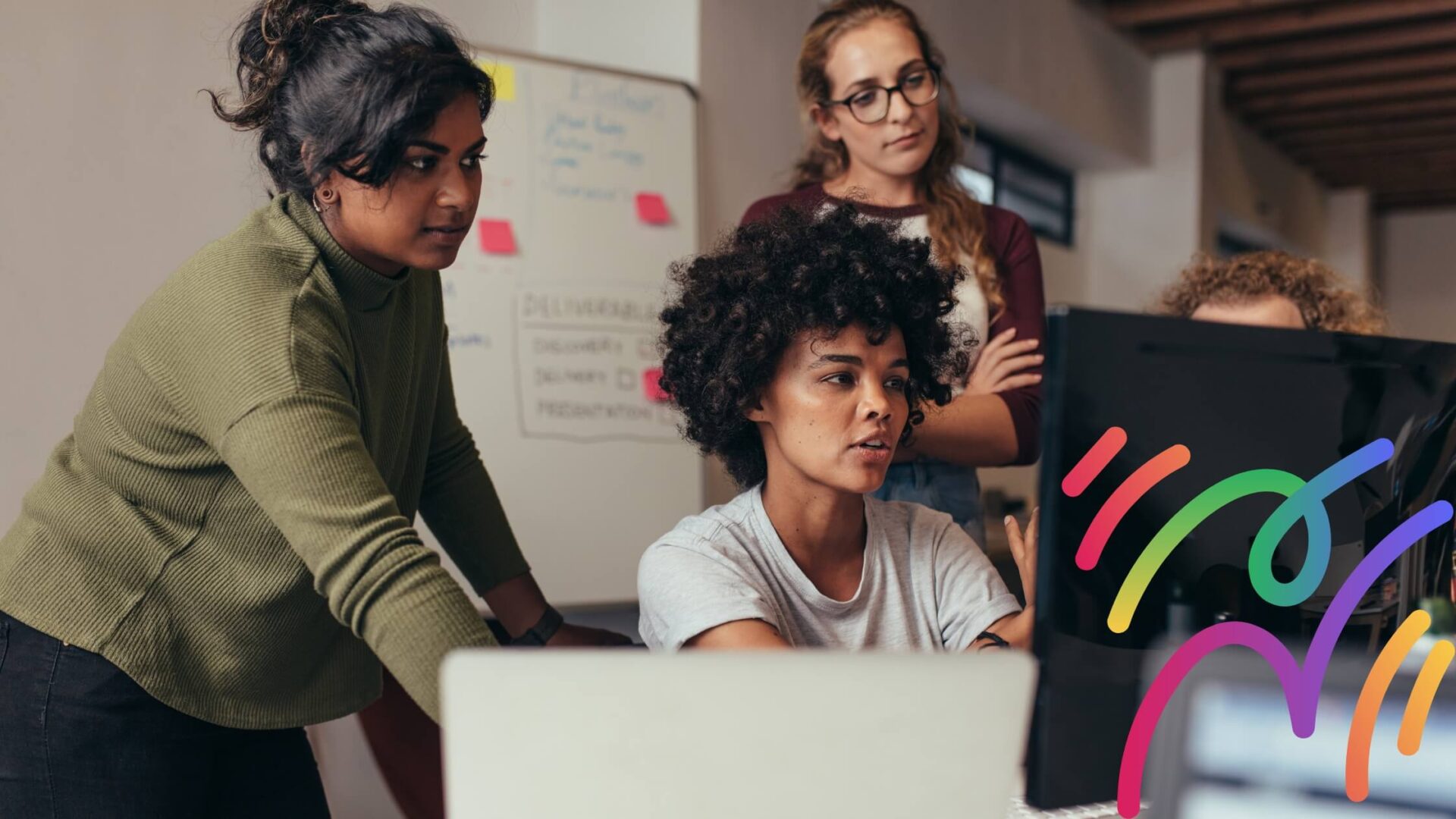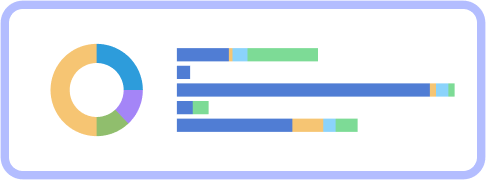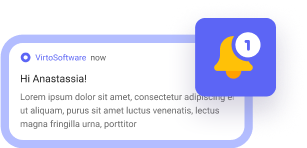With the rise of remote work, hybrid teams, and the increasing reliance on multiple devices—like PCs, tablets, and smartphones—professionals need tools that seamlessly synchronize their schedules across platforms. Cross-platform calendars not only simplify time management but also ensure collaboration and productivity remain uninterrupted, no matter where or how we work.
This article will explore everything you need to know about cross-platform calendars. We’ll break down what they are, highlight the top apps available today, and discuss which tools are best suited for teamwork. Our goal is to help you choose the best cross-platform calendar app, understand the features that truly matter, and identify tools that cater to both individual and organizational needs.
What Is a Cross Platform Calendar and How Does It Work?
In this section, we’ll explore the fundamentals of cross-platform calendars, including their definition, core benefits, essential functions, and how they differ from native calendar applications. Understanding these basics will help you determine if a cross-platform solution is right for your personal or professional needs.
What is a cross-platform calendar?
A cross-platform calendar is a scheduling application designed to function consistently across multiple operating systems and devices. Unlike device-specific solutions, these calendars work seamlessly whether you’re using Windows, macOS, Android, iOS, or accessing them through web browsers. The key to their functionality lies in cloud synchronization—your calendar data is stored securely online, allowing any authorized device to access and update the same information in real-time.
Benefits of cross-platform calendar solutions
Adopting a cross-platform calendar solution offers numerous advantages that can transform how individuals and teams manage their time. These benefits extend beyond simple scheduling, creating a seamless experience that enhances productivity and collaboration regardless of device preference or location. Let’s explore the key advantages that make these solutions increasingly essential in today’s digital workplace:
Access from any device
One of the primary advantages of cross-platform calendars is universal accessibility. You can check your schedule on your office desktop computer, review it on your tablet during your commute, and make updates from your smartphone while at home. The experience remains consistent, eliminating the need to adapt to different interfaces or worry about missing information.
Automatic real-time synchronization
Cross-platform calendars eliminate the frustration of outdated information by instantly syncing changes across all devices. When you reschedule a meeting on your phone, that change immediately appears on your laptop and tablet. This real-time updating prevents scheduling conflicts and ensures everyone involved has the most current information, regardless of which device they’re using.
Enhanced collaboration and teamwork
These calendars excel at facilitating collaboration. Team members can create shared calendars for departments or projects, assign events to specific colleagues, and control access permissions based on organizational needs. This shared visibility transforms individual scheduling into collaborative planning, essential for coordinated teamwork.
Unified workflows
For hybrid or distributed teams, cross-platform calendars provide crucial workflow continuity. When team members use different devices—some on company-issued Windows laptops, others on personal MacBooks, and everyone on various smartphones—a cross-platform solution ensures everyone experiences the same functionality regardless of their hardware choices.
| Feature | Description | Benefits | Challenges |
| Universal accessibility | Access calendar from any device with internet connection (PC, smartphone, tablet) | Eliminates device dependency; view schedule anywhere; consistent user experience | Requires internet connection; may have limited offline functionality |
| Cloud synchronization | Calendar data stored in cloud, updated in real-time across all devices | Instantaneous updates; no manual syncing needed; prevents scheduling conflicts | Privacy concerns; reliance on third-party servers; data usage on mobile devices |
| Cross-OS compatibility | Works across major operating systems (Windows, macOS, iOS, Android, Linux) | Freedom to choose preferred devices; no platform lock-in; accommodates BYOD policies | May offer different feature sets across platforms; inconsistent user experience possible |
| Shared calendars | Multiple users can access, view, and often edit the same calendar | Facilitates team coordination; improves project management; enhances transparency | Permission management complexity; potential for unauthorized changes |
| Integration capabilities | Connects with other productivity apps, email clients, and collaboration tools | Creates unified workflow; automates scheduling tasks; reduces context switching | Integration quality varies; potential compatibility issues; setup complexity |
| Notification systems | Alerts across multiple devices about upcoming events | Reduces missed appointments; customizable alert preferences; location-based reminders | Notification fatigue; redundant alerts across devices; battery drain on mobile |
| Offline access | Ability to view and sometimes edit calendar without internet connection | Useful during travel or poor connectivity; changes sync when connection returns | Limited functionality; potential sync conflicts when reconnecting; varies by application |
| API availability | Programming interfaces that allow third-party access and customization | Enables custom solutions; extends functionality; allows business process integration | Security considerations; technical expertise required; dependency on API stability |
| Security features | Data encryption, access controls, and authentication methods | Protects sensitive scheduling information; compliance with regulations; prevents unauthorized access | May reduce convenience; forgotten passwords; potential vulnerability to breaches |
| Multi-calendar management | Ability to overlay multiple calendars in single view | Differentiates personal/work schedules; improves visualization; reduces scheduling conflicts | Visual complexity; color management challenges; potential information overload |
Key tasks solved by cross-platform calendar apps
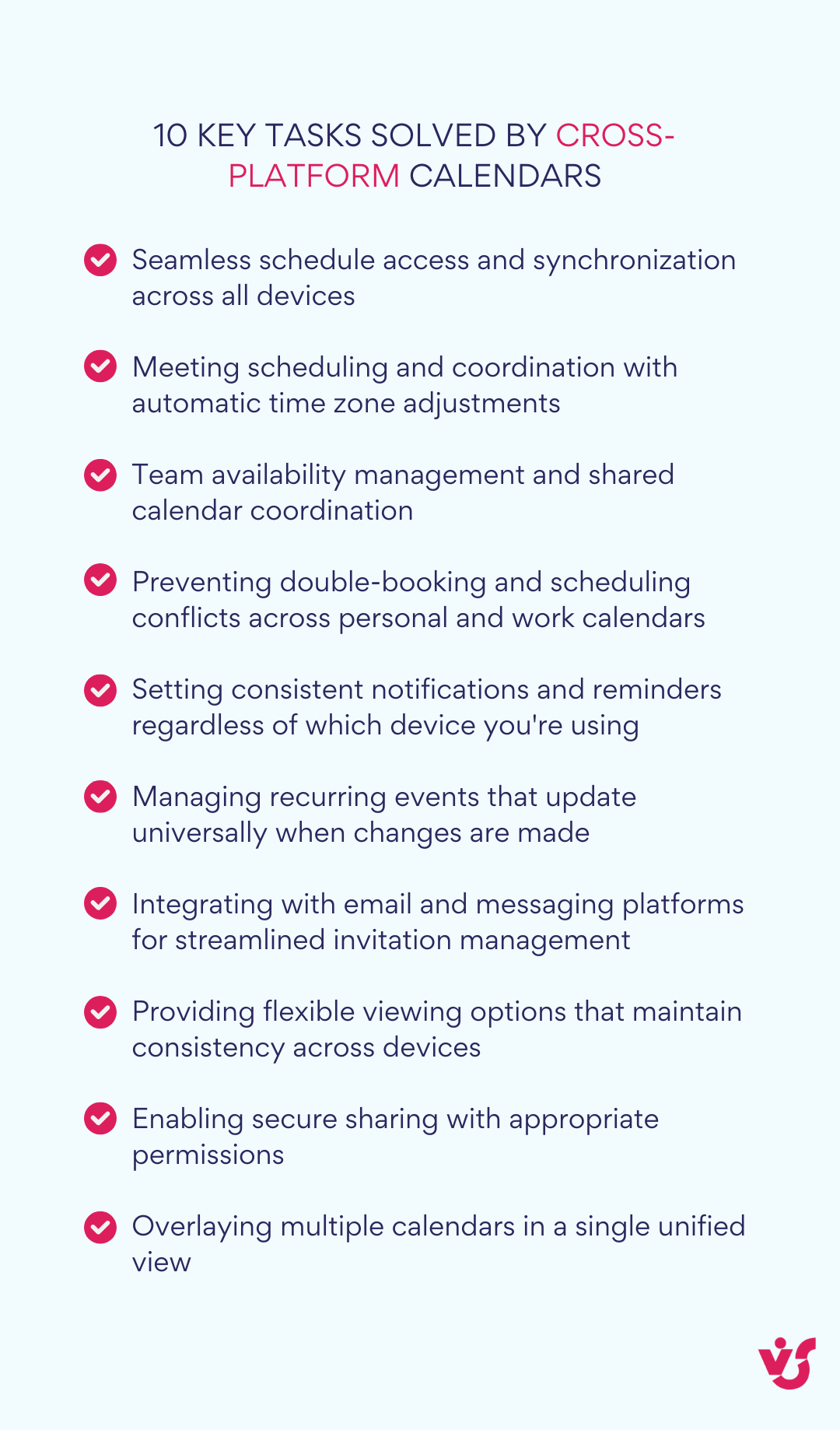
Cross-platform calendar applications are designed to address specific challenges that arise in our multi-device, collaborative work environments. These solutions tackle several critical functions that traditional calendars often struggle with, particularly when users move between different platforms or need to coordinate with team members. Here are the fundamental capabilities that make these tools indispensable:
Seamless device synchronization
For professionals who transition between devices throughout their workday, cross-platform calendars ensure their schedule follows them seamlessly. Whether starting the day on a smartphone, transitioning to a desktop at the office, and finishing on a tablet at home, your calendar remains consistent and up-to-date.
Real-time collaborative planning
Cross-platform calendars enable multiple stakeholders to view and modify the same schedule simultaneously. This capability is invaluable for coordinating team availability, planning meetings across departments, or scheduling resources like conference rooms and equipment.
Consistent notifications across platforms
Rather than managing different alert systems, cross-platform calendars deliver consistent notifications regardless of which device you’re using. Whether through browser notifications, smartphone alerts, or email reminders, you’ll receive timely updates about upcoming events without configuration headaches.
Location-independent access
For remote workers, frequent travelers, or international teams spanning multiple time zones, cross-platform calendars provide crucial flexibility. Your schedule remains accessible anywhere with an internet connection, allowing for planning and coordination regardless of physical location.
How cross-platform calendars differ from native solutions
Native calendar applications—like Apple Calendar on iOS or Google Calendar on Android—are designed specifically for their respective ecosystems. While they typically offer polished experiences within those environments, their functionality often diminishes when used across multiple platforms.
Cross-platform calendars are built from the ground up with multi-device compatibility as a core principle. They prioritize consistent interfaces and feature parity regardless of the operating system or device type. This approach makes them significantly more versatile for mixed-device environments common in modern workplaces.
For example, consider a user who works with an iPhone, a Windows PC, and regularly accesses their calendar through Chrome. Apple’s native Calendar app would provide an excellent experience on the iPhone but potentially limited functionality or awkward interfaces when accessed from Windows. In contrast, a cross-platform solution like Microsoft Outlook Calendar or Virto Calendar App would deliver consistent functionality and user experience across all three access points.
This platform-agnostic approach makes cross-platform calendars particularly valuable for corporate environments where standardizing on a single device ecosystem is impractical or undesirable.
What Features Are Important in a Cross-Platform Calendar?
Selecting the right cross platform calendar requires understanding which features will truly enhance your productivity and collaboration. In this section, we’ll examine the essential capabilities that separate basic schedulers from powerful time management tools. From platform compatibility to automation features, these elements can significantly impact how effectively you can manage your schedule across devices and teams. Let’s explore what you should look for when evaluating cross-platform calendar solutions.
Support for all platforms (Windows, macOS, Android, iOS, Web)
True cross-platform functionality means seamless access regardless of which device you’re using. The most effective calendar solutions offer comprehensive platform support, ensuring you can manage your schedule from anywhere without compromising functionality or user experience.
The best cross-platform calendars provide both dedicated native applications for each operating system and a robust web version accessible through any modern browser. Native apps typically offer deeper system integration and offline capabilities, while web versions ensure you can access your calendar even on devices where you can’t install software.
Notifications and reminders
Effective scheduling requires reliable alerts across all your devices. A quality cross-platform calendar should deliver consistent notifications whether you’re on your phone, tablet, or computer.
Look for solutions offering multiple notification types (push notifications, email alerts, and on-screen pop-ups) with customizable delivery settings. The most flexible options allow you to set reminders at various intervals (minutes, hours, days, or weeks before events), configure notification persistence, and establish different alert types based on event categories or importance levels.
Synchronization with other tools (Outlook, Gmail, Microsoft Teams, etc.)
Modern productivity requires seamless integration between your calendar and other digital tools. Robust cross-platform calendars connect with popular email clients, office suites, and communication platforms.
Email integration should automatically create calendar events from meeting invitations or specific message types. Corporate users should prioritize calendars that synchronize with Microsoft 365, Google Workspace, or other enterprise ecosystems. This ensures information flows naturally between your communications and scheduling tools, reducing duplicate data entry and potential scheduling conflicts.
Event delegation and access rights
Effective team scheduling requires sophisticated permission controls that balance accessibility with appropriate security boundaries. Advanced cross-platform calendars offer granular sharing options that go beyond simple all-or-nothing access.
Look for solutions that allow you to designate co-owners, delegate scheduling authority, and establish different permission tiers. The most flexible options include view-only access for general awareness, editing permissions for specific collaborators, and comprehensive management rights for trusted team members. These capabilities ensure everyone has exactly the level of access they need—no more, no less.
Visual clarity and customization of the presentation
A well-designed calendar interface transforms complex scheduling information into clear visual patterns that help you quickly understand your commitments. The best cross-platform calendars offer multiple viewing options to match different planning needs.
Essential visualization options include daily, weekly, and monthly overviews, plus agenda-style list views for chronological planning. Advanced solutions add customization through color-coding systems (for categorizing events by project, priority, or type), filtering mechanisms to focus on specific event categories, and intelligent layout algorithms that maintain readability even with densely packed schedules.
Collaboration with shared calendars
Modern teams require more than individual schedules—they need collaborative planning spaces that everyone can access and understand. Robust cross-platform calendars excel at creating shared scheduling environments for various organizational structures.
Look for solutions that support team, department, and project-specific calendars with appropriate access controls. Advanced collaborative features include availability indicators that show when colleagues are free or busy, simplified meeting scheduling tools that find mutually available time slots, and resource reservation systems for managing shared assets like conference rooms or equipment.
Integration with tasks and third-party services (CRM, Trello, Slack, etc.)
Your calendar doesn’t exist in isolation—it needs to connect with your broader productivity ecosystem. The most versatile cross-platform calendars offer extensive integration options with other tools and services.
High-value integrations include task manager synchronization (automatically displaying deadlines as calendar events), CRM connections (showing client meetings with relevant context), and project management tool integration (reflecting project milestones on your calendar). Implementation methods vary from direct built-in connections to third-party integration platforms like Zapier or Microsoft Power Automate, with the best solutions offering multiple connection options to fit your technical environment.
Multiple time zone support
For distributed teams and international organizations, time zone management is essential for coordinated scheduling. Advanced cross-platform calendars handle time differences transparently, preventing scheduling confusion.
Look for calendars that can display events in multiple time zones simultaneously, automatically adjust event times when scheduling across regions, and clearly indicate the local time for each participant. These features are critical for preventing the common problem of missed meetings due to time zone conversion errors.
Automated event creation
Automation capabilities can dramatically reduce the administrative burden of calendar management. The most sophisticated cross-platform calendars include tools that create events based on triggers, patterns, or external inputs.
Valuable automation features include form-based event creation (scheduling appointments from website submissions), email-triggered events (creating calendar entries from specific message types), and template-based scheduling for recurring activities. Advanced solutions may also offer programmable rules that can create or modify events based on complex conditions, significantly reducing manual calendar maintenance.
Who Uses Cross-Platform Calendars and Why
Cross-platform calendars have become essential tools for various organizations and professionals who need reliable scheduling across different devices and systems. In this section, we’ll explore the primary user groups that benefit most from these solutions, examining their specific needs and how cross-platform calendars address their unique challenges. By understanding these use cases, you can better determine if a cross-platform calendar aligns with your organization’s workflow and requirements.
| User group | Primary needs |
| Business & project teams | • Coordination across mixed device environments; • Permission management; • Real-time updates |
| Educational institutions | • Complex timetable management; • Mass schedule distribution; • Recurring event patterns |
| Freelancers & small agencies | • Client-specific calendars; • Work/life separation; • Flexibility across client systems |
| Remote & hybrid teams | • Timezone management; • Availability tracking; • Virtual meeting coordination |
| Healthcare providers | • Appointment scheduling; • Patient reminders; • Staff rotation management |
| Families & households | • Shared activities tracking; • Permission levels for children; • Accessibility for all ages |
| Event planners & coordinators | • Vendor scheduling; • Timeline management; • Resource allocation |
| Non-profit organizations | • Volunteer coordination; • Donor meeting management; • Event organization |
| Government agencies | • Secure scheduling; • Citizen appointment booking; • Cross-department coordination |
| IT departments & support teams | • On-call rotation; • Incident response; • Maintenance windows |
Business and project teams
Business teams across industries rely heavily on cross-platform calendars to coordinate their complex workflows and keep projects on track. These teams often operate in mixed technology environments, with members using different devices based on their roles or preferences.
Project teams leverage these calendars to schedule crucial milestones like planning meetings, sprint reviews, client presentations, and product launches. The ability to create group calendars with appropriate access rights ensures everyone can see and contribute to the team schedule while maintaining necessary permissions boundaries.
Integration capabilities are particularly valuable for business teams. Connections with communication tools like Microsoft Teams or Zoom streamline meeting setup by automatically generating conference links. Integration with task management systems ensures deadlines and deliverables appear in everyone’s calendar with proper context.
For example, a marketing team may use a cross platform calendar to synchronize campaign timelines, content deadlines, and meetings with external agencies. Team members can access this calendar from their preferred devices—designers on MacBooks, managers on Windows laptops, and everyone on various smartphones—while maintaining a single source of truth for scheduling.
Educational institutions, schools, and online courses
The education sector presents unique scheduling challenges that cross-platform calendars are well-positioned to solve. Educational institutions manage complex timetables involving numerous participants across different roles and often using various devices.
Schools and universities use these calendars to organize class schedules, exam periods, faculty meetings, and student consultations. The recurring event functionality is particularly valuable here, as most educational activities follow regular patterns (weekly classes, monthly faculty meetings) with occasional exceptions.
For distance learning and online courses, cross-platform calendars ensure students and instructors can access schedules regardless of their technology setup. Automatic reminder functionality helps reduce missed classes or assignments, while synchronization with learning management systems creates a more connected educational experience.
Consider an online professional development academy that publishes its complete course schedule through a cross-platform calendar. Students receive automatic notifications before their classes, can view the schedule on any device, and even integrate it with their personal or work calendars regardless of which platform they use.
Freelancers and small agencies
Independent professionals and boutique agencies face particularly challenging scheduling environments as they juggle multiple clients often using different technology ecosystems. Cross-platform calendars provide critical flexibility for these professionals who must adapt to their clients’ preferred tools.
Freelancers use these calendars to manage client projects, consultation calls, submission deadlines, and personal administrative tasks. The ability to selectively share availability while maintaining privacy for other appointments helps them balance multiple client relationships efficiently.
Small agencies particularly value integration capabilities that connect their internal project management tools with client-facing scheduling. The ability to create client-specific shared calendars with appropriate visibility settings allows for transparency while protecting sensitive information.
For instance, a web development freelancer might maintain their primary schedule in Google Calendar but need to coordinate with clients who exclusively use Microsoft Outlook. A cross-platform solution enables seamless synchronization between these environments, ensuring the freelancer can view and respond to client scheduling needs without switching platforms or manually duplicating information.
Hypothetical use cases
Understanding how cross-platform calendars function in practice can help clarify their value for different organizational needs. The following hypothetical scenarios illustrate common use cases that demonstrate how various teams might leverage these versatile scheduling tools to solve their specific challenges.
Marketing campaign coordination
A digital marketing agency might use a cross-platform calendar to coordinate their multi-channel campaigns. The content team, designers, and account managers could all access a shared campaign calendar that displays content deadlines, publication dates, and client review meetings. Color coding might distinguish different clients and campaign types, while integration with their project management system could automatically create calendar events when tasks reach certain stages. Team members would access this calendar from various devices—account managers primarily on Windows laptops, designers on Macs, and social media specialists often working from tablets and smartphones.
Project management integration
A software development team could integrate their cross platform calendar with Trello to create a visual project timeline. When cards are created or due dates are assigned in Trello, corresponding events might automatically appear in the team calendar. This integration would ensure everyone can see upcoming deadlines in context with other commitments like client meetings and sprint reviews. The calendar’s multiple time zone support would be critical if team members work remotely from different countries, with the system automatically displaying meeting times in each participant’s local time zone.
HR recruitment calendar
A human resources department might maintain a cross-platform interview calendar visible to hiring managers and recruitment team members. Each candidate interview would appear with relevant details and links to application materials. The calendar could integrate with their video conferencing platform to automatically generate meeting links, while notifications would ensure everyone arrives on time. Permission settings might allow hiring managers to see only interviews relevant to their departments, while recruiters maintain a comprehensive view of all scheduled interviews.
Sales pipeline scheduling
A B2B sales team could use a cross-platform calendar to manage customer meetings and follow-ups. The calendar might integrate with their CRM system, automatically creating events when prospects request demonstrations or consultations. Sales representatives would access this calendar from their mobile devices while on the road, ensuring they never miss an opportunity regardless of which device they have available. The calendar could also calculate availability across time zones, making it easier to schedule calls with international prospects.
Educational webinar program
An educational technology company might maintain a webinar schedule using a cross-platform calendar. The system could automatically send registration confirmations with calendar attachments that work with any recipient’s preferred calendar application. Presenters would receive preparation reminders before each session, while the marketing team could view the complete schedule to coordinate promotional activities. Integration with their webinar platform might automatically create and distribute access links to registered participants, reducing administrative overhead and potential errors.
Real-world case studies
While many detailed implementation results remain confidential due to their proprietary nature, there are still several compelling examples available of how organizations have successfully implemented cross-platform calendar solutions. These implementations demonstrate the practical benefits of calendar integration across various business functions.
TTMS with Microsoft Teams calendar integration
TTMS implemented an Employee Leave Management System that integrated with Microsoft Teams and SharePoint group calendar. This implementation demonstrates how cross-platform calendars can transform internal administrative processes.
Implementation details:
- Built a leave request system using Microsoft Power Apps for Teams
- Integrated with SharePoint group calendar
- Developed a streamlined workflow for leave requests and approvals
- Implemented automated notifications through Teams
Measurable benefits:
- Development completed in just 72 hours (rapid implementation)
- Reduced administrative overhead through automation
- Improved visibility of staff availability across the organization
- Enhanced employee satisfaction with streamlined processes
- Cost savings from leveraging existing Microsoft infrastructure
The TTMS case is particularly noteworthy because it shows how calendar integration can extend beyond simple scheduling to address complex business processes like leave management. The cross-platform nature ensured all stakeholders could access and update information regardless of device or location.
???? Read more on the TTMS case study here: A Staff Leave Management Case Study: Leave Management System Software Example
AppLovin with Asana calendar implementation
AppLovin utilized Asana’s content calendar functionality to manage their content production schedule, demonstrating how cross-platform calendars can enhance content marketing operations.
Implementation details:
- Deployed Asana’s content calendar view for production planning
- Created visualization of content by channel and development stage
- Integrated calendar with broader project management functions
Measurable benefits:
- Comprehensive visibility of content production timeline
- Enhanced team alignment across different departments
- Improved efficiency in their fast-paced operational environment
- Better coordination between internal teams and external partners
The AppLovin example highlights how cross-platform calendar integration supports complex creative workflows where team members might use different devices and operating systems but need a unified view of content schedules.
???? Read more on the AppLovin & Asana use case: AppLovin content calendar template
Overview of Popular Cross Platform Calendar Apps
In this section, we’ll explore the leading cross platform calendar solutions available as of 2025. Each option offers unique features and benefits tailored to different user needs, from personal scheduling to enterprise-level coordination.
Google Calendar: The free, versatile choice
Google Calendar stands as one of the most widely adopted cross-platform calendar solutions, offering robust functionality without cost barriers.
Key features:
- Seamless synchronization across Android, iOS, Mac, and web interfaces
- Automatic event creation from Gmail emails (flight bookings, reservations)
- Public and selective calendar sharing with embedding options
- Multiple viewing options (day, week, month, quarter, year)
- AI-powered smart suggestions for event details based on user patterns
Google Calendar excels for both personal use and team coordination, particularly for those already using Google’s ecosystem. Its intuitive interface and cross-platform accessibility make it an excellent entry-level solution that scales effectively to more complex scheduling needs.
???? Is Google Calendar cross-platform? Yes, Google Calendar is fully cross-platform, functioning seamlessly across Android, iOS, Windows, macOS, and any device with a web browser. It synchronizes in real-time across all connected devices, ensuring your schedule stays current regardless of where you access it. Google provides native apps for mobile platforms and a comprehensive web interface for desktop users. Its open API also enables integration with numerous third-party applications and services. This cross-platform flexibility makes Google Calendar one of the most accessible scheduling tools available.
Microsoft Outlook Calendar: Enterprise-ready integration
Microsoft Outlook Calendar delivers professional-grade scheduling tightly integrated with the Microsoft 365 suite.
Key features:
- Comprehensive availability across web, desktop (Windows, macOS), and mobile platforms
- Seamless integration with Microsoft Teams and other Microsoft 365 applications
- Calendar sharing with color-coded event categorization (with Exchange Server)
- News and appointment center on web and mobile interfaces
- Compatible with Mac and Google calendars for cross-platform coordination
Outlook Calendar is particularly valuable in business environments where Microsoft tools predominate. Available in free (basic) and premium versions through Microsoft 365 subscriptions ($69.99-$99.99/year), it offers scalability for growing organizations and professional users requiring robust scheduling capabilities.
Apple Calendar: Seamless for Apple users
Apple Calendar provides a streamlined, elegant solution for users invested in the Apple ecosystem.
Key features:
- Native integration across macOS, iOS, and iPadOS devices
- iCloud synchronization with optional Android access
- Customizable views from hourly to yearly planning perspectives
- Integration with email, video conferencing, and other productivity tools
- Event sharing capabilities for individuals and web embedding
This free calendar solution delivers particular value for Apple device users, offering a clean, intuitive interface with just the right feature set for personal and small team scheduling. While it works best within Apple’s ecosystem, its clean design and straightforward functionality make it accessible to users at all technical levels.
Fantastical: Premium features for Apple enthusiasts
Fantastical represents the premium tier of calendar applications, with powerful capabilities that justify its subscription model.
Key features:
- Natural language input for quick event creation (e.g., “team meeting Tuesday at 2pm”)
- Elegant calendar views with intuitive navigation
- Integrated task management with Todoist and Google Tasks compatibility
- Built-in weather forecasts for planning around conditions
- Advanced scheduling tools like Openings and Proposals for coordinating availability
- Video conferencing integration with Zoom, Google Meet, and Microsoft Teams
With a subscription cost of approximately $59.99/year, Fantastical targets users who need advanced calendar management capabilities and appreciate refined design. While primarily optimized for Apple devices, its powerful features make it worth considering for serious calendar power users seeking efficiency and elegance.
???? What is the best platform for a shared calendar? Microsoft 365 with Virto Calendar App offers the most comprehensive shared calendar experience for businesses, with advanced permissions, overlays, and integration with Teams and SharePoint. Google Workspace provides excellent shared calendars with intuitive controls for sharing and viewing permissions across teams. Apple iCloud Calendar works well for families or small groups primarily using Apple devices. For businesses already in the Microsoft ecosystem, the combination of Microsoft 365 and Virto Calendar creates the most powerful shared calendar solution. Your choice should align with your team’s existing technology ecosystem and specific collaboration requirements.
Any.do: Task-focused with basic calendar features
Any.do approaches scheduling from a task management perspective, offering straightforward calendar functionality alongside robust to-do list capabilities.
Key features:
- Apps for Android, iOS, and web with Chrome extension support
- Shareable to-do lists with collaboration capabilities
- Gmail integration for email-based task creation
- Multiple calendar views including day, week, month, and list formats
- Clean, minimalist interface focused on simplicity
As a free solution with premium plans available, Any.do is ideal for individuals who prioritize task management over complex calendar needs. Its strength lies in its simplicity and focus on personal productivity rather than complex scheduling scenarios.
Virto Calendar App: Enterprise solution for Microsoft 365
Virto Calendar App addresses specialized enterprise needs, particularly for organizations using Microsoft 365 and SharePoint.
Key features:
- Calendar overlay functionality combining SharePoint, Exchange, Google, and Apple calendars
- Central scheduling for complex organizational planning
- Enterprise-grade security and compliance features
- Customizable viewing perspectives for different planning needs
- SharePoint list integration with cross-site collection support
- Microsoft Teams integration for streamlined meeting management
Free for teams up to 5 members with paid plans starting at $850/year for larger organizations, Virto targets enterprises needing sophisticated calendar management within Microsoft environments. Its overlay functionality particularly solves the challenge of coordinating across multiple calendar systems in complex organizational structures.
???? Is there a calendar for both phone and PC? Yes, most major calendar applications function seamlessly across both phones and PCs. Google Calendar works on any smartphone and computer with a web browser or through email clients that support calendar integration. Microsoft Outlook Calendar operates across Windows, Mac, iOS, and Android through dedicated apps and web interfaces. Apple Calendar synchronizes between iPhones and Macs, with limited Windows support through iCloud for Windows. Virto Calendar App enhances Microsoft’s calendar functionality across devices when used with Microsoft 365. These cross-device solutions ensure your schedule remains synchronized regardless of which device you’re using.
What is the best calendar app for across devices?
The best cross-platform calendar app depends on your specific needs and existing technology ecosystem:
- For versatility and cost-effectiveness: Google Calendar offers the best balance of features, platform compatibility, and price (free), making it ideal for most users needing basic to intermediate calendar functionality across devices.
- For Microsoft-centric businesses: Outlook Calendar & Virto Calendar App provide the most seamless experience for organizations using Microsoft 365, with comprehensive integration across the suite.
- For Apple device users: Apple Calendar works exceptionally well for personal use, while Fantastical offers premium features for those willing to invest in advanced capabilities.
- For task-oriented individuals: Any.do delivers a streamlined experience balancing simple calendar functions with robust task management.
- For enterprise coordination: Virto Calendar App excels at complex organizational scheduling needs, especially within Microsoft 365 environments.
| Calendar | Best for | Key features | Platform compatibility | Pricing | Integration | Unique strengths |
| Google Calendar | General users, Google ecosystem | • Automatic event creation from emails •Public/selective sharing • Multiple views (day to year) • Smart AI suggestions • Embedding options | • Android • iOS • macOS • Web | Free | • Gmail • Google Workspace • Google Meet • Third-party apps | Most versatile free solution with broad device support |
| Microsoft Outlook Calendar | Business users, Microsoft ecosystem | • Color-coded event categories •Comprehensive sharing • News & appointment center • Enterprise collaboration tools | • Windows • macOS • Android • iOS • Web | • Free (basic) • $69.99- $99.99/year (premium with Microsoft 365) | • Microsoft 365 • Teams • Exchange •SharePoint | Best enterprise integration with Microsoft services |
| Apple Calendar | Apple ecosystem users | • iCloud synchronization • Customizable views • Event sharing • Clean interface | • macOS • iOS • iPadOS • Android (via iCloud) | Free | • Apple Mail •Reminders • FaceTime • Third-party apps via CalDAV | Most seamless experience for Apple users |
| Fantastical | Power users, premium features | • Natural language input • Weather forecasts • Task management • Advanced scheduling tools • Calendar sets | • macOS • iOS • iPadOS • Apple Watch | ~$59.99/year | • Zoom • Google Meet • Microsoft Teams • Todoist • Google Tasks | Best premium experience with productivity-enhancing features |
| Any.do | Task-oriented individuals | • To-do list integration • List sharing Gmail integration • Simple calendar views | • Android • iOS • Web • Chrome extension | • Free (basic) • Premium plans available | • Gmail • Limited third-party services | Simplest solution for basic scheduling with task focus |
| Virto Calendar App | Enterprise organizations | • Calendar overlay • Central scheduling • Enterprise security • SharePoint integration • Custom views | • Microsoft 365 • SharePoint • Microsoft Teams | • Free (up to 5 users) • $850/year (larger teams) | •SharePoint • Exchange Online • Microsoft Teams • Google Calenda • Apple Calendar | Best for complex organizational scheduling in Microsoft environments |
When choosing a cross-platform calendar, consider which devices you use most frequently, what other productivity tools you need integration with, and whether features like natural language input, weather forecasts, or advanced sharing capabilities would benefit your workflow. For most users seeking seamless cross-device synchronization without investing in premium features, Google Calendar remains the most universally compatible and feature-complete free option.
How to Create a Calendar Event That Is Accessible Across All Platforms
Creating calendar events that seamlessly appear across all your devices and platforms is essential for effective time management. This section provides a step-by-step guide to ensure your calendar events synchronize properly across different systems, eliminating the frustration of missed appointments or scheduling conflicts. We’ll cover fundamental principles, recommended practices, and specific examples for popular calendar applications to ensure your events remain consistent regardless of where you access them.
General principles for creating cross-platform events
Ensuring your calendar events synchronize properly across multiple devices and platforms requires attention to several key factors. The following principles will help you avoid common pitfalls and create events that display correctly regardless of which device or application you use to access your calendar.
Choosing the right calendar app
The foundation of cross-platform calendar management begins with selecting the appropriate calendar application:
- Use cloud-based calendar solutions only: Opt for applications that support cloud synchronization, such as Microsoft Outlook, Google Calendar, or Virto Calendar App. Avoid standalone calendar applications that store data only locally.
- Ensure account consistency across devices: Connect all your devices to the same calendar account or system (e.g., Microsoft 365, Google Workspace, iCloud). This creates a unified experience where changes made on one device automatically reflect on all others.
- Consider ecosystem compatibility: Choose calendar apps that offer native applications or robust web interfaces for all the platforms you regularly use. For instance, if you use both Windows and iOS devices, ensure your calendar solution supports both ecosystems effectively.
Creating an event in the right interface
Where and how you create your events affects their cross-platform compatibility:
- Prioritize web or desktop versions: Create events using the web interface or desktop application rather than mobile apps when possible. This approach ensures events are immediately saved to the cloud server rather than waiting for synchronization from a local device.
- Avoid “local calendars”: Many applications offer both local and cloud storage options. Always verify you’re adding events to cloud-synchronized calendars, not device-specific local calendars that won’t appear elsewhere.
- Use primary interfaces: Create recurring or complex events in your calendar’s primary interface (e.g., the web version of Google Calendar or desktop Outlook) where all features are fully implemented, rather than in third-party apps that might have limited functionality.
Specifying event details for universal Ccmpatibility
Proper formatting of event details ensures they display correctly across platforms:
- Use standard format fields: Stick to standard fields for title, location, description, and timing that are universally supported across calendar systems.
- Be mindful of time zones: When scheduling meetings with participants in different regions, use the “show time in multiple zones” option or enable automatic time zone detection if available. For international events, consider specifying UTC time in the event title for clarity.
- Set appropriate recurrence parameters: Use standard recurrence patterns (daily, weekly, monthly) rather than complex custom patterns that might not translate properly between different calendar systems.
- Keep formatting simple: Avoid rich text formatting, special characters, or platform-specific features in event descriptions if you need perfect cross-platform display.
Checking synchronization
Verification is crucial to ensure your events appear correctly everywhere:
- Perform cross-device checks: After creating an important event, verify it appears correctly on at least one other device or platform to confirm proper synchronization.
- Confirm notification settings: Check that alerts and reminders are properly set up on all your devices, as notification preferences sometimes must be configured separately on each platform.
- Validate recurring events: For recurring meetings, verify that the entire series has synchronized properly, particularly if you’ve made exceptions to specific occurrences.
Integrating with other applications
For advanced users, integration with other productivity tools can enhance calendar functionality:
- Leverage form-to-calendar automation: Create automated event creation using tools like Microsoft Forms with Power Automate to populate calendar events based on form submissions.
- Connect task managers: Configure integrations between task management tools (Trello, Microsoft Planner, Asana) and your calendar to automatically convert deadlines into calendar events.
- Use calendar APIs: For developers, most major calendar platforms offer APIs that allow custom applications to create and manage events programmatically across platforms.
Examples of creating cross-platform events in popular applications
Understanding the specific steps for creating events in different calendar systems can help ensure proper synchronization. Below, we provide step-by-step instructions for the most widely used calendar platforms, highlighting important settings that affect cross-platform compatibility. These examples demonstrate the practical application of the principles discussed above and serve as a reference guide for creating events that will display consistently across all your devices.
Microsoft 365 Calendar/Outlook
Creating a meeting in Microsoft 365 that works across all devices:
- Open Outlook Web, desktop Outlook, or the Outlook mobile app connected to your Microsoft 365 account.
- Click “New event” or “New meeting” from any view.
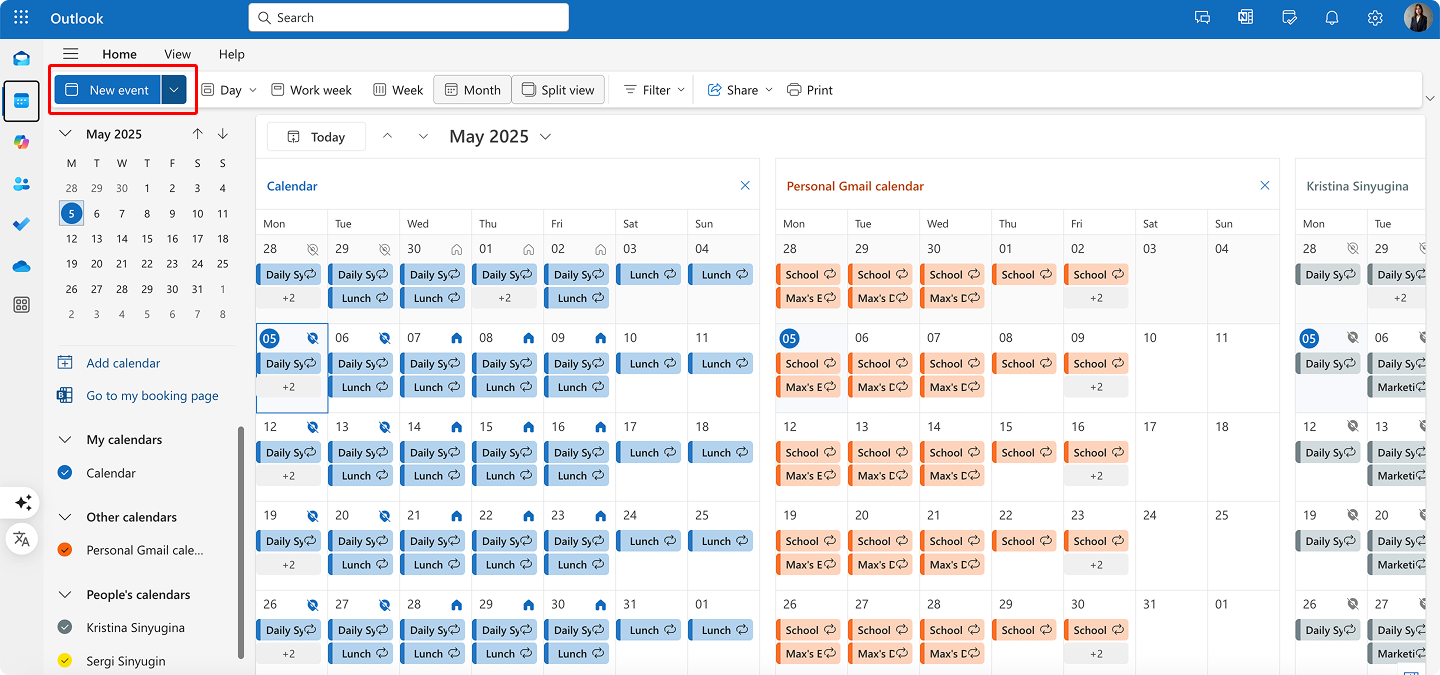
- Enter the meeting title, location, and description.
- Set the date and time, specifying the time zone if necessary.
- For virtual meetings, click “Teams meeting” to automatically add a Teams link.
- Add attendees by entering their email addresses.
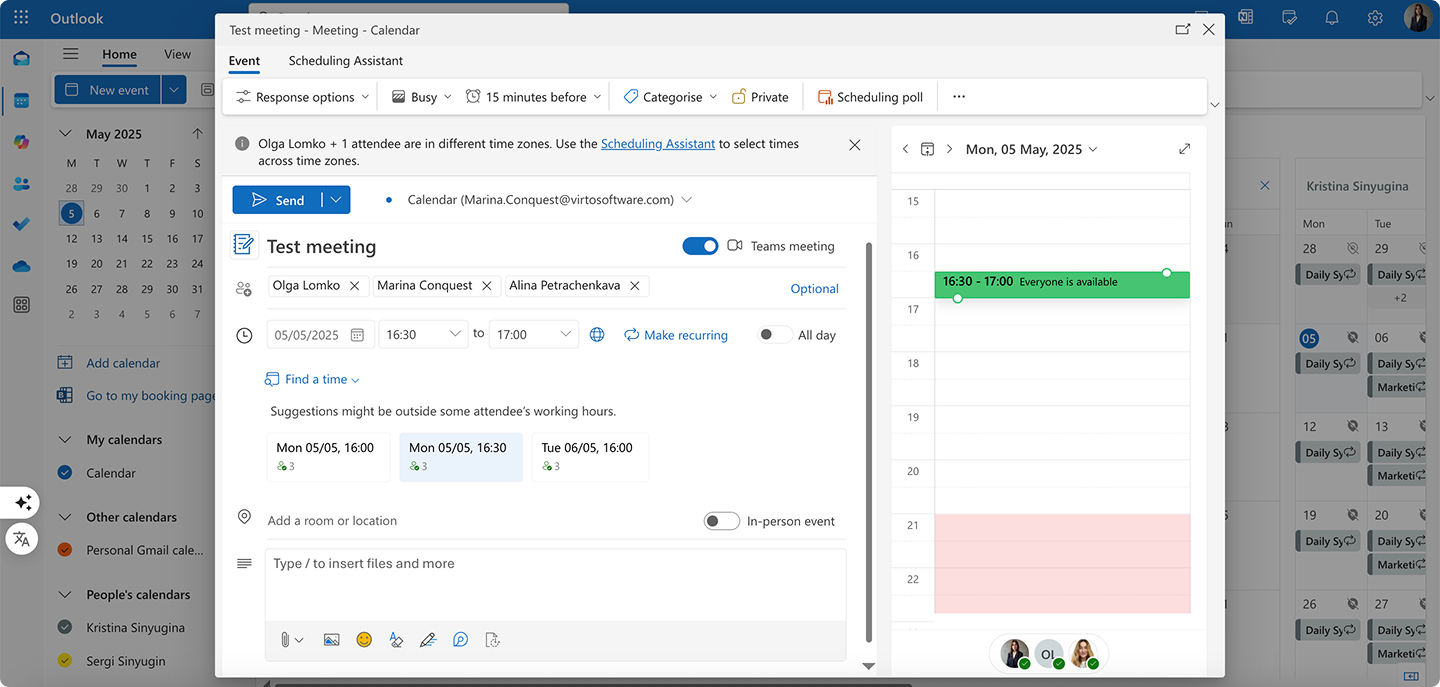
- Set appropriate reminders (these will appear on all your devices).
- Click “Save” or “Send” to finalize the meeting.
The event will automatically appear in your Outlook Web calendar, Outlook desktop application, Outlook mobile app, Microsoft Teams calendar, and any other services connected to your Microsoft account. Additionally, attendees will receive invitations that can be added to their own calendars regardless of which system they use.
Google Calendar
Creating an event in Google Calendar for cross-platform accessibility:
- Navigate to calendar.google.com in a web browser or open the Google Calendar app.
- Click the “+ Create” button or tap the “+” icon in the mobile app.
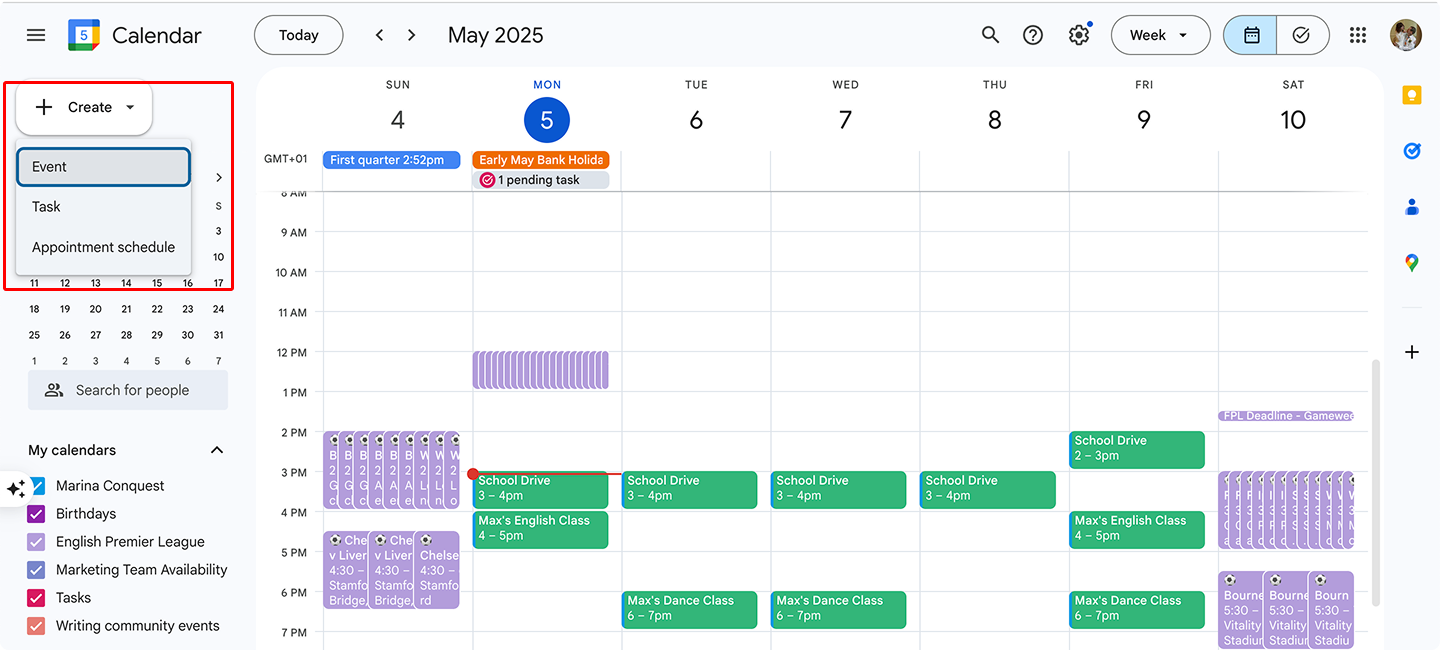
- Select which Google calendar to add the event to (important for organization and sharing).
- Enter the event title, date, time, and location.
- If needed, click “More options” to add a description, change visibility/privacy settings, or set recurrence patterns.
- For virtual meetings, click “Add Google Meet video conferencing” to automatically include a meeting link.
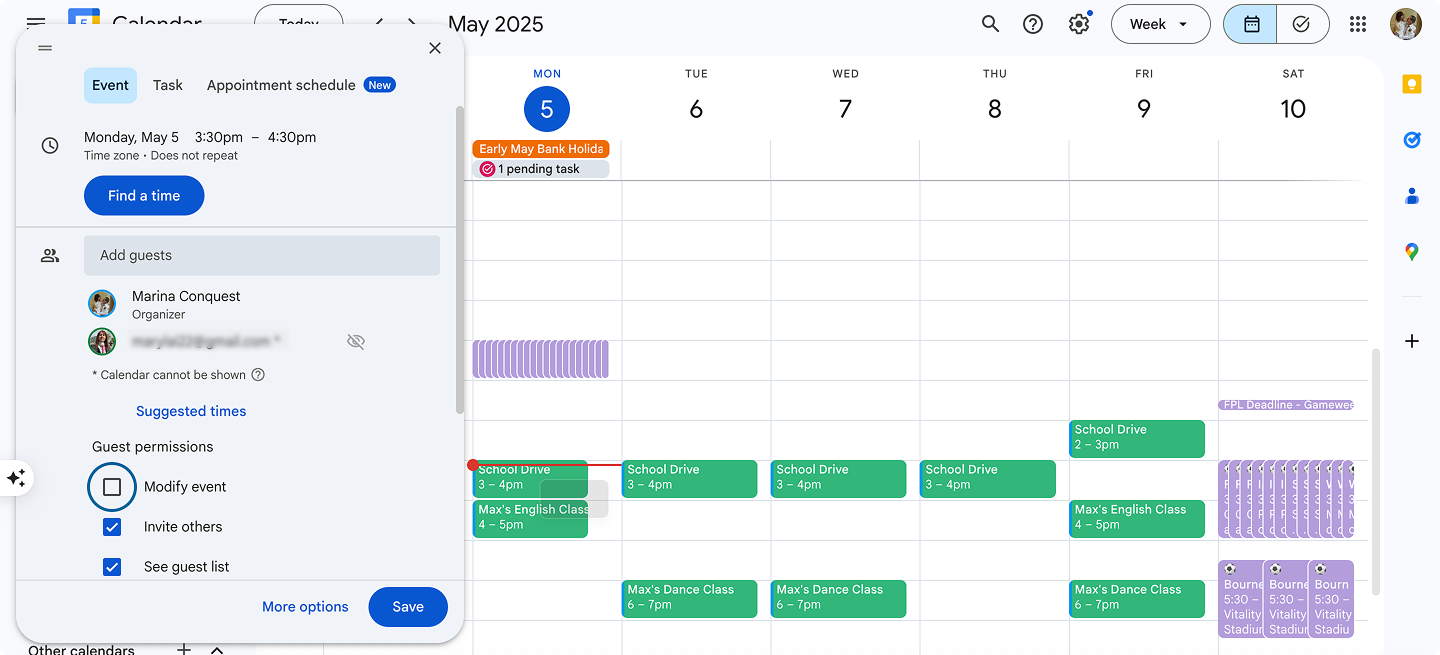
- Add guests by entering their email addresses if this is a shared event.
- Set notifications according to your preferences (15 minutes before, 1 hour before, etc.).
- Click “Save” to create the event.
The event will now synchronize to all devices where you’ve signed into your Google account, including Android phones, iPhones with the Google Calendar app installed, desktop browsers, and any third-party applications connected to your Google Calendar.
Apple Calendar with iCloud
Creating an event in Apple Calendar that syncs across Apple devices:
- Open the Calendar app on your Mac, iPhone, or iPad signed into the same iCloud account.
- Ensure the iCloud calendar is selected (not a local calendar).
- Click “+” or tap the “Add” button to create a new event.

- Enter the event title, location, and notes.
- Set the date, time, and time zone.
- For recurring events, tap “Repeat” and select the appropriate pattern.
- Add invitees by entering their email addresses if this is a shared event.
- Set alerts for timely notifications.
- Click “Add” or “Done” to create the event.
The event will automatically sync across all Apple devices signed into the same iCloud account and appear in your other calendar applications if you’ve set up calendar sharing between platforms.
Best practices for troubleshooting cross platform calendar issues
If you encounter synchronization problems:
- Check internet connectivity: Ensure all devices have a working internet connection, as synchronization requires cloud access.
- Verify account settings: Confirm that the same account is properly configured on all devices and that calendar sync is enabled.
- Update applications: Keep calendar applications updated on all devices to ensure compatibility and access to the latest synchronization improvements.
- Allow sufficient sync time: Some platforms don’t sync immediately—allow 5-15 minutes for events to propagate across all devices before troubleshooting.
???? What is the best calendar to sync across devices? For comprehensive cross-device synchronization, Google Calendar offers excellent compatibility across Android, iOS, and web browsers. Microsoft Outlook Calendar provides seamless integration within the Microsoft ecosystem while supporting mobile platforms. Apple Calendar works exceptionally well for users invested in the Apple ecosystem. Virto Calendar App stands out for Microsoft 365 users needing enhanced functionality beyond standard Outlook features. Your choice should ultimately depend on which ecosystem (Google, Microsoft, or Apple) dominates your device landscape.
By following these principles and practices, you can create calendar events that appear consistently across all your devices and platforms, ensuring you never miss an important appointment due to synchronization issues.
???? For more troubleshooting tips, please refer to the dedicated article on our blog:
- How to Fix Google Calendar Not Syncing with Outlook
- Troubleshooting Outlook Calendar Sync Problems: Quick Fixes Inside
- Outlook and Teams Calendars Syncing: A Troubleshooting Guide
- How to Seamlessly Sync MS Teams and Outlook Calendars
- How to Sync Office 365 Calendar with Outlook
Why Virto Calendar App is the Best Cross Platform Calendar App for Business
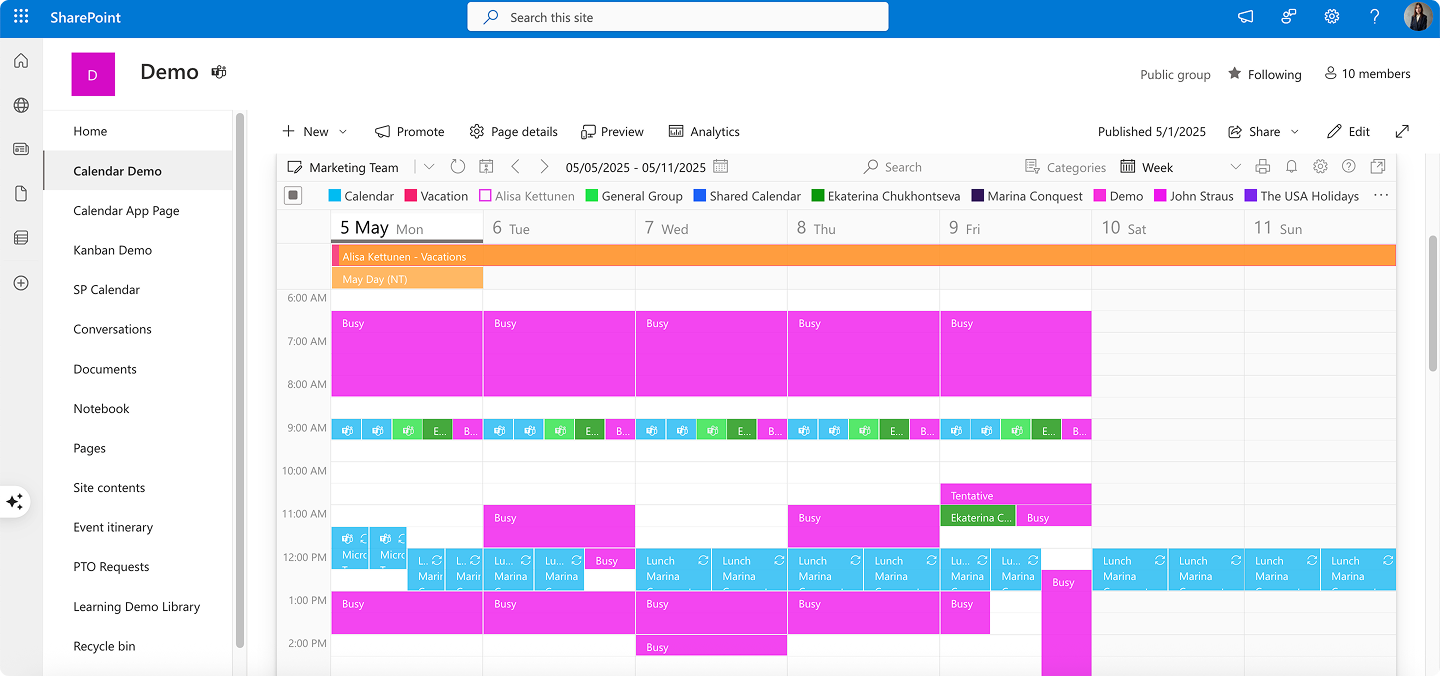
In this section, we’ll explore why Virto Calendar App stands out as a premium enterprise calendar solution for organizations using Microsoft 365 and Teams environments. We’ll examine its cross-platform capabilities, integration features, and enterprise-grade functionality that make it particularly valuable for businesses requiring sophisticated scheduling tools. We’ll also look at how it addresses the complex calendar needs of organizations of all sizes, from small teams to global corporations, and introduce a simpler alternative for companies with more basic scheduling requirements.
An enterprise-grade calendar solution for Microsoft environments
Virto Calendar App represents a comprehensive enterprise solution specifically designed for deep integration with Microsoft 365 and Microsoft Teams. Unlike consumer-oriented calendar applications, Virto Calendar is purpose-built for business environments where cross-platform functionality, security, and advanced collaboration are essential requirements.
The application is fully optimized for cross-platform work, allowing seamless operation across desktop, web, and mobile interfaces within the Microsoft ecosystem. This enterprise focus ensures that Virto Calendar addresses the complex scheduling needs of organizations while maintaining the security and governance standards required in corporate environments.
Cross-platform features that enhance productivity
Virto Calendar App distinguishes itself through a suite of cross-platform capabilities specifically designed for enterprise environments. These features work together to create a unified scheduling experience that transcends the limitations of traditional calendar applications, enabling consistent access to scheduling information regardless of device, location, or preferred Microsoft platform. The following key features demonstrate how Virto Calendar eliminates the common friction points that typically disrupt cross-platform calendar management.
Unified availability across Microsoft platforms
Virto Calendar App delivers a consistent experience regardless of which Microsoft platform users prefer. The application is natively available in:
- Microsoft Teams: Integrates directly into team channels, making scheduling an integral part of team collaboration without requiring users to switch contexts
- SharePoint Online: Embeds within SharePoint sites to blend document management with calendar functionality in a familiar environment
- Microsoft 365 web interface: Provides access through standard browsers for users who prefer web-based interfaces
- Mobile devices: Ensures on-the-go access to scheduling information across devices
This multi-platform availability eliminates friction between different work environments, allowing users to access their scheduling information wherever they work most comfortably.
Seamless synchronization with Outlook and Exchange
Virto Calendar App goes beyond simple viewing capabilities by offering bidirectional synchronization with Outlook and Exchange:
- Changes made in Outlook automatically reflect in Virto Calendar and vice versa
- Exchange Online integration ensures that calendar information is always current across all devices
- Meeting room bookings and resource scheduling synchronize with the company’s Exchange resources
- Event creation, editing, or deletion automatically syncs to the source calendar
This integration ensures that users can continue using familiar tools like Outlook while gaining the advanced overlay and management capabilities of Virto Calendar.
Unified overview through calendar overlay functionality
One of Virto Calendar App’s most powerful features is its ability to combine multiple calendars into a single, comprehensible interface:
- Overlay calendars from different sources, including SharePoint lists, Exchange Online, meeting rooms, Google Calendar, iCal, and Apple Calendars
- Color-code different calendars for easy visual distinction between departments, projects, or calendar types
- Filter and customize which calendars appear in the overlay view based on current needs
- Maintain security permissions from the original calendar sources
This consolidated view gives managers and team members cross-platform control over scheduling, eliminating the need to jump between different calendar applications to understand availability.
Multi-format planning and support for recurring events
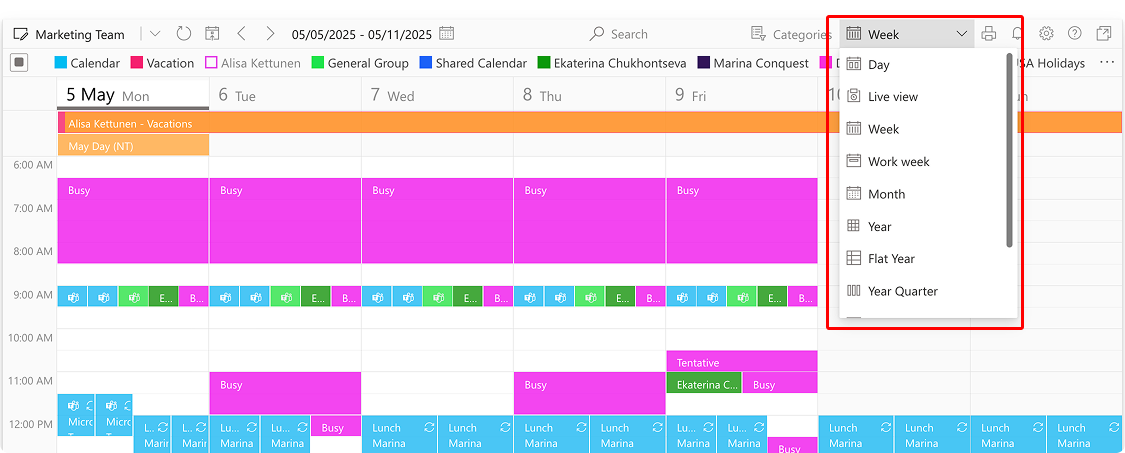
Virto Calendar App accommodates different planning horizons and styles through versatile viewing options, for instance:
- Day View: For detailed hourly planning
- Week View: For mid-range scheduling
- Month View: For broader planning perspectives
- Year, Flat Year, Quarter Views: For long-term strategic planning
- Task View: For deadline-focused planning
The application also offers robust recurring event support, allowing users to set up complex recurrence patterns that accurately reflect business rhythms like quarterly reviews, weekly team meetings, or monthly deadlines.
Advanced collaboration capabilities
Virto Calendar App enhances team collaboration through specialized features:
- Role-based viewing and editing permissions ensure appropriate access control
- Departmental filters allow users to focus on relevant calendars within large organizations
- Time zone support for international teams working across multiple regions
- User-specific views that can be customized according to individual preferences
- Sharing options for both internal colleagues and external stakeholders
These collaboration tools make Virto Calendar especially valuable for distributed teams using different devices and platforms, as it creates a consistent scheduling experience regardless of location or device preference.
Explore Virto Calendar Use Cases for Cross-Platform Collaboration
Why Virto Calendar App stands above competitors for corporate use
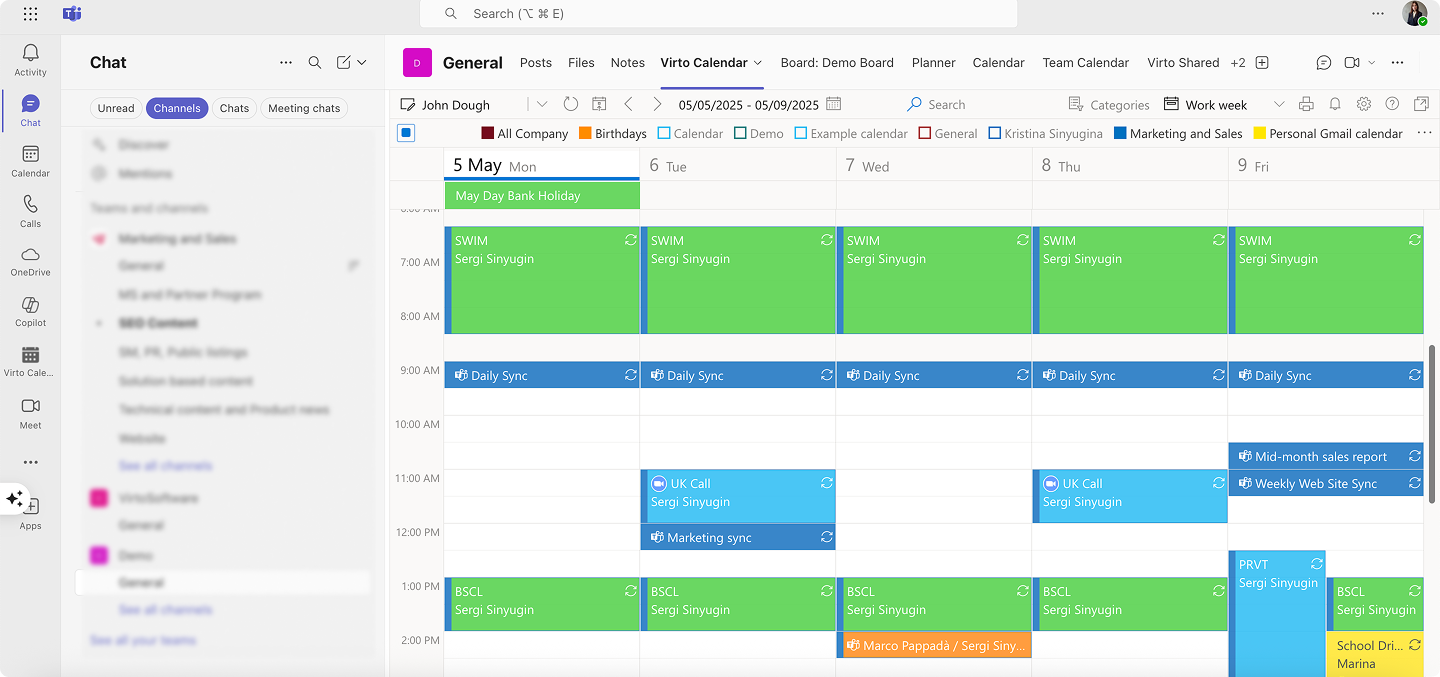
When evaluating calendar solutions for business environments, several key factors differentiate Virto Calendar App from competing products. Beyond basic scheduling functionality, enterprise organizations require solutions that integrate seamlessly with their existing technology stack, provide comprehensive security controls, and offer the flexibility to address diverse business scenarios. Virto Calendar excels in these critical areas, delivering a purpose-built business solution rather than a consumer tool adapted for corporate use. The following advantages highlight why Virto Calendar has become the preferred choice for organizations seeking a robust, enterprise-ready calendar solution.
Deep Microsoft integration
Virto Calendar App’s most significant advantage is its native integration with the Microsoft ecosystem:
- Built specifically for Microsoft Teams and SharePoint, not merely connected through APIs
- Leverages Microsoft’s security model for seamless authentication
- Maintains consistent user experience with other Microsoft applications
- Updates automatically with Microsoft platform changes
This deep integration makes Virto Calendar feel like a natural extension of the Microsoft environment rather than a third-party add-on.
Cross-device compatibility
The application works consistently across all devices in the corporate environment:
- Windows desktops and laptops
- macOS computers
- Web browsers (Edge, Chrome, Firefox, Safari)
- iOS and Android mobile devices via Teams mobile app
- Tablets and other touch-enabled devices
This universal compatibility ensures that schedule information is accessible regardless of device preference or availability.
Enterprise-grade administration and security
Virto Calendar App addresses corporate security requirements through:
- Microsoft Entra ID (formerly Azure AD) authentication and authorization
- Role-based access controls matching organizational hierarchy
- Compliance with corporate data governance policies
- Data residency options for regulatory compliance
- Enterprise-grade encryption of calendar data
These security features make Virto Calendar suitable for organizations with strict compliance requirements, including government agencies and regulated industries.
No-code implementation
Organizations can deploy Virto Calendar App without requiring developer resources:
- Simple installation through the Microsoft Teams app store or SharePoint app catalog
- Configuration through intuitive admin interfaces
- Templates for common business scenarios like project management, resource booking, and vacation tracking
- Customizable without coding through point-and-click interfaces
This no-code approach significantly reduces implementation time and costs compared to custom calendar solutions.
Scalability for organizations of all sizes
Virto Calendar App scales effectively from small teams to global enterprises:
- Licensing models accommodate growing organizations with per-user pricing
- Performance remains consistent even with large numbers of calendars and events
- Infrastructure automatically scales with Microsoft’s cloud resources
- Support tiers match organizational needs, from basic to enterprise-level
This scalability makes Virto Calendar a future-proof solution that can grow alongside the organization.
Specialized business scenarios
Beyond basic scheduling, Virto Calendar App supports specialized business use cases:
- Interview scheduling for HR departments
- Shift management for operations teams
- Project milestone tracking for project managers
- Resource booking for meeting rooms and equipment
- Event coordination for marketing and communications teams
These specialized scenarios demonstrate Virto Calendar’s versatility for different business functions.
Virto Shared Calendar: A streamlined alternative for simpler needs
For smaller companies or teams that don’t require the extensive collaborative features of the main Virto Calendar App, VirtoSoftware offers Virto Shared Calendar, a lightweight alternative focused on simplicity and ease of use.
Virto Shared Calendar provides:
- Streamlined event management: Create events with color-coded tags for simple categorization
- Anonymous access: Share calendars with external stakeholders without requiring Microsoft accounts
- Cross-platform availability: Use within Microsoft Teams or as a standalone web application
- Simplified interface: No overlay features, focusing instead on basic scheduling functionality
Priced at $15 per month for teams under 20 users (with free external sharing) or $299/year for unlimited users, Virto Shared Calendar represents an affordable option for organizations with basic scheduling needs. It’s particularly suitable for client onboarding, event planning with external participants, and small remote teams seeking centralized scheduling.
Conclusion on Cross Platform Calendar Apps
As we’ve explored throughout this guide, selecting the right calendar solution requires careful consideration of your specific needs. Teams working primarily within Microsoft’s ecosystem will benefit from different tools than those using a mix of Google, Apple, and Microsoft products. Enterprise organizations with strict security requirements will prioritize different features than small businesses seeking simplicity and ease of use.
The key factors that should guide your decision include:
- Synchronization capabilities: How seamlessly does the calendar update across all your devices and platforms?
- Collaboration features: How effectively does it support team scheduling, shared calendars, and permission management?
- Integration breadth: Does it connect with the other applications and tools your team uses daily?
- Security and compliance: Does it meet your organization’s requirements for data protection and privacy?
For organizations already invested in Microsoft 365 and Microsoft Teams, Virto Calendar App stands out as an exceptional solution. Its deep integration with the Microsoft ecosystem, combined with advanced features like unlimited calendar overlay, comprehensive color-coding, and robust permission controls, makes it particularly valuable for teams seeking to maximize efficiency while maintaining security and compliance standards. Virto Calendar addresses the limitations of standard Microsoft calendars while preserving the familiarity and security of the Microsoft environment.
We encourage you to experience the benefits of Virto Calendar firsthand by scheduling a free demo with our team. This personalized session will demonstrate how Virto Calendar can address your specific scheduling challenges and streamline your team’s calendar management. Additionally, you can explore free trial versions of our apps for Microsoft 365 and Microsoft Teams to test their capabilities in your own environment.
For more detailed information on calendar management strategies and tools, we recommend exploring these related resources: