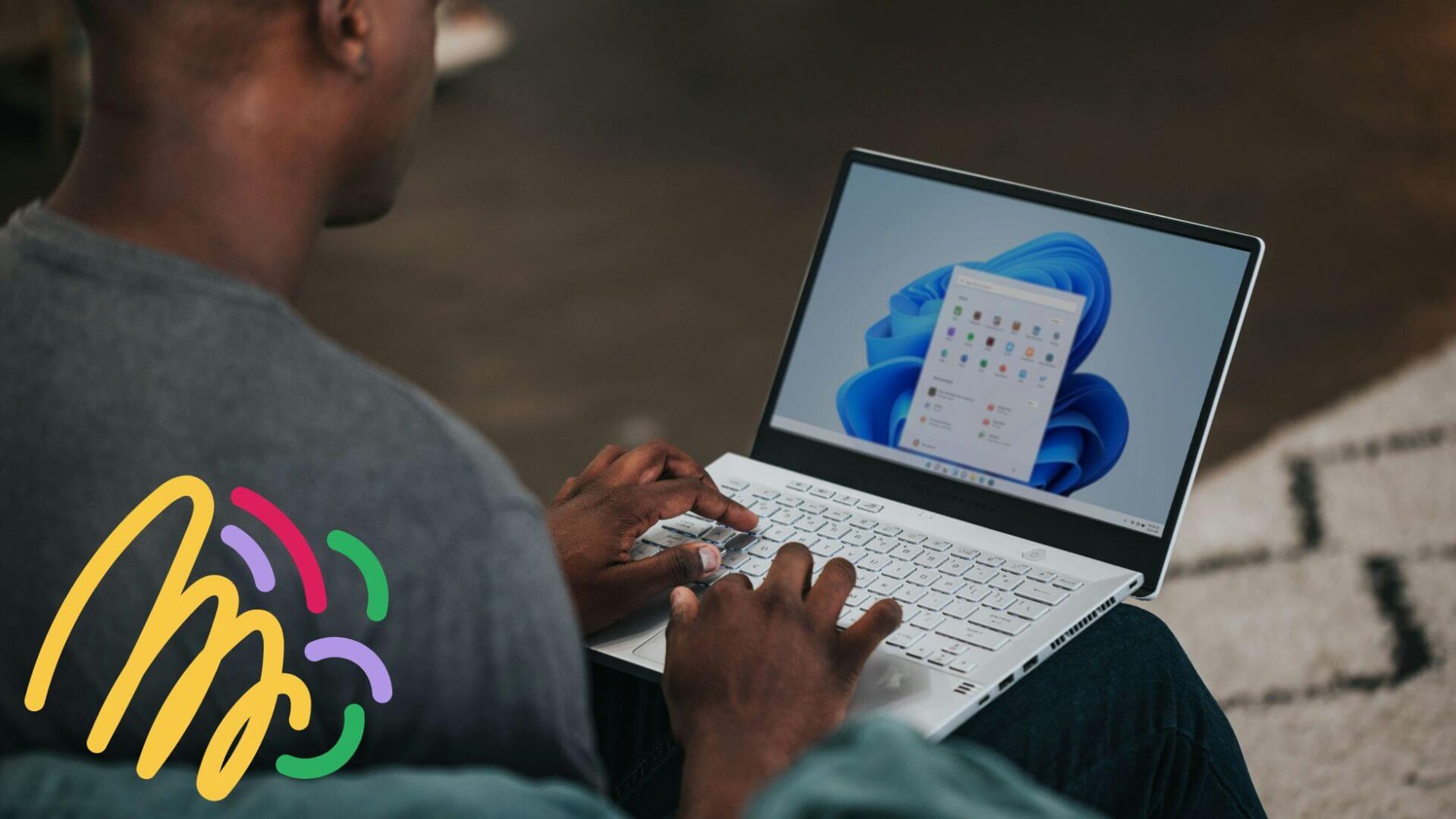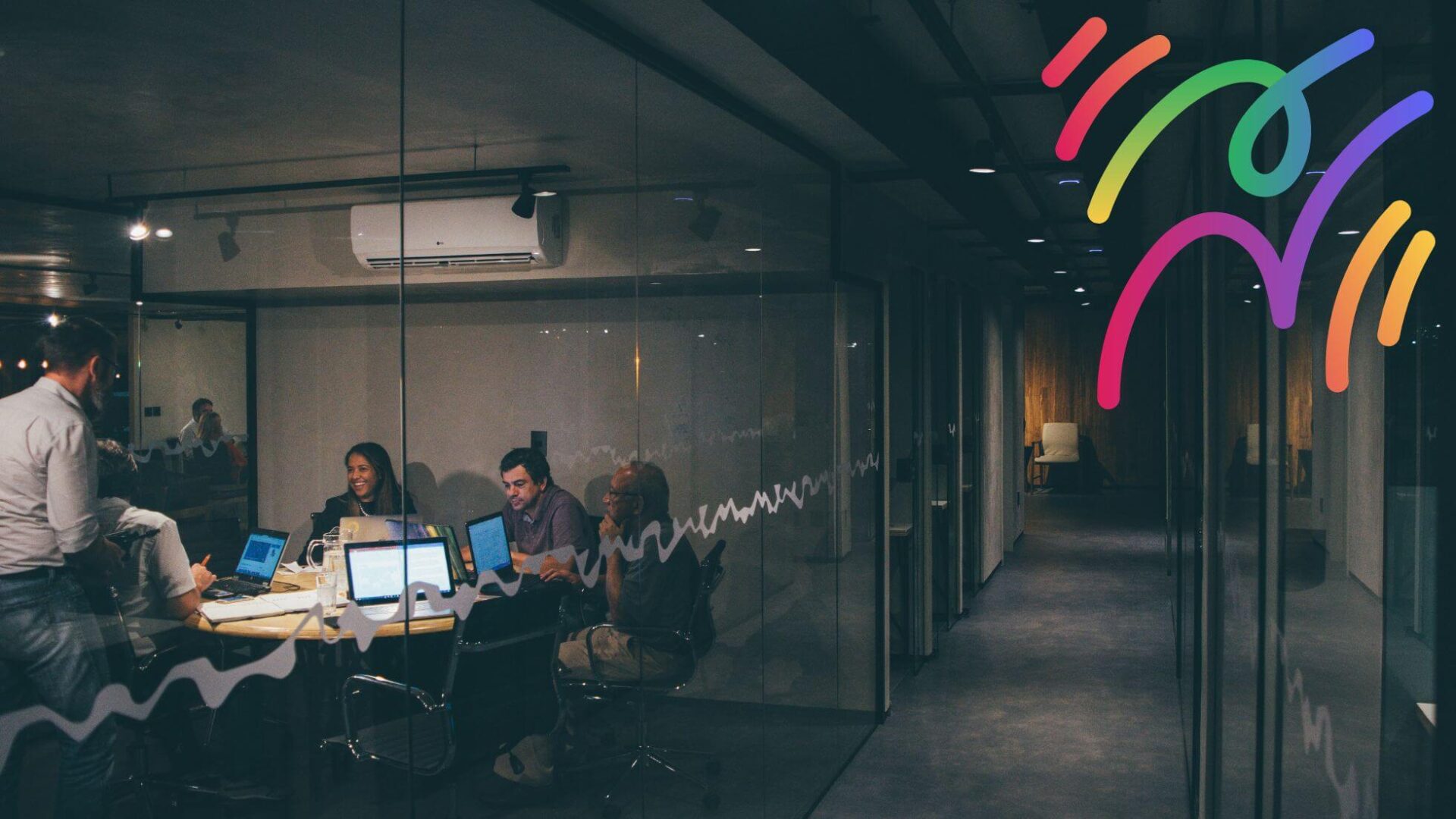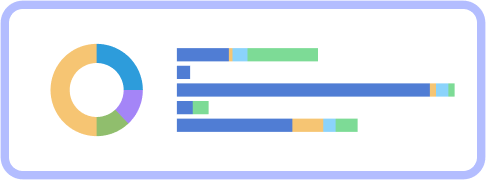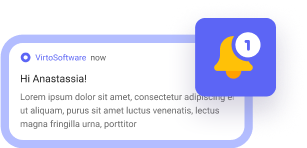If you’re transitioning from Skype to Microsoft Teams, you’re stepping into a powerful collaboration platform designed to bring all your chats, calls, meetings, and files into one easy-to-use hub. To help you get started with Microsoft Teams smoothly, here are some practical Microsoft Teams tips for beginners:
✅ Organize with Teams & Channels: Create teams for your projects or departments and use channels to keep conversations focused by topic. This organization method helps avoid clutter and keeps everyone aligned.
✅ Customize Notifications: Adjust your notification settings to stay informed without feeling overwhelmed. Microsoft Teams allows you to tailor alerts for each channel or chat to fit your workflow.
✅ Use the Teams Calendar Effectively: The Teams calendar syncs with your Outlook calendar, giving you a unified view of your schedule. You can easily schedule, join, or manage meetings directly from Teams. Don’t forget to use scheduling features like meeting reminders, recurring meetings, and calendar overlays to keep your day organized and avoid conflicts.
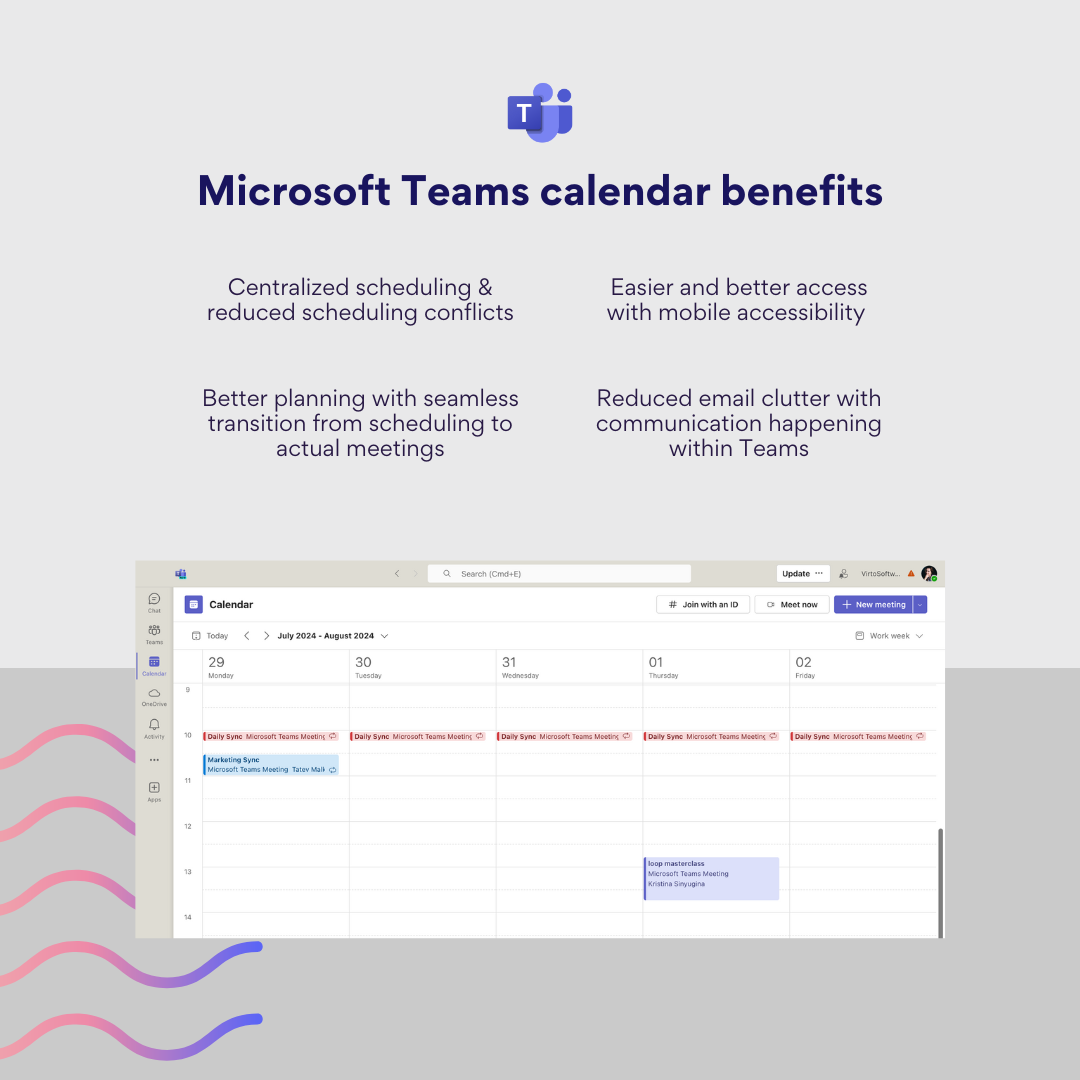
✅ Master Meetings: Use the Teams calendar to schedule meetings with clear agendas. Features like screen sharing and meeting recording make collaboration seamless. Also we recommend installing the free Virto Time Blocker App for Microsoft Teams. It analyzes your calendar to optimize scheduling, automates break times, and allows smart exclusions, all to improve your focus and time management at no cost.
✅ Explore Third-Party Apps: Teams isn’t just about built-in features-you can add thousands of third-party apps to make your workspace even more powerful. From project management tools like Trello to enterprise solutions like Virto Calendar and Virto Kanban, these apps integrate right into Teams so you can manage tasks, events, and track projects without ever leaving the platform. Just click the “Apps” icon in the sidebar to browse and add new tools.
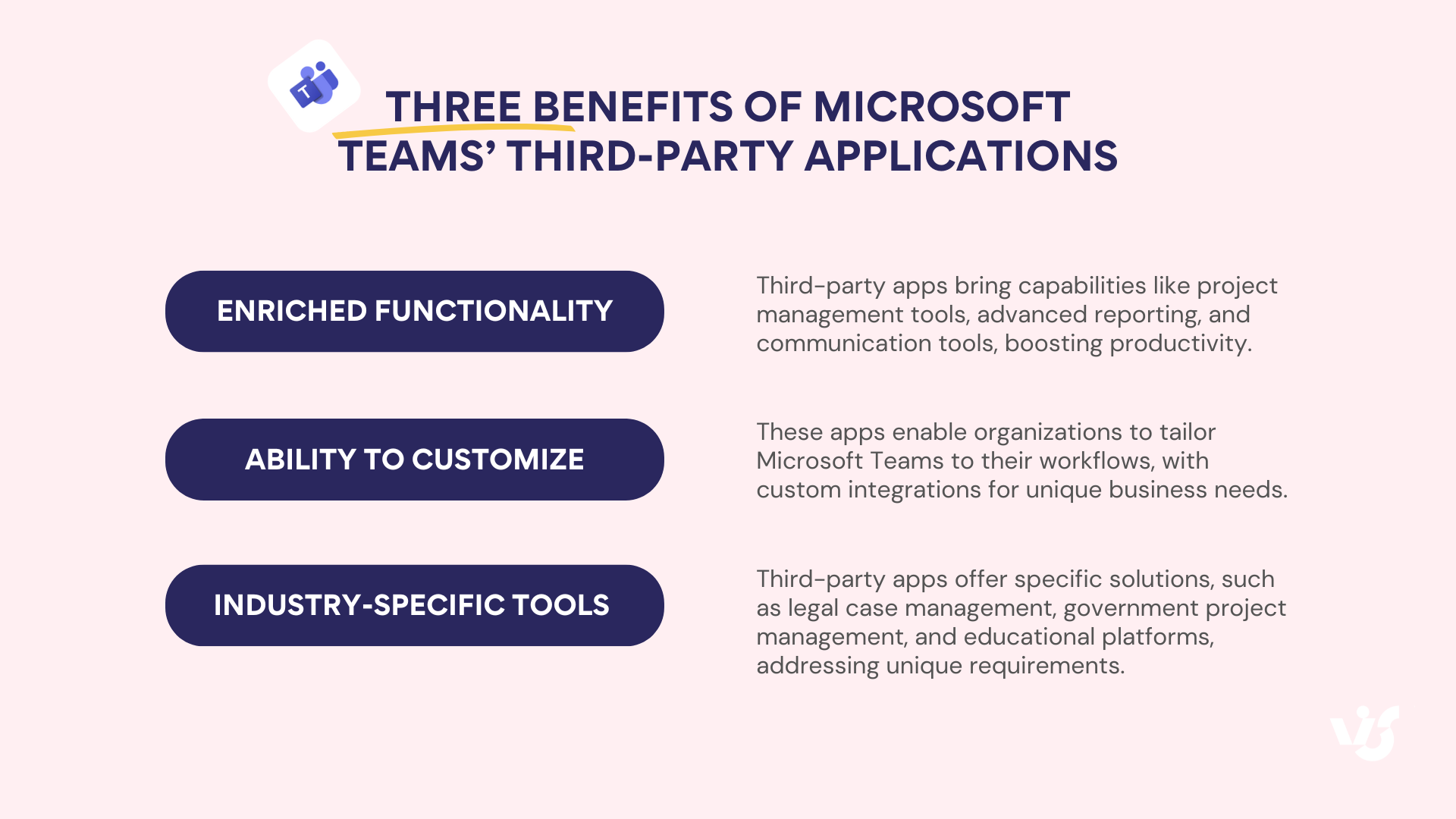
✅ Take Your Time: It’s okay to explore Teams at your own pace. Try creating a test team or channel to get comfortable before fully diving in.
????Learn more about Microsoft Teams in our guides:
- A Beginner’s Guide to Microsoft Teams
- Mastering Microsoft Teams Chat for Better Communication
- Microsoft Teams Channels: How to Create and Use Them Effectively
- Microsoft Teams Calendar: Setup, Sharing, and Channel View
- How to Use and Manage Microsoft Teams Channel Calendar
- Expand Teams Functionality: The Ultimate Guide to MS Teams 3rd Party Apps
To enhance your Microsoft Teams experience, we invite you to explore VirtoSoftware apps for Teams. Our productivity tools integrate seamlessly with Teams to help you manage tasks visually and keep all your calendars in one place-without leaving the platform. Plus, Virto Notifications & Reminders automates alerts for important updates, so you never miss a deadline.
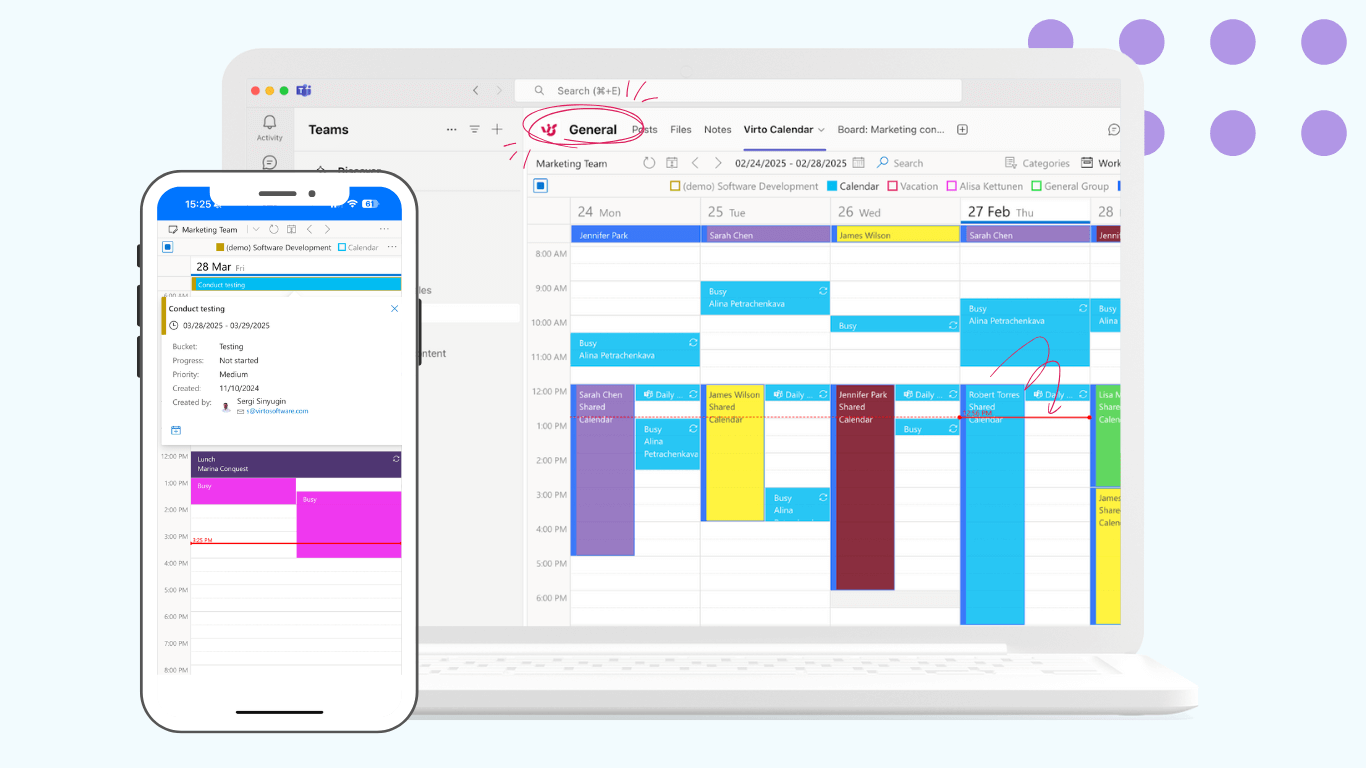
Ready to boost your productivity with Microsoft Teams and VirtoSoftware? Give our apps a try and simplify your daily workflows-all within the Teams environment you’re getting to know.
If you want personalized advice on which VirtoSoftware app fits your team best or tips on how to get started, just ask. Welcome aboard-here’s to making teamwork easier and more enjoyable! ????