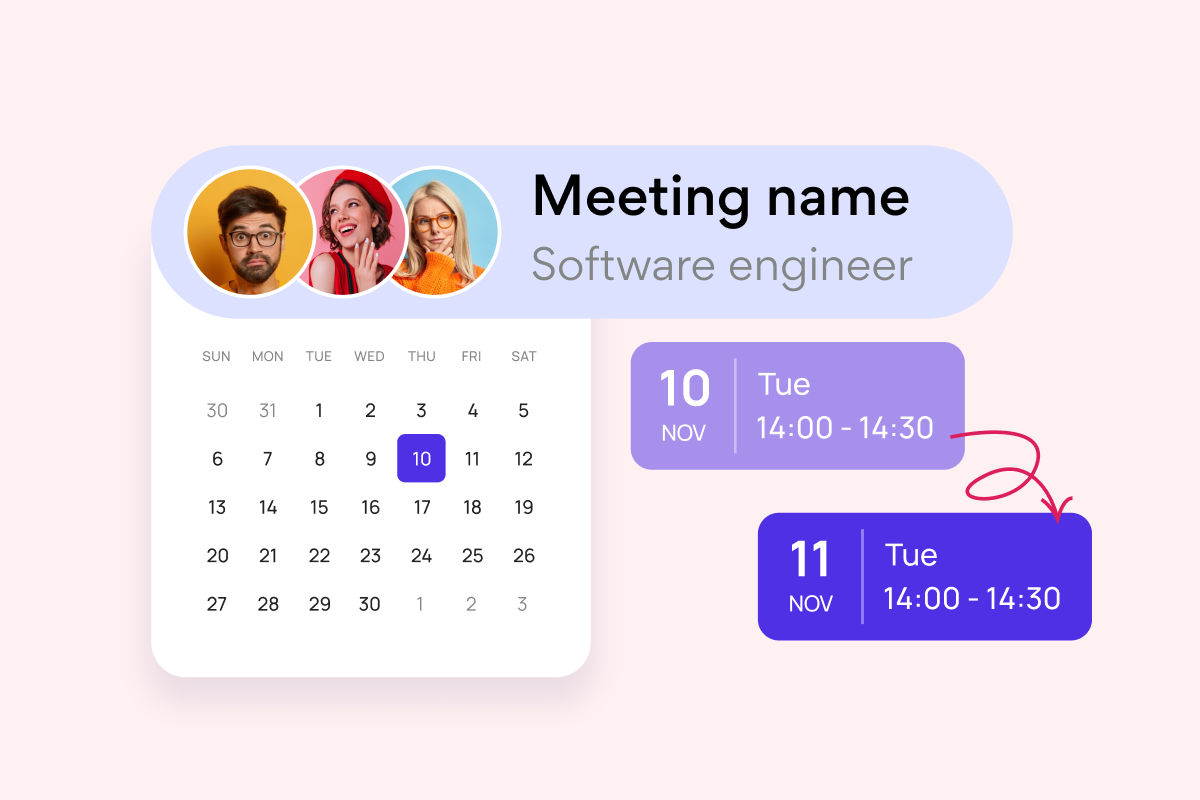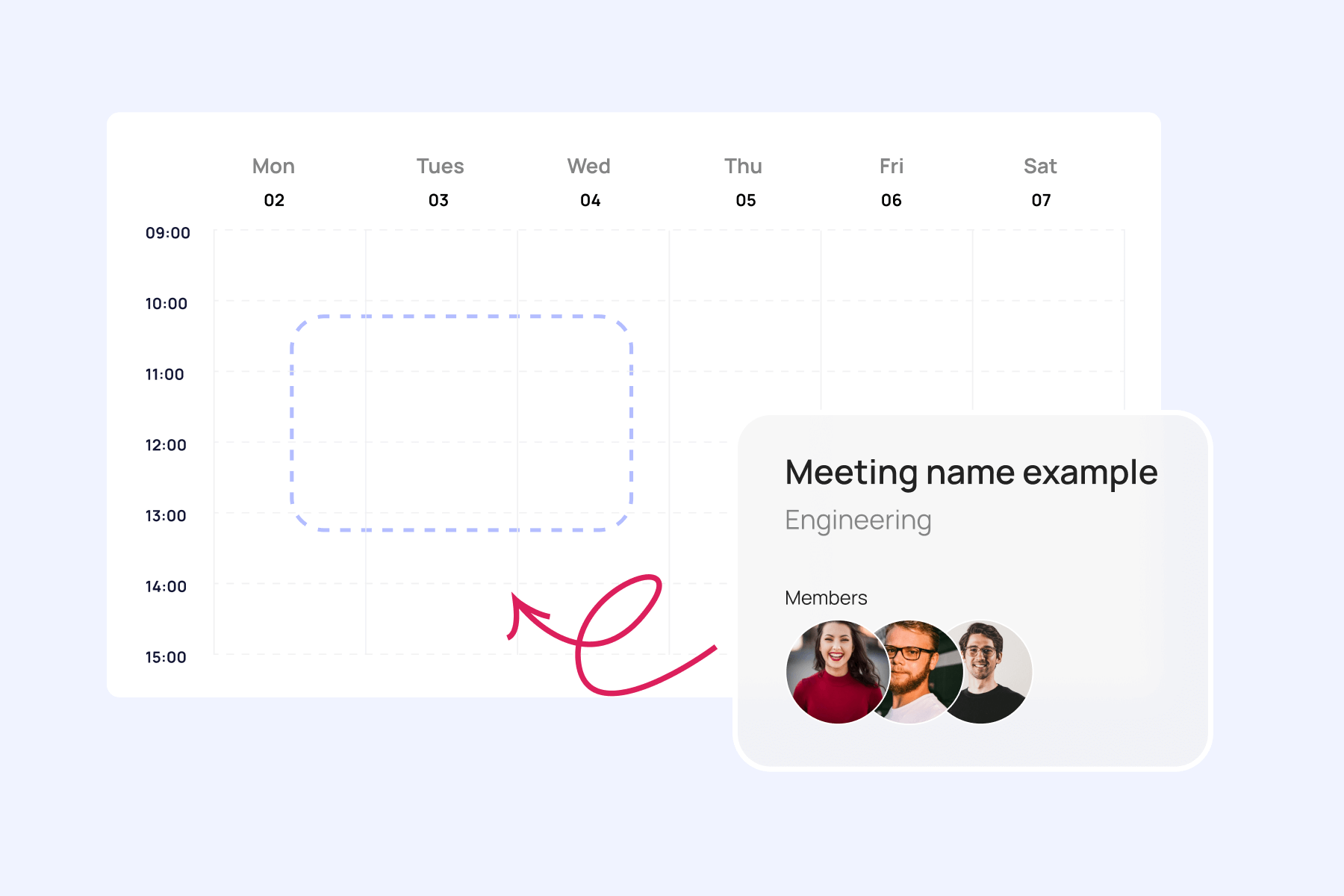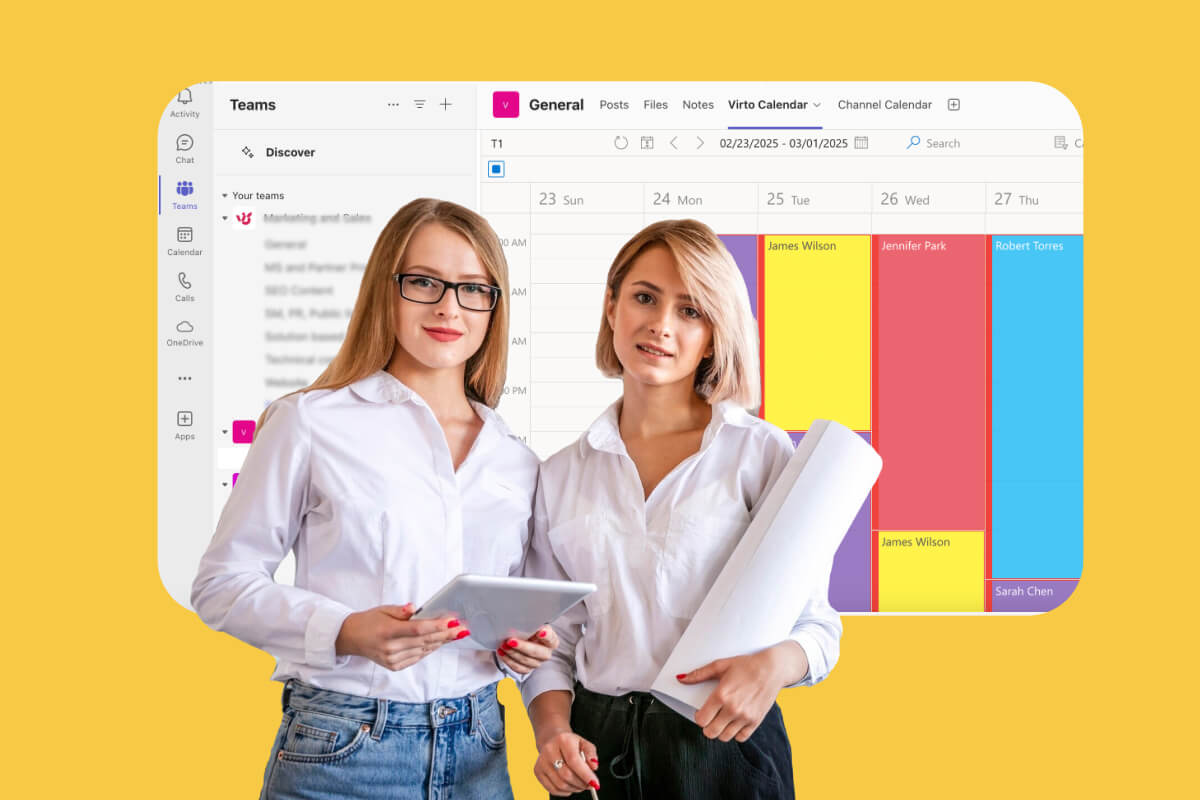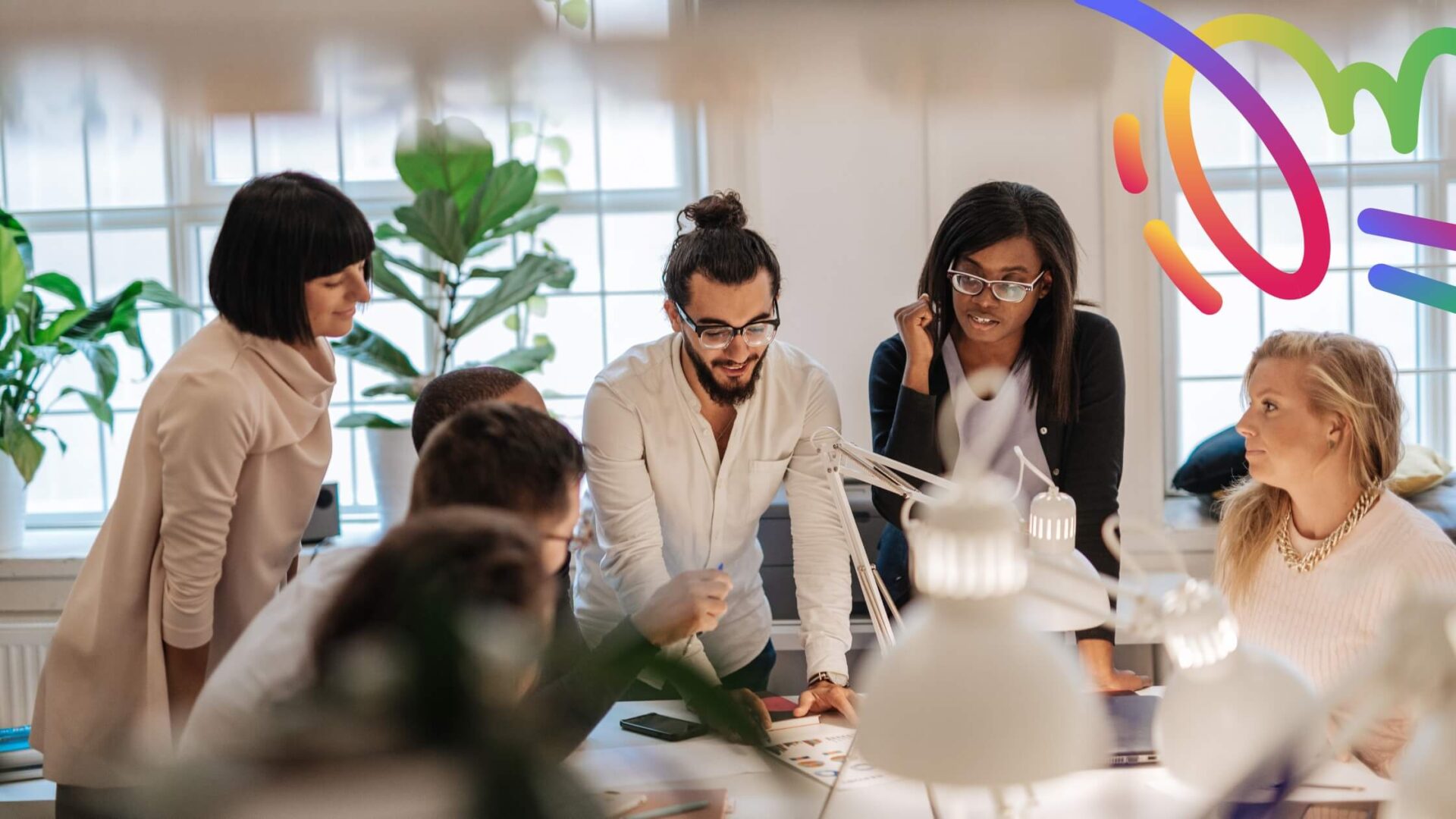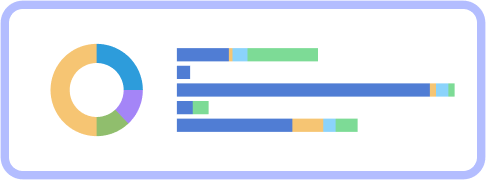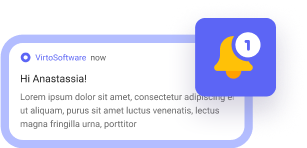As remote and hybrid work models become the norm, teams spread across time zones, and event calendars grow more complex, the need for transparent information sharing has emerged as a critical business function. Public calendars offer an elegant solution to this modern coordination challenge.
While traditional shared calendars operate within closed ecosystems—typically requiring specific invitations and limited to internal teams—public calendars represent a fundamentally different approach. These calendars can be opened to broader audiences including clients, partners, event participants, and even the general public, creating unprecedented transparency and accessibility.
This guide aims to demystify public calendars by exploring their fundamental purpose, practical applications, and implementation strategies. We’ll walk through the step-by-step process of creating and sharing public calendars across various platforms, highlighting which tools are best suited for different use cases and organizational needs.
Additionally, we’ll explore how specialized solutions like the Virto Calendar App can extend public calendar functionality with advanced features that go beyond standard offerings, providing greater control, customization options, and integration capabilities for organizations with complex scheduling requirements.
What Is a Public Calendar?
In this section, we’ll explore the concept of a public calendar, how it differs from traditional shared calendars, and examine the practical applications that make public calendars valuable across various organizations and communities. We’ll clarify what it means to maintain a public calendar and identify the specific scenarios where this tool becomes indispensable.
Defining public calendars: What is a public calendar?
A public calendar is a scheduling tool that’s accessible to users via a direct link or through a platform interface without requiring authorization or login credentials. Unlike private calendars that restrict visibility to the owner, public calendars are designed to broadcast information to a wider audience—whether that’s customers, community members, students, or other stakeholders.
Public vs. shared calendars
While they may seem similar, public and shared calendars serve fundamentally different purposes:
- Shared calendars require specific permissions and typically function within closed ecosystems. The calendar owner must explicitly invite participants, who often need accounts on the same platform. These calendars are ideal for internal team coordination where privacy is important.
- Public calendars operate on an open access model, allowing anyone with the link to view the calendar without logging in or requesting permission. They prioritize information dissemination over privacy, making them suitable for broadcasting schedules to external audiences.
Here’s an overview of the differences between the two in a tabular format for easy reference:
| Feature | Public calendars | Shared calendars |
| Access requirements | Can be viewed without specific user accounts or invitations | Typically requires user accounts and explicit sharing permissions |
| Audience scope | Available to broader audiences (general public, clients, external partners) | Usually limited to specific individuals within an organization |
| Authentication | Often accessible via public links without login credentials | Generally requires authentication to Microsoft 365, Google, etc. |
| View options | Typically view-only with limited details or full transparency based on settings | Can offer varied permission levels including edit rights |
| Integration | Can be embedded in websites, public portals, or shared via URL | Primarily visible within the calendar application ecosystem |
| Use cases | Event announcements, office hours, community schedules, resource availability | Team coordination, internal meetings, resource scheduling |
| Visibility control | Limited granularity in controlling what details are visible | Detailed control over which events are visible to specific users |
| Notification system | Limited or no notifications for viewers | Attendees receive updates and notifications about changes |
| Primary benefit | Maximum accessibility and transparency | Greater control and collaboration capabilities |
| Security level | Lower—prioritizes accessibility over security | Higher—utilizes organization’s security infrastructure |
What does it mean to have a public calendar?
Maintaining a public calendar represents a commitment to transparency and accessibility. It means:
- Creating a centralized source of truth for scheduling information
- Reducing communication overhead by eliminating repetitive scheduling questions
- Providing stakeholders with self-service access to timing information
- Establishing clear expectations about availability and events
- Building trust through consistent and transparent information sharing
Common use cases for public calendars
Public calendars serve diverse needs across various organizations and communities. Their flexibility and accessibility make them valuable tools in numerous scenarios, from broadcasting events to coordinating complex operations. Let’s explore some of the most common and effective applications:
Announcement of events
- Educational institutions publish comprehensive class schedules, exam periods, and campus events, allowing students to plan their academic activities without contacting administration
- Non-profit organizations share volunteer opportunities, fundraising events, and community service schedules to maximize participation
- Local communities and clubs maintain calendars of meetings, social gatherings, and special events to foster engagement and regular attendance
Organization of corporate work
- Companies publish department-specific work schedules, including operating hours, launch dates, and maintenance windows
- Customer-facing teams share availability calendars for reception hours, support service windows, and technical assistance availability
- Public-facing businesses communicate holiday closures, special hours, and promotional event schedules
Syncing activities in distributed teams
- Hybrid teams use public calendars to broadcast internal events, all-hands meetings, and project deadlines across multiple locations
- Cross-functional teams maintain public calendars showing sprint reviews, planning sessions, and other recurring workflows
- Client-partner relationships benefit from selective public calendars that share relevant meetings and milestones without exposing sensitive internal scheduling details
Public calendars in these scenarios help organizations share information more easily, cut scheduling headaches, and make timing expectations crystal clear—without the hassle of managing who can see what.
Benefits of Using Public Calendars
In this section, we’ll explore the numerous advantages that public calendars offer organizations and individuals. From enhancing transparency to streamlining coordination processes, public calendars provide solutions to common scheduling challenges while creating new opportunities for engagement and efficiency.
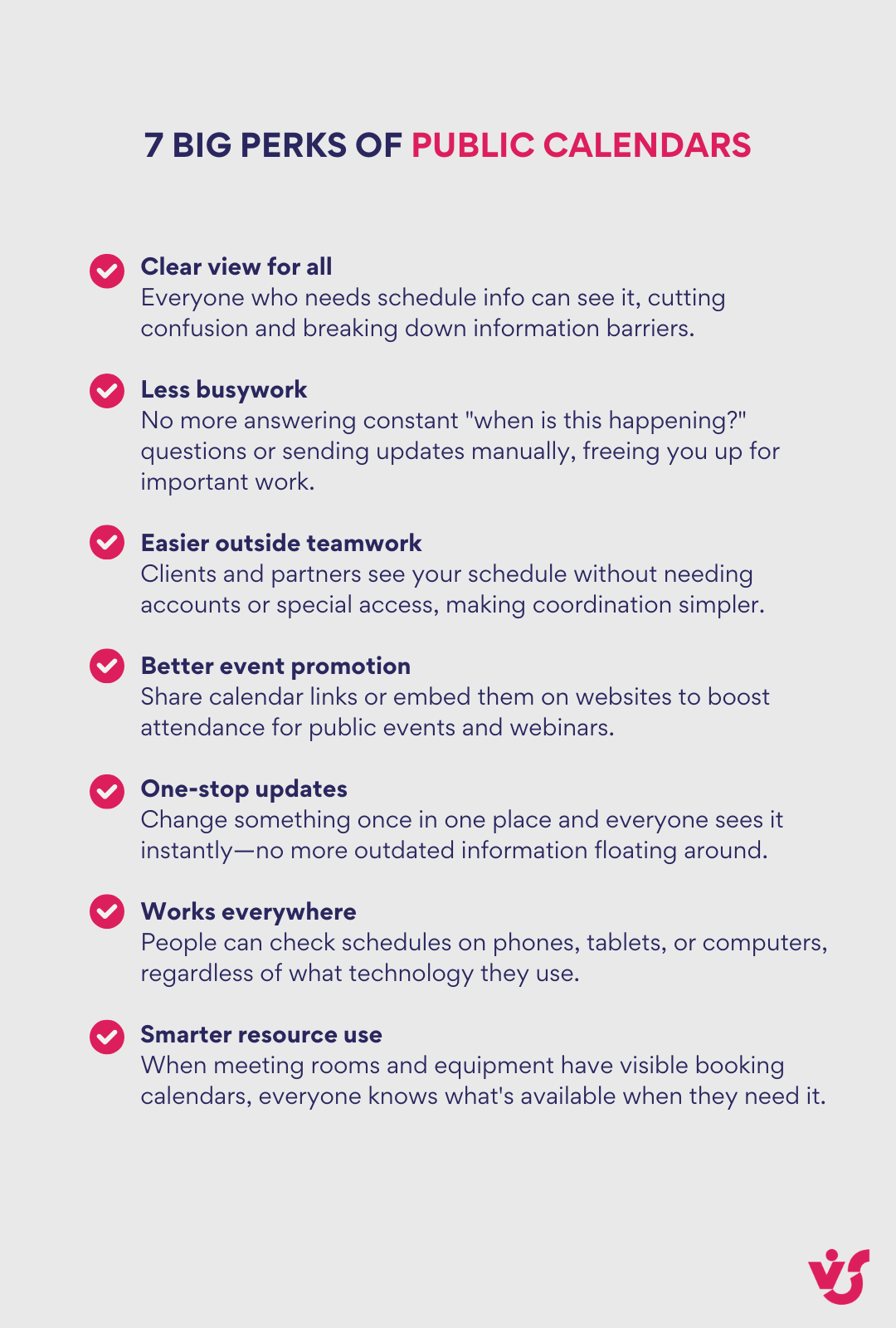
Transparency and accessibility of information
Public calendars democratize scheduling information by making events, activities, and meetings visible to anyone interested, without requiring login credentials or special permissions. This open approach eliminates gatekeeping and ensures that all stakeholders—whether team members, customers, or community participants—have equal access to crucial timing information.
Centralized schedule
Perhaps the most significant advantage of public calendars is their ability to serve as a single source of truth. Instead of disseminating schedule information across multiple channels (emails, messaging apps, or documents), a public calendar creates one authoritative location for all time-sensitive information. This centralization:
- Eliminates redundant communication and information duplication
- Significantly reduces the risk of inconsistencies and errors
- Ensures all updates happen in real-time and are immediately visible to all viewers
- Creates a reliable historical record of activities and events
Easy to coordinate with large numbers
As participant groups grow, traditional coordination methods quickly become unmanageable. Public calendars scale effortlessly, whether you’re organizing events for dozens or hundreds of participants:
- Schedule changes, cancellations, and additions are instantly communicated to everyone
- No need to track who has or hasn’t received updated information
- Eliminates the administrative burden of maintaining distribution lists
- Provides consistent information regardless of when participants check the schedule
Ability to embed the calendar in a website
Public calendars seamlessly integrate with websites and digital platforms, allowing visitors to view upcoming events without navigating away. This integration capability:
- Enhances website functionality with dynamic, always-current event information
- Increases visitor engagement by highlighting upcoming opportunities
- Reduces barriers to participation by making schedules immediately visible
- Creates a professional impression with automatically updated content
Productivity and clarity improvements
Beyond their basic scheduling function, public calendars deliver significant operational benefits:
- Reduces repetitive questions: Teams spend less time answering basic scheduling questions (“When is the meeting?” “Where is the event?”)
- Minimizes scheduling chaos: Clear visibility reduces double-bookings and scheduling conflicts
- Shifts focus to content: Less time spent on coordination means more time for meaningful work
- Ensures data currency: Participants always see the latest version, eliminating confusion from outdated information
Real-world applications
The versatility of public calendars makes them valuable across numerous scenarios:
- Webinar and online event schedules
Education platforms and training companies publish monthly calendars of free online courses or workshops, allowing users to discover opportunities and register in advance. This increases participation rates while reducing promotional overhead.
- School event calendars
Educational institutions use public calendars to keep parents informed about important dates—parent-teacher conferences, vacations, exams, and extracurricular activities. Automatic reminders ensure nothing is overlooked in busy family schedules.
- Client meetings and product demonstrations
Businesses leverage public calendars to display available time slots for consultations, presentations, or product demonstrations. This self-service approach increases booking rates while reducing the administrative burden on sales teams.
- Service department availability
Technical support teams and customer service departments publish their operating hours through public calendars, setting clear expectations about when users can access assistance. This transparency improves customer satisfaction by eliminating uncertainty.
- Community and non-profit event calendars
Local organizations maintain public calendars to inform members about upcoming meetings, fundraisers, and gatherings. This consistent communication strengthens engagement and participation while simplifying volunteer coordination.
Tools for Creating Public Calendars and Recommendations for Choosing
In this section, we’ll examine the leading platforms for creating and sharing public calendars, helping you identify which solution best matches your specific needs. We’ll explore the unique features, strengths, and limitations of each platform, then provide tailored recommendations based on different use cases and organizational requirements.
Popular platforms for creating public calendars
When it comes to creating and sharing public calendars, several platforms stand out for their accessibility, features, and integration capabilities. Each offers distinct advantages depending on your specific needs—from simple event sharing to complex team coordination. Let’s examine the leading options available today, highlighting their unique strengths and potential limitations:
Google Calendar
Google Calendar offers a free, user-friendly solution for creating publicly accessible calendars with robust sharing capabilities.
Pros:
- Simple interface for creating and managing calendar visibility
- Multiple sharing options including public links and website embedding
- Seamless integration with Gmail, Google Meet, and Google Workspace
- Free for basic use with generous features
- Excellent mobile apps and cross-device synchronization
Cons:
- Limited customization compared to specialized solutions
- Requires Google account for creation (though not for viewing)
- Basic analytics and reporting capabilities
Google Calendar is ideal for individuals, small teams, and organizations needing a straightforward calendar solution with reliable performance and wide accessibility.
Microsoft Outlook Calendar (Microsoft 365)
Microsoft’s calendar solution provides powerful features, especially for organizations already invested in the Microsoft ecosystem.
Pros:
- Deep integration with Teams, Office apps, and Microsoft 365
- Robust sharing options for both internal and external audiences
- Advanced permission controls and security features
- Familiar interface for Microsoft users
Cons:
- Requires Microsoft 365 subscription for full functionality
- Public sharing features less intuitive than Google’s approach
- Primary focus on organizational rather than public use
Outlook Calendar works best for businesses and organizations already using Microsoft 365, particularly when calendar information needs to integrate with other Microsoft tools.
Calendly
Unlike traditional calendars, Calendly focuses specifically on scheduling meetings and appointments through public booking pages.
Pros:
- Purpose-built for scheduling with clients and external parties
- Eliminates scheduling back-and-forth with automated booking
- Integrates with Google Calendar, Outlook, Zoom, and various CRMs
- Customizable booking pages and scheduling rules
- Automated reminders and notifications
Cons:
- Not a full calendar solution—focused on appointment booking
- Limited free plan with core features requiring paid subscriptions
- Less suitable for broadcasting events than for booking them
Calendly excels for professionals who schedule frequent meetings with clients, patients, or stakeholders and need to minimize administrative overhead.
Teamup Calendar
Teamup provides a specialized group calendar solution with flexible sharing options and no user registration requirements.
Pros:
- No accounts needed for calendar viewers—access via link
- Sub-calendars for organizing different event types or departments
- Granular permission settings (view-only, add-only, modify, etc.)
- Color-coding and filtering capabilities
- Simple embedding on websites and blogs
Cons:
- Less widespread than major platforms like Google or Microsoft
- Some advanced features require paid plans
- Limited integrations compared to larger ecosystems
Teamup is particularly effective for volunteer organizations, community groups, and teams needing to coordinate multiple schedules with minimal setup requirements.
Zoho Calendar
Part of the broader Zoho productivity suite, Zoho Calendar offers strong public calendar features with business-oriented capabilities.
Pros:
- Seamless integration with other Zoho applications
- Multiple sharing options including public links and website embedding
- Strong privacy controls and access management
- Clean, intuitive interface
- Available as part of Zoho’s free tier
Cons:
- Most valuable for those already using Zoho’s ecosystem
- Smaller user base means fewer third-party integrations
- Mobile apps less polished than some competitors
Zoho Calendar provides excellent value for businesses already using Zoho applications, offering solid public calendar functionality within an integrated productivity suite.
Apple iCloud Calendar
Apple’s calendar solution offers seamless integration across Apple devices with straightforward public sharing capabilities.
Pros:
- Native integration with macOS, iOS, and iPadOS
- Simple public calendar publishing via iCloud
- Clean, intuitive interface consistent with Apple design
- Free with Apple ID
- Reliable synchronization across Apple devices
Cons:
- Less functionality on non-Apple platforms
- Fewer integration options with non-Apple services
- Limited customization compared to specialized solutions
iCloud Calendar works best for Apple users looking for a simple, reliable calendar with basic public sharing capabilities.
How to choose the right tool
Selecting the ideal platform depends on several factors that align with your specific requirements:
- Purpose of use
- Event broadcasting requires simple public visibility (Google Calendar, Teamup)
- Work scheduling benefits from permission controls and group features (Outlook, Teamup)
- Appointment booking needs self-service scheduling capabilities (Calendly)
- Privacy requirements
- Consider whether you need granular controls over what information is visible
- Determine if you need different sharing levels for different audiences
- Assess whether calendar viewers should see event details or just availability
- Integration needs
- Evaluate existing tools your team uses (CRM, communication platforms, etc.)
- Consider whether calendar data needs to flow to other systems
- Assess the importance of mobile access and cross-platform support
- User experience
- Evaluate ease of setup for administrators
- Consider the viewing experience for calendar consumers
- Assess how easily calendars can be updated and maintained
- Technical requirements
- Website embedding capabilities if needed
- Mobile responsiveness for on-the-go access
- Support for recurring events and complex scheduling patterns
- Budget considerations
- Free options work well for basic needs
- Paid solutions offer advanced features for complex requirements
- Enterprise options provide security and compliance capabilities
Comparison of public calendar platforms
The below comparison highlights the key differences between the major public calendar platforms, helping you identify which solution best matches your specific needs based on your use case, existing technology ecosystem, and required features.
| Platform | Best for | Public sharing method | Key strengths | Limitations | Notable integrations |
| Google Calendar | Personal use, small teams, simple event sharing | Link sharing, website embedding | User-friendly interface, widespread adoption, solid mobile experience | Limited customization, basic analytics | Gmail, Google Meet, Google Workspace apps |
| Microsoft Outlook Calendar | Corporate environments, Microsoft 365 users | Published links (HTML/ICS), internal sharing | Strong corporate features, security controls, Microsoft ecosystem integration | Less intuitive public sharing, requires subscription for full features | Teams, Outlook, Office apps, SharePoint |
| Calendly | Appointment scheduling, client bookings | Public booking pages | Automated scheduling, eliminates email back-and-forth, customizable booking rules | Not for traditional calendar sharing, limited free plan | Google Calendar, Outlook, Zoom, CRMs, payment platforms |
| Teamup Calendar | Community groups, volunteer organizations, teams without IT support | Link sharing, sub-calendars, website embedding | No account needed for viewers, granular permissions, color-coding | Less widespread adoption, limited integrations | iCalendar, limited third-party options |
| Zoho Calendar | Businesses using Zoho ecosystem | Link sharing, embedding, organization sharing | Integration with Zoho apps, clean interface, strong privacy controls | Most valuable within Zoho ecosystem | Zoho apps, Zoom, Slack |
| Apple iCloud Calendar | Apple users, personal scheduling | Public links (ICS) | Seamless Apple device integration, clean interface | Limited functionality on non-Apple platforms | Apple ecosystem, limited third-party |
Recommendations by use case
Finding the right calendar platform depends largely on your specific needs and context. Different tools excel in different scenarios, and choosing the most appropriate solution can significantly enhance your productivity and user experience. Below are tailored recommendations for common use cases, helping you identify which platform will provide the most value for your particular situation:
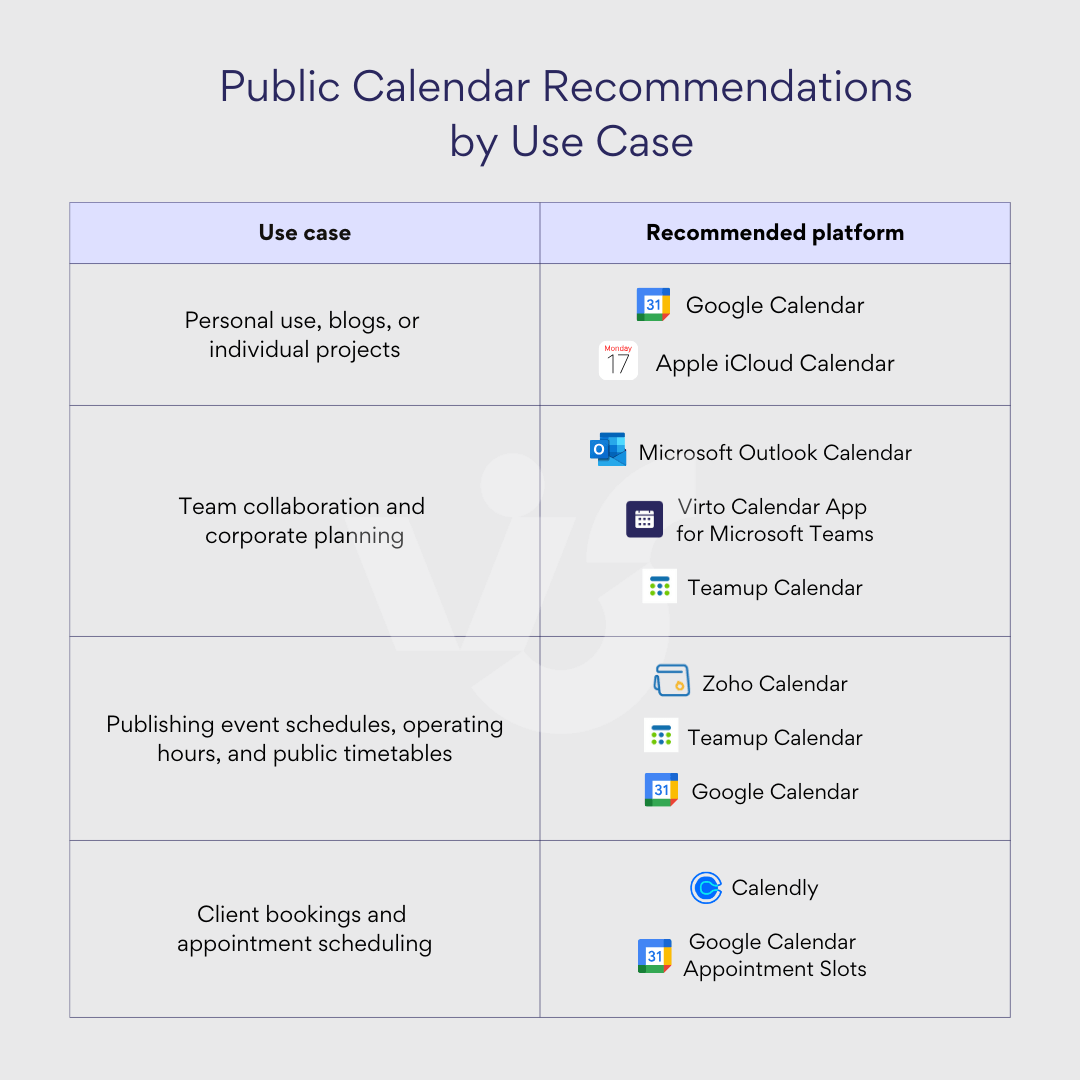
- For personal use, blogs, or individual projects
- Google Calendar provides the best balance of simplicity and functionality—easy to share via links or embed on websites with no technical expertise required.
- Apple iCloud Calendar is the natural choice for committed Apple users, with seamless integration across devices and straightforward public publishing.
- For team collaboration and corporate planning
- Microsoft Outlook Calendar excels in organizations already using Microsoft 365, with strong integration with Teams and other Microsoft tools.
- Virto Calendar App for Microsoft Teams enhances Outlook’s capabilities with additional features specifically designed for distributed teams and complex scheduling needs.
- Teamup Calendar offers an excellent alternative for teams seeking simplicity without the Microsoft ecosystem.
- For publishing event schedules, operating hours, and public timetables
- Teamup Calendar provides exceptional flexibility with sub-calendars and easy link sharing—ideal for community organizations and public-facing schedules.
- Zoho Calendar works well for businesses already using Zoho products, with strong embedding options and business-oriented features.
- Google Calendar remains a strong choice for simple schedule publishing with widespread compatibility.
- For client bookings and appointment scheduling
- Calendly is the clear leader for this use case, offering purpose-built functionality for self-service booking with automated confirmations and reminders.
- Google Calendar Appointment Slots provides a lightweight alternative for simple booking needs within the Google ecosystem.
General platform recommendations: What is the best shareable calendar?
For the most streamlined experience, consider your existing technology ecosystem:
- Google Workspace users: Leverage Google Calendar for seamless integration with your existing tools.
- Microsoft 365 organizations: Utilize Outlook Calendar enhanced with Virto Calendar App for comprehensive functionality.
- Apple-centric users: Embrace iCloud Calendar for native integration with your devices.
- Zoho business users: Take advantage of Zoho Calendar’s integration with your existing Zoho applications.
- Teams needing simplicity: Choose Teamup for straightforward sharing without account requirements.
- Client-facing professionals: Select Calendly for streamlined appointment booking.
Pick a solution that fits your actual needs and works with what you already use, and you’ll get the most from public calendars without unnecessary headaches or steep learning curves.
Create a Public Google Calendar: How to Create a Public Calendar in Google Calendar
Google Calendar offers a simple yet powerful way to create and share public calendars with others, whether for personal events, community activities, or organizational schedules. In this guide, I’ll walk you through the step-by-step process of creating a public calendar that anyone can access via a link or embedded on your website, along with tips for managing privacy and accessibility.
How do I create a public calendar in Google?: Step-by-step guide to creating a public calendar
- Access Google Calendar
- Navigate to Google Calendar
- Sign in with your Google account (if not already logged in)
- Create a new calendar
- Look for the “Other calendars” section in the left sidebar
- Click the “+” icon next to “Other calendars”
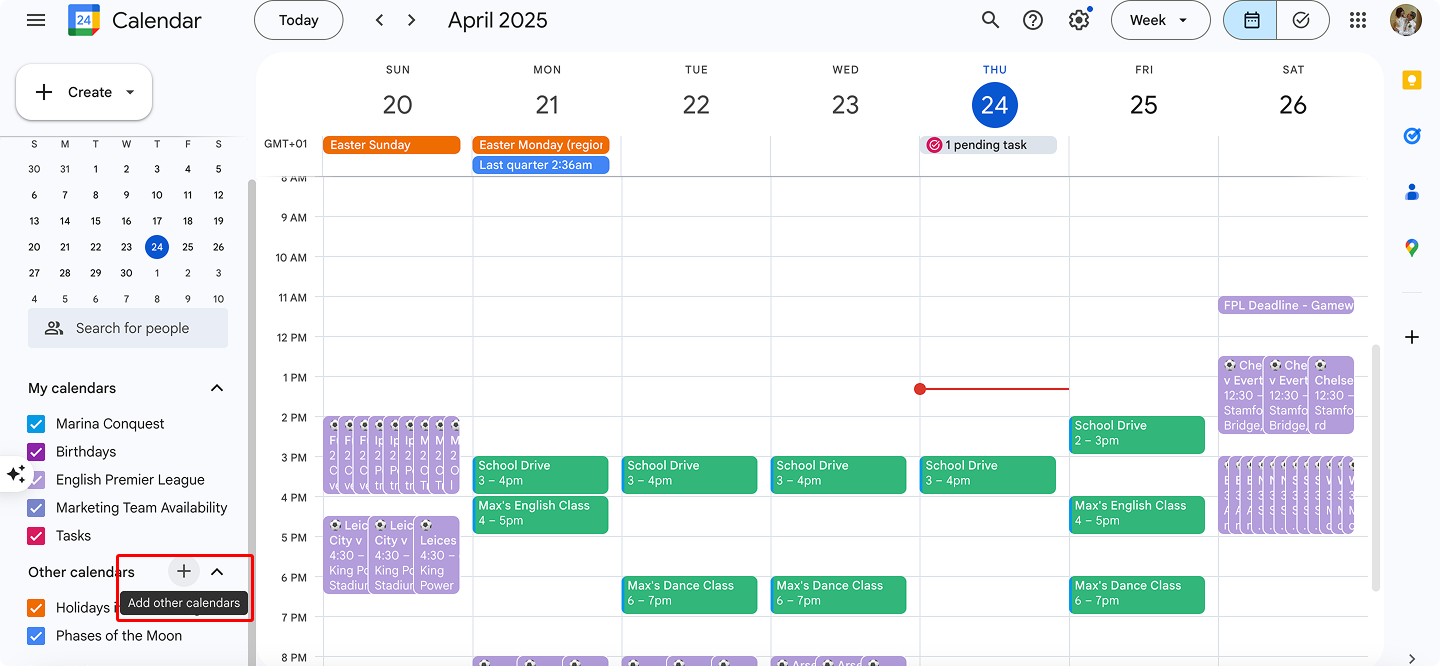
- Select “Create new calendar” from the dropdown menu
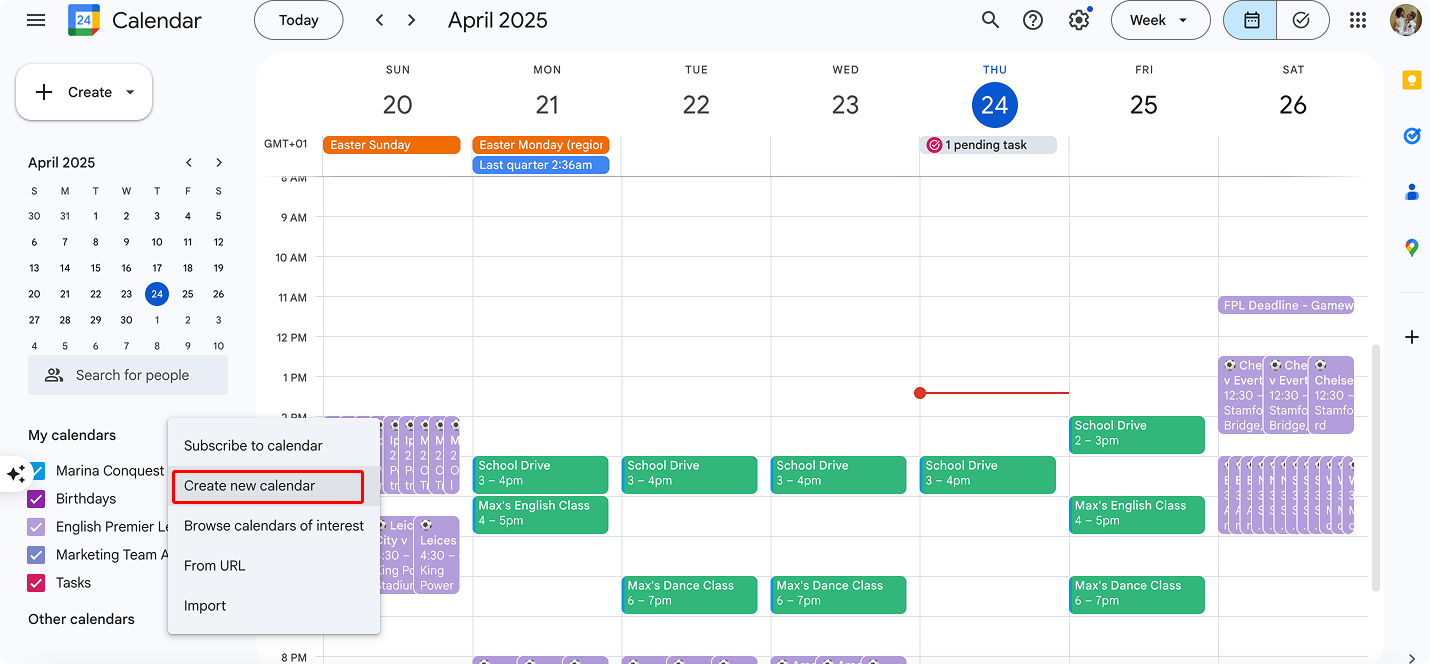
- Set up your calendar details
- Enter a descriptive name for your calendar (e.g., “Community Events,” “Team Schedule”)
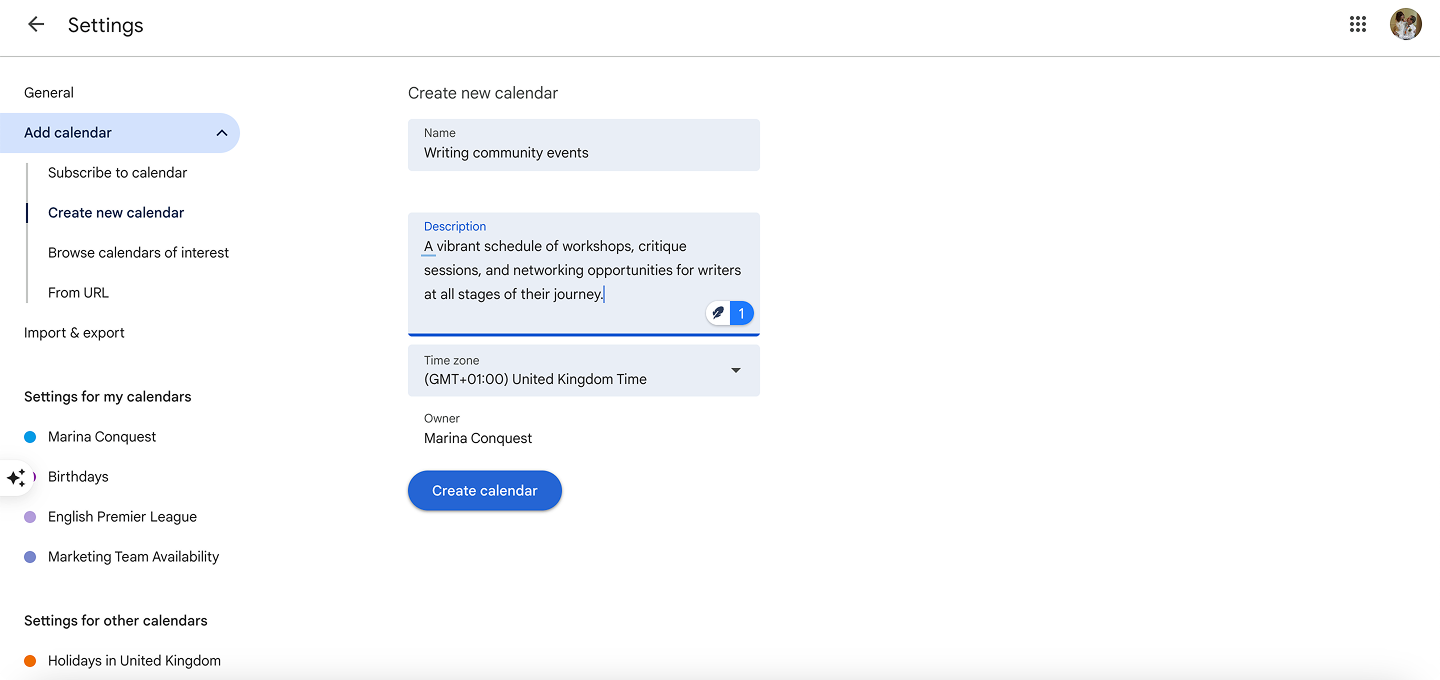
- Add a description to help others understand the calendar’s purpose
- Select the appropriate time zone for your events
- Click the “Create calendar” button to finish
- Configure public access settings
- Find your new calendar in the left sidebar
- Click the three-dot menu icon next to the calendar name
- Select “Settings and sharing”
- Scroll down to the “Access permissions” section
- Check the box labeled “Make available to public”
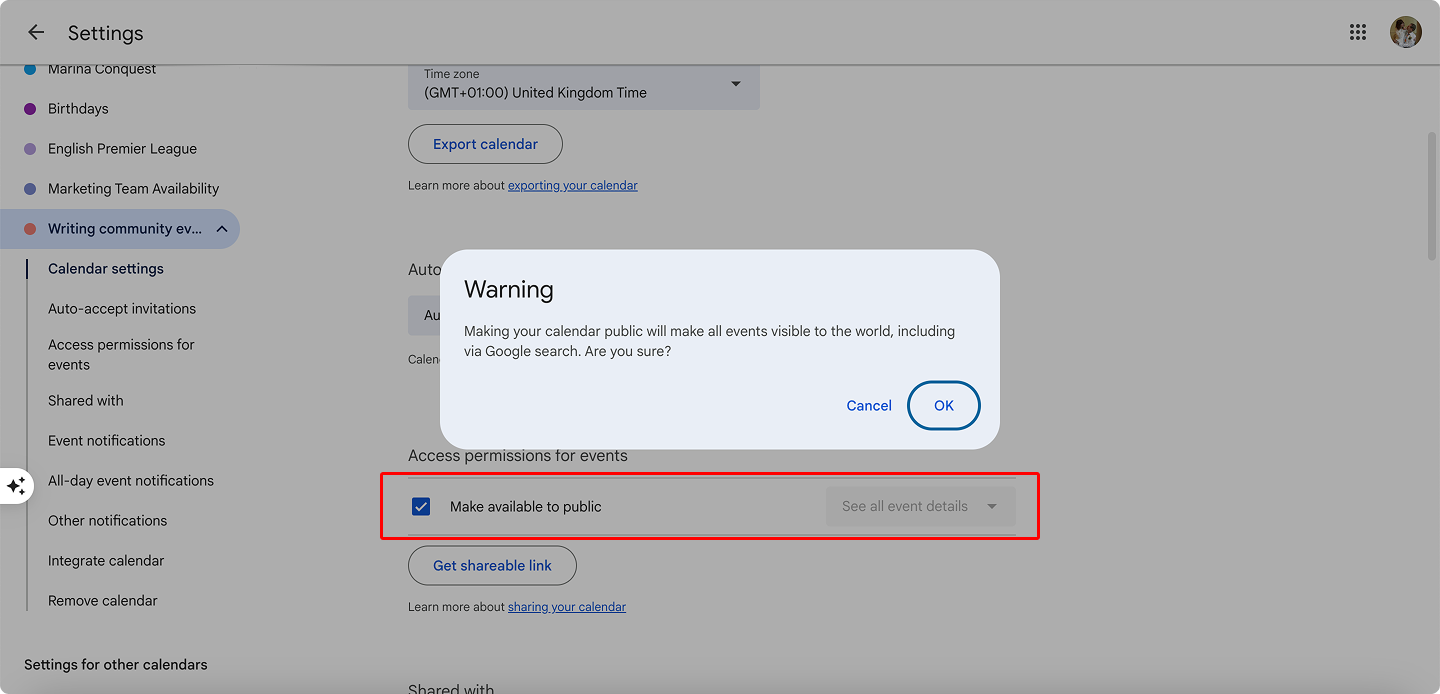
- Choose privacy settings
- Decide what information to share:
- “See only free/busy (hide details)”—Others can only see when you’re available or busy
- “See all event details”—Others can view complete information about your events
- Select your preferred option from the dropdown menu
- Decide what information to share:
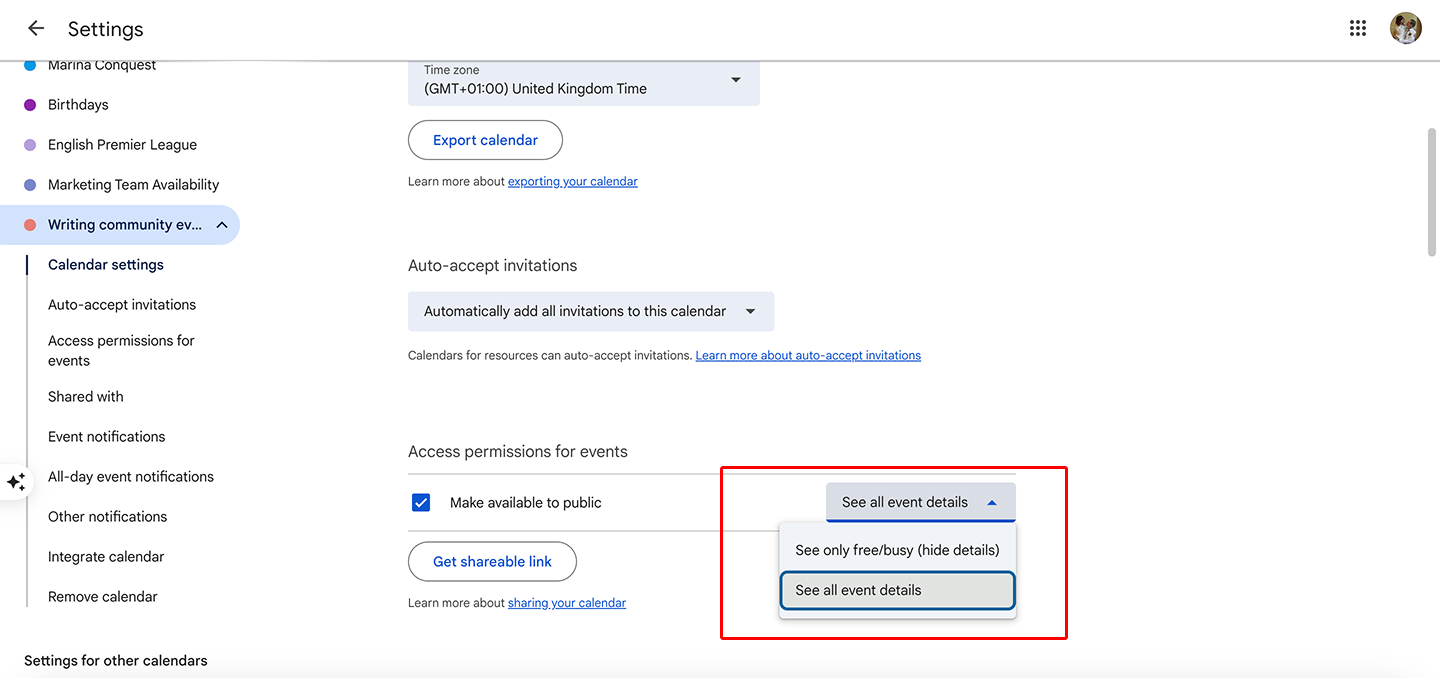
- Get your sharing link
- In the same “Access permissions” section, look for “Public URL to this calendar”
- Click the “Copy link” button to copy the URL to your clipboard
- Share this link with anyone who needs access to your calendar
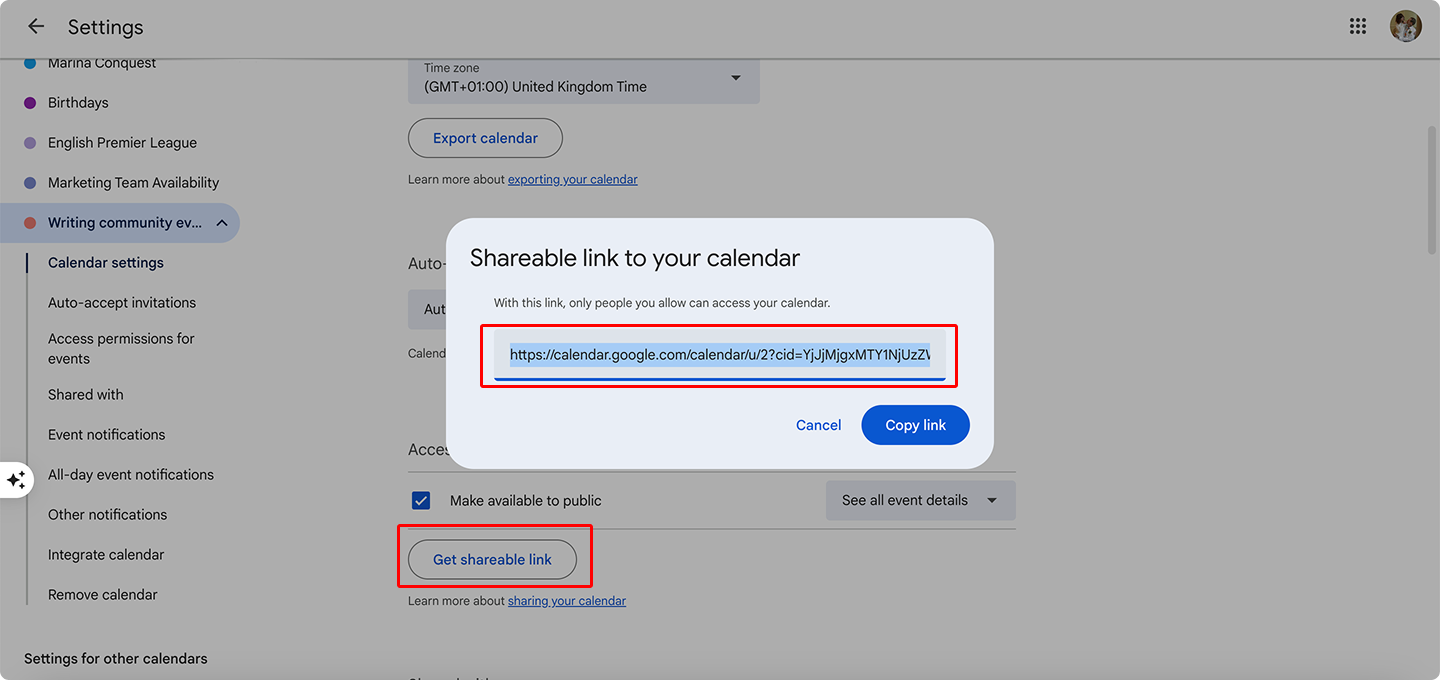
- Embed on a website (Optional)
- Still in “Settings and sharing,” scroll down to “Integrate calendar”
- Look for “Embed code” and customize the appearance options if desired
- Click “Copy code” and paste the HTML into your website or blog
- Set individual permissions (Optional)
- In the “Share with specific people” section, click “Add people”
- Enter email addresses and select permission levels (see, edit, make changes)
- Click “Send” to notify them of access
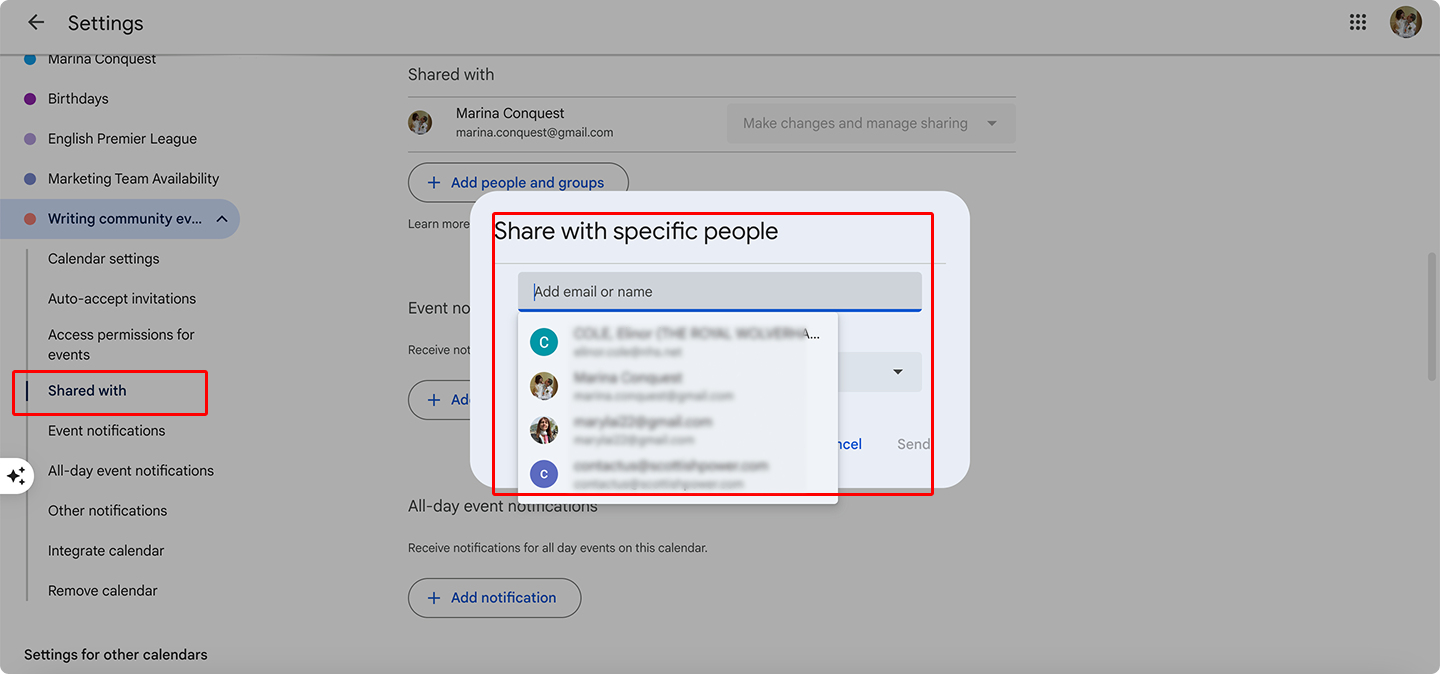
Your calendar is now public and accessible to anyone with the link or through your website if embedded!
How do I find public calendars in Google?
To find public calendars created by others:
- Click the “+” next to “Other calendars” in the left sidebar
- Select “Browse calendars of interest”
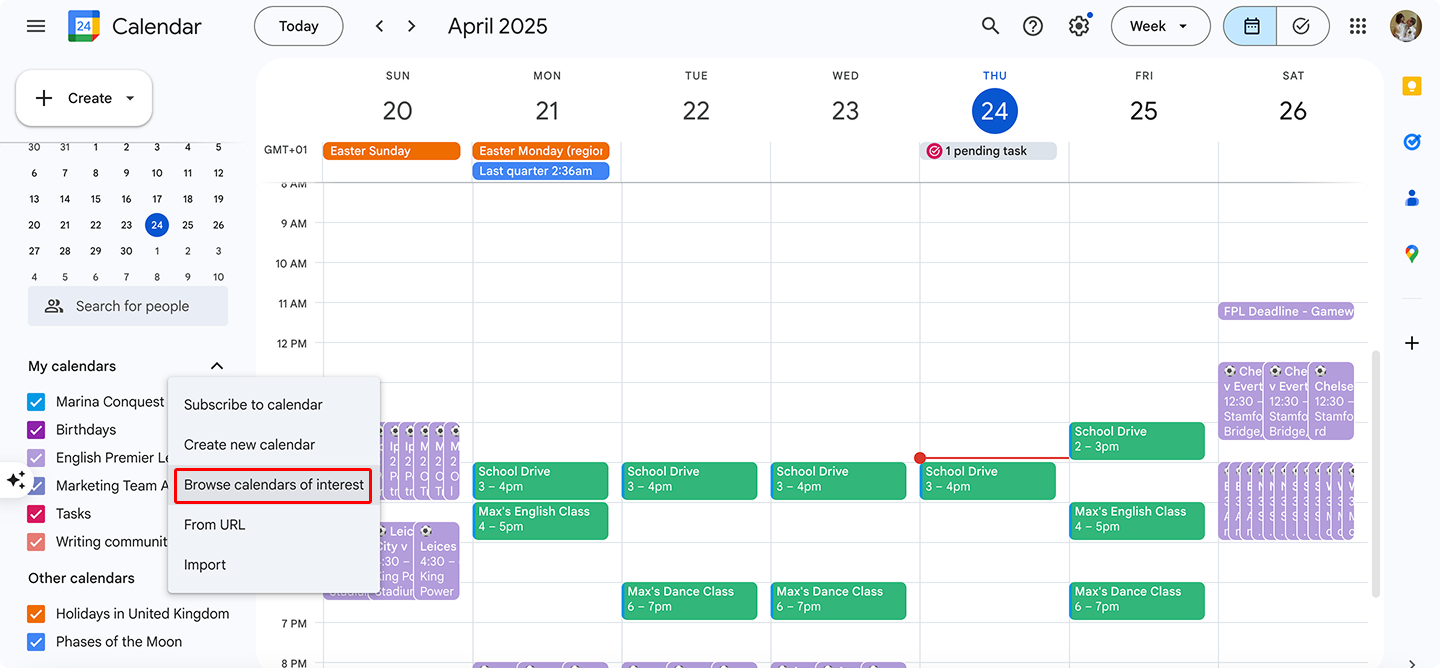
- Browse through categories like “Sports,” “Holidays,” or “Regional calendars”
- Click on any calendar to subscribe to it
- You can also add a public calendar if someone has shared their calendar link with you by selecting “From URL” and pasting the link
Alternatively, you can search for public calendars related to your interests through Google Search or community forums. Many organizations publish their event calendars publicly.
How to Create, Customize, and Share a Public Calendar
Creating a public calendar is just the beginning—knowing how to effectively share it with the right access settings is crucial for successful calendar management. This section explores the various access options available for public calendars, step-by-step instructions for different sharing methods, and recommendations to help you choose the most appropriate publishing approach for your specific needs.
Public calendar access options
When creating a public calendar, determining the appropriate level of access for your audience is a critical decision that affects both functionality and security.
View only (most common option)
- Users can see the calendar and all published events but cannot make any edits
- Ideal for posting on websites, sending via email, or sharing on social media
- Perfect for communicating office hours, class schedules, event lineups, or conference agendas
- Maintains calendar integrity while providing information to a wide audience
View with details or only availability
- Some platforms (especially Google Calendar) allow you to set events to display as simply “Busy” without revealing details
- Useful for showing time availability without exposing sensitive meeting content
- Commonly used for internal HR calendars, consultation schedules, or when privacy is a concern
- Strikes a balance between transparency and confidentiality
Limited editing (by invitation)
- Although public calendars are primarily for viewing, you can grant specific users editing rights by adding them via email
- Allows for widespread calendar access while restricting modification capabilities to organizers or administrators
- Creates a collaborative environment with proper controls
- Prevents unauthorized changes while enabling team contribution
Combined access (flexible approach)
- The most versatile format for organizations and communities
- Example: Same calendar is embedded on a website (public viewing) while a moderation team has editing access
- Enables sharing up-to-date schedules with large audiences without risking accidental changes
- Provides maximum flexibility while maintaining calendar integrity
How to create a public calendar and share it
Different platforms offer various methods for creating and publishing public calendars. Here are the basic steps using popular calendar solutions:
- Publishing via a direct link
This is the simplest sharing method—create a calendar, enable public settings, and distribute the link.
In Google Calendar:
- Navigate to Calendar settings → Calendar access
- Check the “Make available to public” box
- Select whether to show full details or only free/busy status
- Copy the public URL and share it via email, messaging, or social media
This access method allows others to view the calendar without editing capabilities and doesn’t require recipients to have accounts on the same platform.
- Embedding on a website (embed code)
Google Calendar, Outlook, Zoho, and Teamup all offer HTML embed codes that can be inserted into websites.
Key features:
- Convenient for publishing schedules on landing pages, blogs, or organization websites
- Customizable appearance parameters (size, colors, week/month format)
- Always displays up-to-date information without manual updates
- Provides a seamless, integrated calendar experience within your existing web presence
How to generate embed code in Google Calendar:
- Go to Settings for your calendar
- Scroll to “Integrate calendar” section
- Copy the HTML code provided
- Paste into your website’s HTML editor
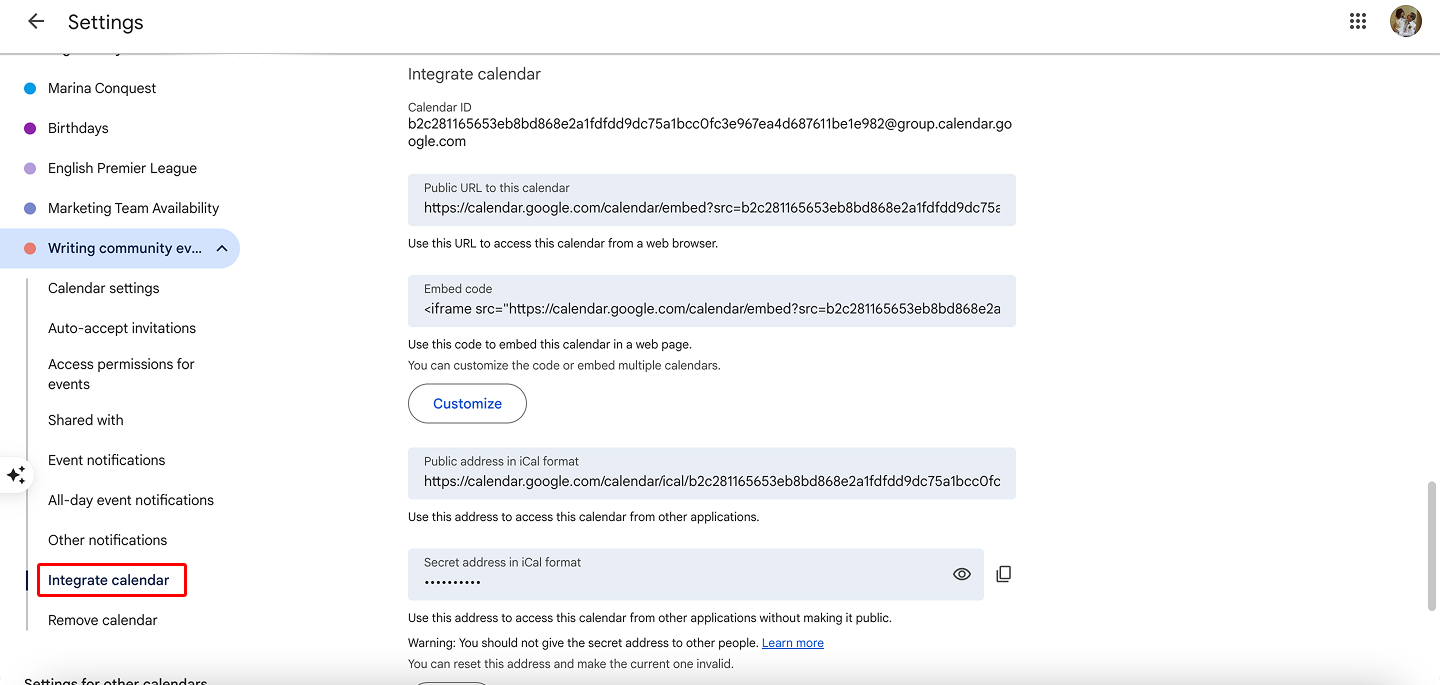
- Automatic display in platforms and ecosystems
For organizations using integrated software ecosystems, calendars can be connected to other system components.
Examples:
- Microsoft Teams or SharePoint users can connect calendars to team channels or sites
- Particularly relevant for corporate environments using Microsoft 365
- Creates a unified information environment without requiring separate calendar access
- Maintains consistent branding and user experience
???? How do I create a shareable calendar? First, select your preferred calendar platform (Google Calendar, Microsoft Outlook, or Apple Calendar). Create a new calendar separate from your personal one by clicking “Add Calendar” or similar option in your calendar settings. Adjust the sharing permissions through the calendar settings page, typically found by clicking on the three dots next to your calendar name. Copy the generated sharing link or directly enter the email addresses of people you want to share with. Save your settings and test the shared access by opening the link in an incognito browser window.
Recommendations for choosing a publishing method
Selecting the right publishing method depends on your audience, technical requirements, and security needs.
For websites, blogs, and events
- Best choice: Embed code
- Why: Visually integrated with your site’s design
- Benefits: Always shows up-to-date data without manual updates
- Considerations: Requires basic HTML knowledge or content management system that supports embeds
For diverse audiences without a common system
- Best choice: Direct link sharing
- Why: Universal accessibility regardless of what platforms recipients use
- Benefits: Convenient for clients and external users who may use different calendar systems
- Considerations: Recipients can’t automatically add to their own calendars without taking extra steps
For complex access requirements
- Best choice: Combined approach with public viewing and limited editing
- Why: Balances accessibility with control
- Example: Administrators have edit access while the general public has view-only access
- Benefits: Maintains calendar accuracy while maximizing distribution
How do I access a public Google Calendar?
To access a public Google Calendar someone has shared with you:
- If you received a direct link:
- Simply click the link to view the calendar in your browser
- No Google account is required for basic viewing
- To add it to your own Google Calendar:
- Click the “+” next to “Other calendars” in the left sidebar
- Select “From URL”
- Paste the public calendar URL
- Click “Add calendar”
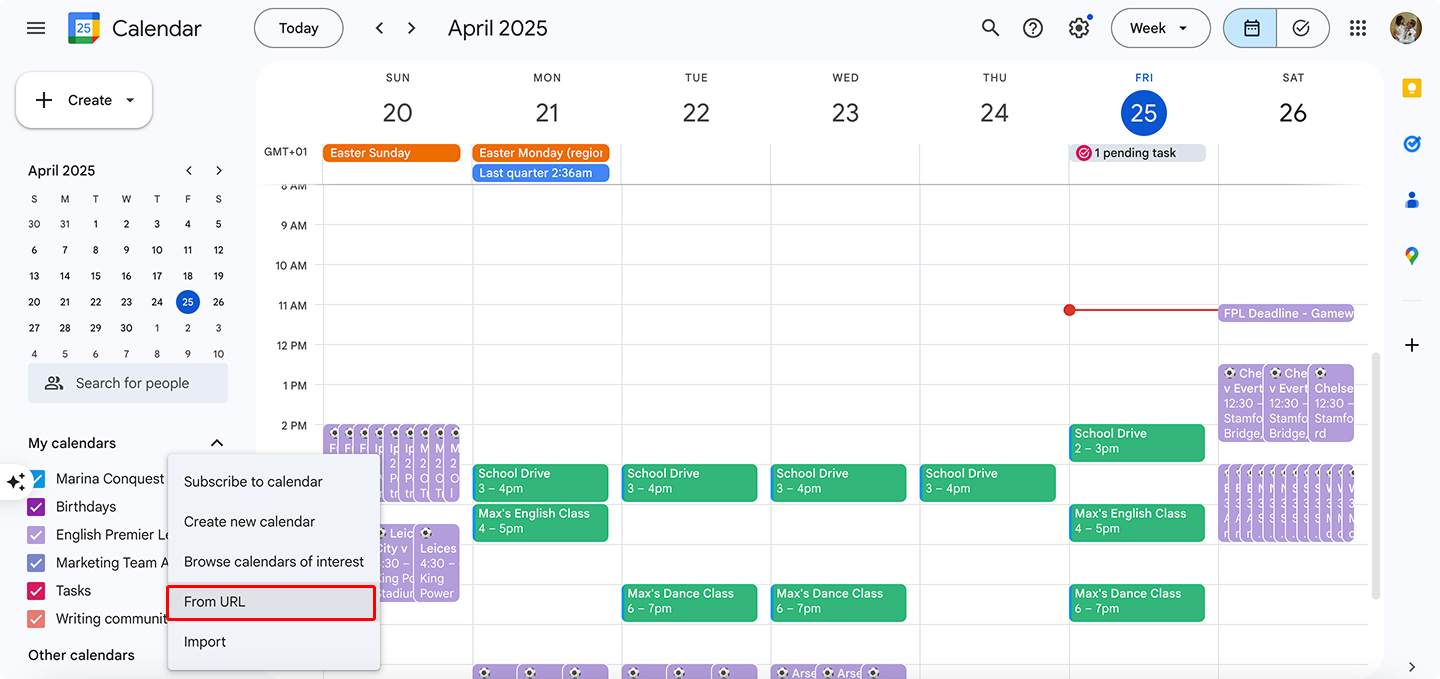
- For embedded calendars on websites:
- The calendar appears directly on the webpage
- Interaction options depend on how the owner configured the embed
- Look for an “Add to my calendar” option if available
Once you know these sharing approaches and access choices, you can build a public calendar setup that gives you the right mix of openness, security, and features for your situation.
???? How to make the calendar publicly accessible? Navigate to your calendar settings and look for privacy or sharing options. Change the permissions from “Private” to “Public” or select “Make available to public” (the exact wording varies by platform). Set appropriate visibility settings for event details—consider whether you want titles, locations, and descriptions visible to everyone. Copy the public URL provided by your calendar service after enabling public access. Distribute this link via email, website, or social media, or use the embed code to display the calendar on a webpage.
How Virto Calendar App Helps You Work with Public Calendars in Teams
Managing public calendars in a collaborative environment like Microsoft Teams can significantly enhance your organization’s efficiency and coordination. In this section, we’ll explore how the Virto Calendar family of apps extends the capabilities of Teams with powerful calendar sharing features, examine the different Virto Calendar solutions available, and introduce the new Virto Shared Calendar App specifically designed for simplified public calendar management.
The Virto Calendar family
Virto Calendar comes in several specialized forms, each designed to fit different organizational needs:
- Virto Calendar for Microsoft 365 and SharePoint Online: A comprehensive calendar solution fully integrated with the Microsoft 365 ecosystem, providing a central scheduling hub for organizations.
- Virto Calendar for Microsoft Teams: Purpose-built for the Teams environment, allowing users to manage unlimited Microsoft 365 and web calendars like Google and iOS directly within Teams.
- Virto Shared Calendar App: The newest addition to the family, focusing on simplicity and frictionless sharing both inside and outside your organization.
Introducing Virto Shared Calendar App: Your Simple, Public Shared Calendar
Unlike its more feature-rich siblings that focus on calendar overlay and integration capabilities, the new Virto Shared Calendar App takes a different approach. It emphasizes straightforward event management and seamless sharing, making it perfect for teams that need uncomplicated calendar functionality without the complexity of multiple calendar integrations.
Key attributes of Virto Shared Calendar include:
- Simplified interface: Event creation, tagging, and sharing without complex overlays or intricate settings
- Anonymous access: Share calendars with external stakeholders without requiring Microsoft accounts
- Cross-platform availability: Use within Microsoft Teams or as a standalone web application
- Color-coding and tagging: Organize events with visual cues for easy categorization
Expanding public calendar capabilities in Teams
The Virto Calendar family, particularly the new Shared Calendar App, significantly enhances how public calendars function within Teams:
- Centralized event management
Virto Calendar creates a unified space within Teams where your organization can manage events, meetings, and schedules from a single interface. This eliminates the need to switch between applications when planning and coordinating activities, keeping all calendar-related functions within your Teams workflow.
- Public calendar creation in Microsoft 365
While standard Teams offers basic calendar functionality, Virto extends this with dedicated public calendar creation capabilities. These calendars can be embedded directly into Teams channels, making schedules visible in context during team discussions and collaboration.
- Support for distributed teams
For organizations with remote or distributed workforce, Virto Calendar provides a solution that transcends geographical boundaries. Team members across different locations can access, view, and (with appropriate permissions) edit the same calendars, ensuring everyone stays synchronized regardless of physical location.
Key features for public calendar management
Virto Calendar apps deliver a comprehensive set of tools specifically designed to enhance public calendar functionality within Microsoft Teams. These features transform basic scheduling into a powerful communication and coordination tool that adapts to your organization’s unique workflow requirements. The following capabilities make Virto particularly valuable for teams looking to improve their calendar sharing experience:
- Seamless Teams integration
Virto Calendar is designed specifically for the Teams environment, appearing natively within the application interface. This ensures a consistent user experience and eliminates the need to train staff on external tools.
- Multi-timezone support
For global organizations, Virto Calendar automatically adjusts event times based on each user’s timezone settings. This eliminates confusion and ensures everyone sees meetings and deadlines in their local time.
- Flexible display options
View your calendar in various formats—day, week, month, or even year—depending on your planning needs. This flexibility makes Virto suitable for both detailed daily planning and long-term strategic scheduling.
- Enterprise-grade security
All Virto Calendar products maintain Microsoft 365’s security standards, ensuring your scheduling data remains protected while still being accessible to authorized users.
Practical applications for public calendars
Let’s examine how organizations can leverage Virto Calendar apps to solve common scheduling challenges. The following real-world applications demonstrate the versatility of public calendars in Teams and how they can be customized to meet specific organizational needs. These examples can be implemented immediately with minimal setup, providing immediate value to teams of all sizes.
- Departmental scheduling
Create dedicated public calendars for individual departments that can be viewed by the entire organization. For example, the marketing team can publish their campaign launch dates and deadlines, allowing other departments to align their activities accordingly.
Example setup: Create a Virto Shared Calendar titled “Marketing Calendar 2025,” tag events by campaign using color codes, and share it as a tab in relevant Teams channels across departments.
- Project management
Establish project-specific calendars that track milestones, deadlines, and team meetings. These calendars can be shared with stakeholders both inside and outside the organization, ensuring everyone has visibility into the project timeline.
Example setup: For a new product launch, create a calendar with different colored tags for development milestones, marketing activities, and leadership reviews, then share it with the product team in Teams and external manufacturing partners via anonymous access links.
- Company-wide event coordination
Maintain a master corporate calendar for company holidays, townhalls, training sessions, and social events. With Virto Calendar, these events can be easily published to all employees while still allowing for departmental customization.
Example setup: Create a “Company Events 2025” calendar in Virto Calendar for Teams, populate it with all organizational events, and pin it as a tab in the General channel of your company-wide Team.
The Virto Calendar family, particularly with the addition of the streamlined Virto Shared Calendar App, significantly enhances Microsoft Teams’ native scheduling capabilities. By offering simplified yet powerful calendar sharing options, it enables organizations to better coordinate activities, improve visibility across teams, and extend calendar access beyond organizational boundaries when needed. Whether you need comprehensive calendar overlay features or just a straightforward shared calendar solution, Virto provides the tools to transform Teams into a complete scheduling hub.
Explore VirtoSoftware’s Calendar Use Cases
Conclusion
Public calendars have evolved from basic scheduling tools into powerful communication and coordination hubs. They provide a convenient way to centrally display events, manage schedules, and share information with the right audience without the hassle of endless correspondence, confusion, or access issues. By creating and sharing a public calendar, you can enhance transparency, improve coordination, and save valuable time for both yourself and those who need to view your schedule.
The choice of platform and calendar format ultimately depends on your specific goals, type of business, and work environment. Google Calendar offers a user-friendly approach with broad accessibility, while Microsoft Outlook provides robust integration within the Microsoft 365 ecosystem. For teams working in specialized environments like government agencies or educational institutions, purpose-built solutions may offer additional benefits tailored to those unique requirements.
For organizations already using Microsoft Teams or SharePoint, the Virto Calendar App stands out as an optimal solution. It seamlessly integrates with the Microsoft ecosystem while offering enhanced public calendar capabilities including color-coding, advanced categorization, and overlay features that standard calendars lack. With Virto Calendar, teams can create centralized, visual, and easily accessible public calendars that work within their existing workflows while adding powerful functionality that bridges the gap between internal team scheduling and public-facing calendars.
We encourage you to schedule a free demonstration of Virto Calendar apps to see firsthand how they can transform your team’s scheduling experience. Alternatively, browse our website to download a free trial version and explore the features at your own pace.
To deepen your understanding of calendar management, we recommend these additional resources:
Official Platform Resources:
Helpful Blog Articles: