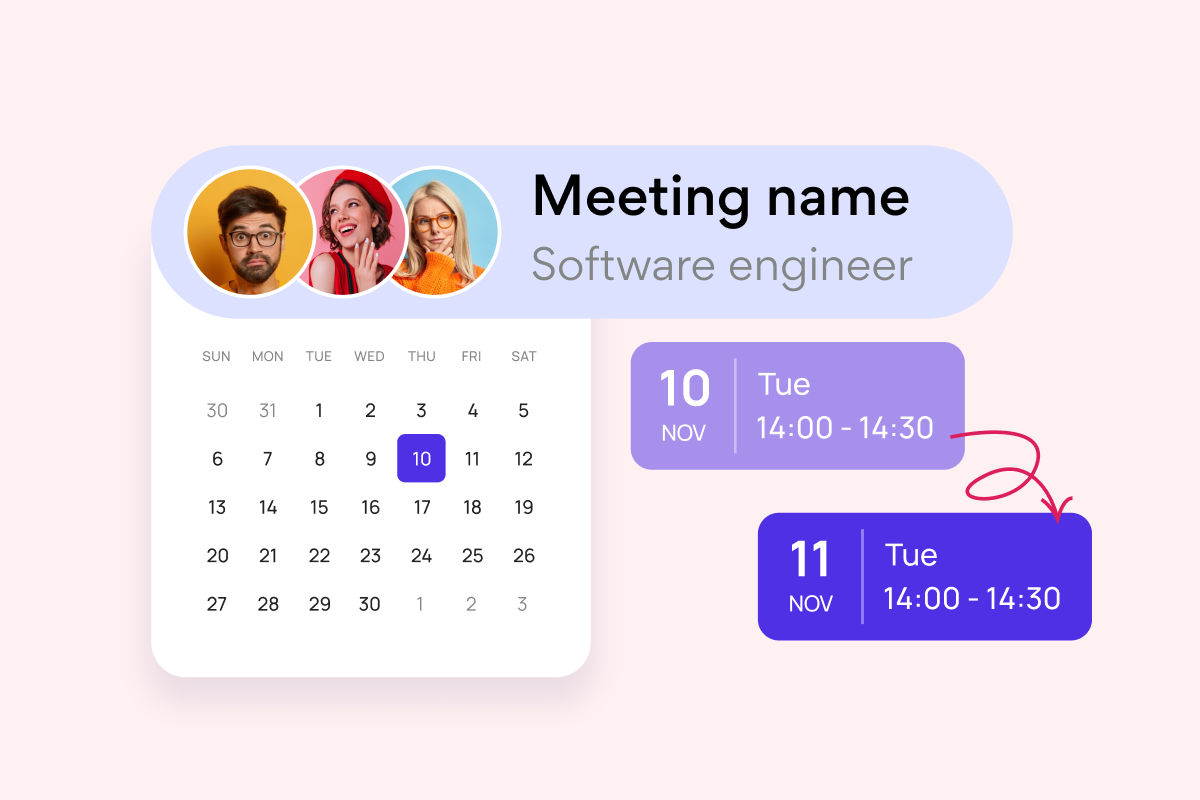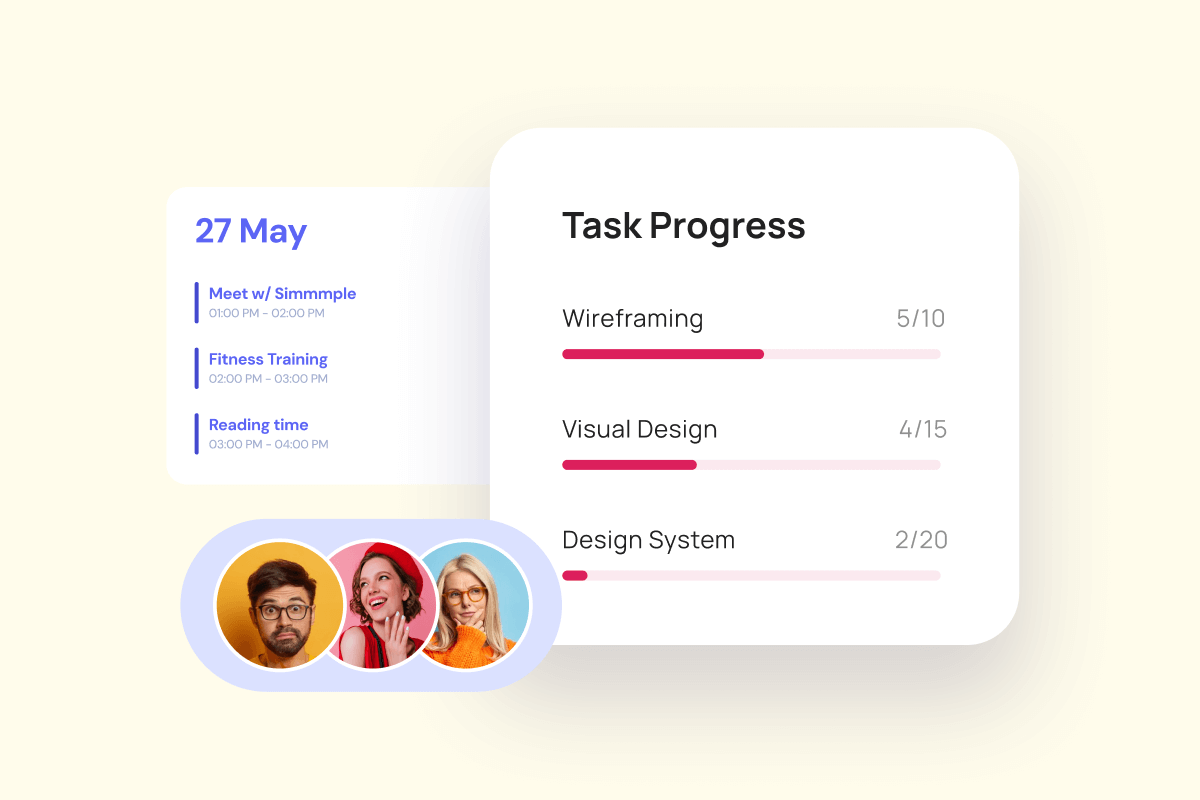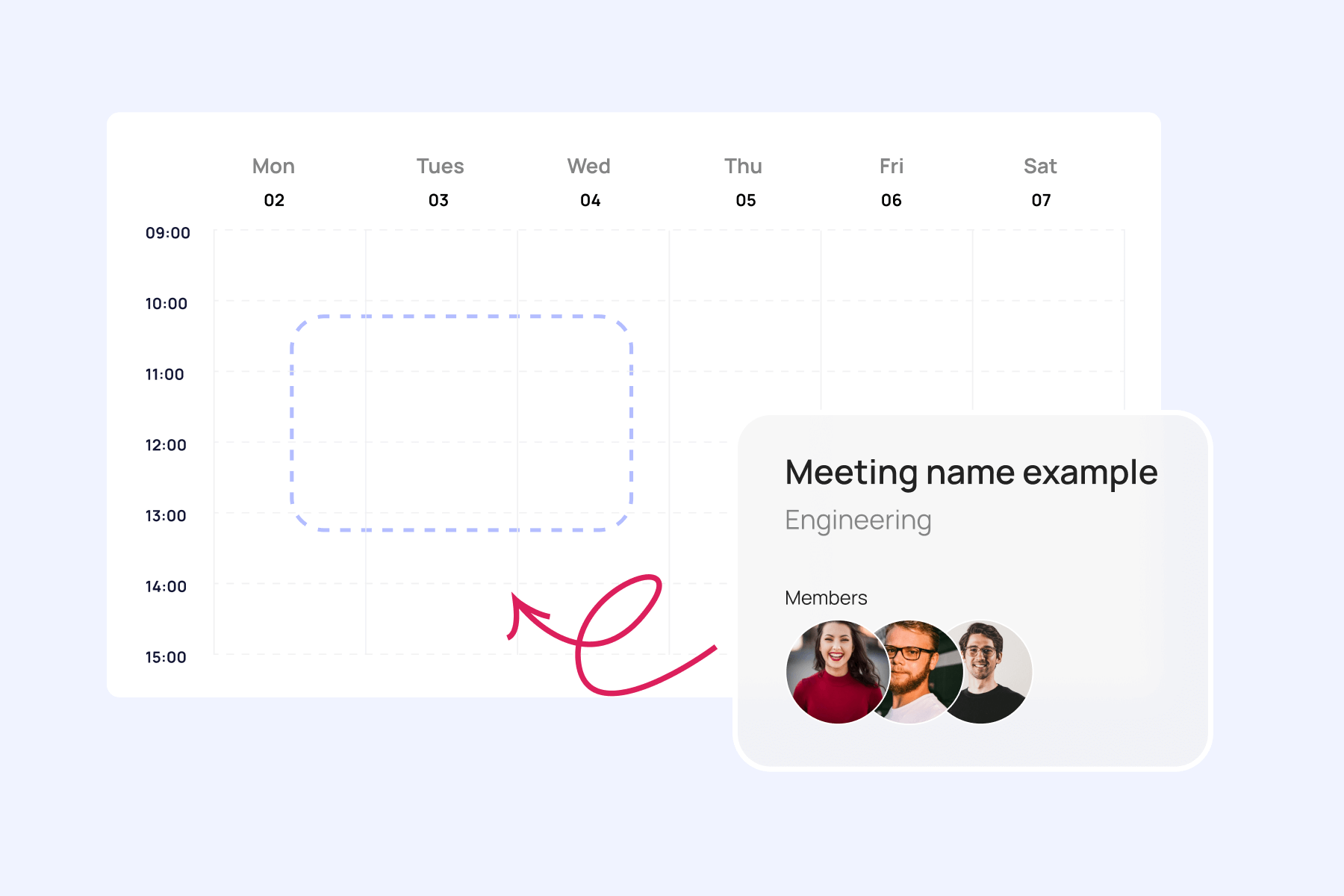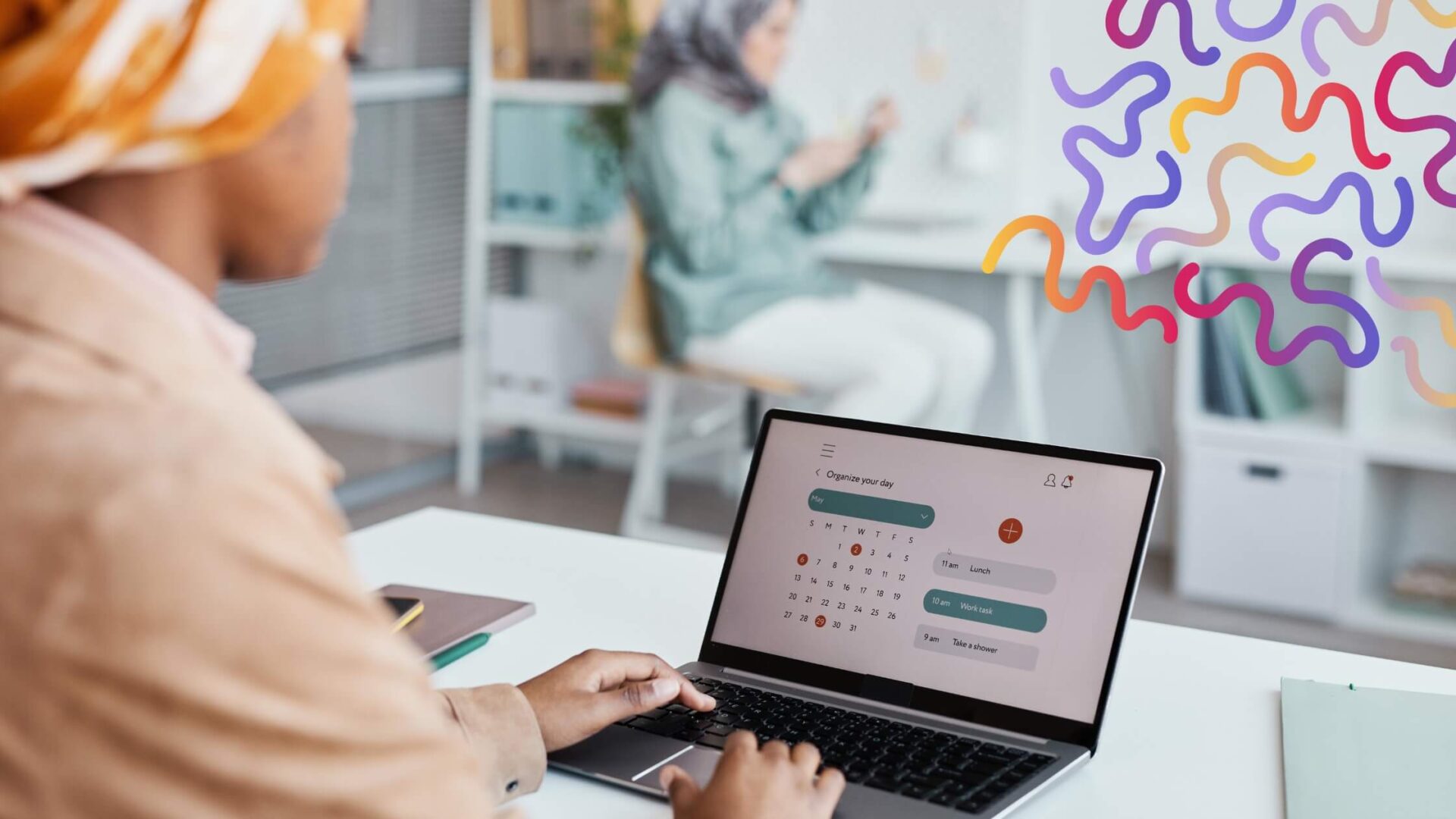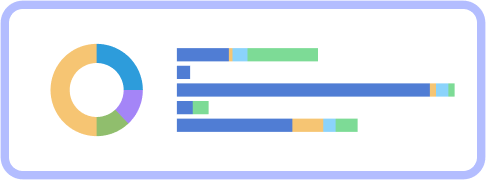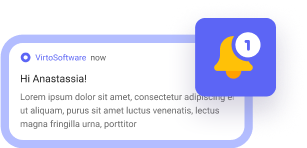Picture this: your team is trying to coordinate schedules, plan projects, and keep track of deadlines, but things keep slipping through the cracks. Sounds familiar? That’s where collaborative calendars come to the rescue. These powerful tools have become a cornerstone for teams and organizations, helping everyone stay connected, organized, and ready to tackle whatever comes their way.
But what exactly is a collaborative calendar, and why should you care? In simple terms, it’s a shared scheduling platform that lets teams plan together in real-time. No more endless email chains or forgotten meetings—just smooth communication and effortless organization.
In this article, we’ll dive into everything you need to know about collaborative calendaring. From choosing the right tool for your team to seamlessly integrating it into your workflow, we’ve got you covered. Plus, we’ll highlight some of the top apps out there and show you how they can transform the way your team works, communicates, and plans. Ready to level up your productivity? Let’s get started!
What is a Collaborative Calendar and Why Do You Need It?
Imagine having a single, unified platform where your team can plan, manage, and coordinate events, meetings, projects, and tasks in real-time. That’s what a collaborative calendar is all about – a powerful tool designed to ease team collaboration and make workflow management a breeze. Whether you’re working remotely or in a distributed team, collaborative calendars are your best friend. They help keep everyone on the same page, even when you’re not in the same room.
Benefits of using a collaboration calendar
So, what makes collaborative calendars so indispensable? Here are just a few of the benefits:
✔️Simplified team meetings and tasks: no more juggling multiple schedules or dealing with last-minute changes. Collaborative calendars keep everything organized and easy to manage.
✔️Reduced time conflicts: say goodbye to overlapping appointments and missed meetings. With a shared calendar, everyone can see what’s happening and plan accordingly.
✔️Easy synchronization: whether you’re working across different time zones or just need to sync up with your team, collaborative calendars make it seamless.
✔️Automated reminders and notifications: stay on top of deadlines and appointments with automatic reminders and notifications that ensure nothing slips through the cracks.
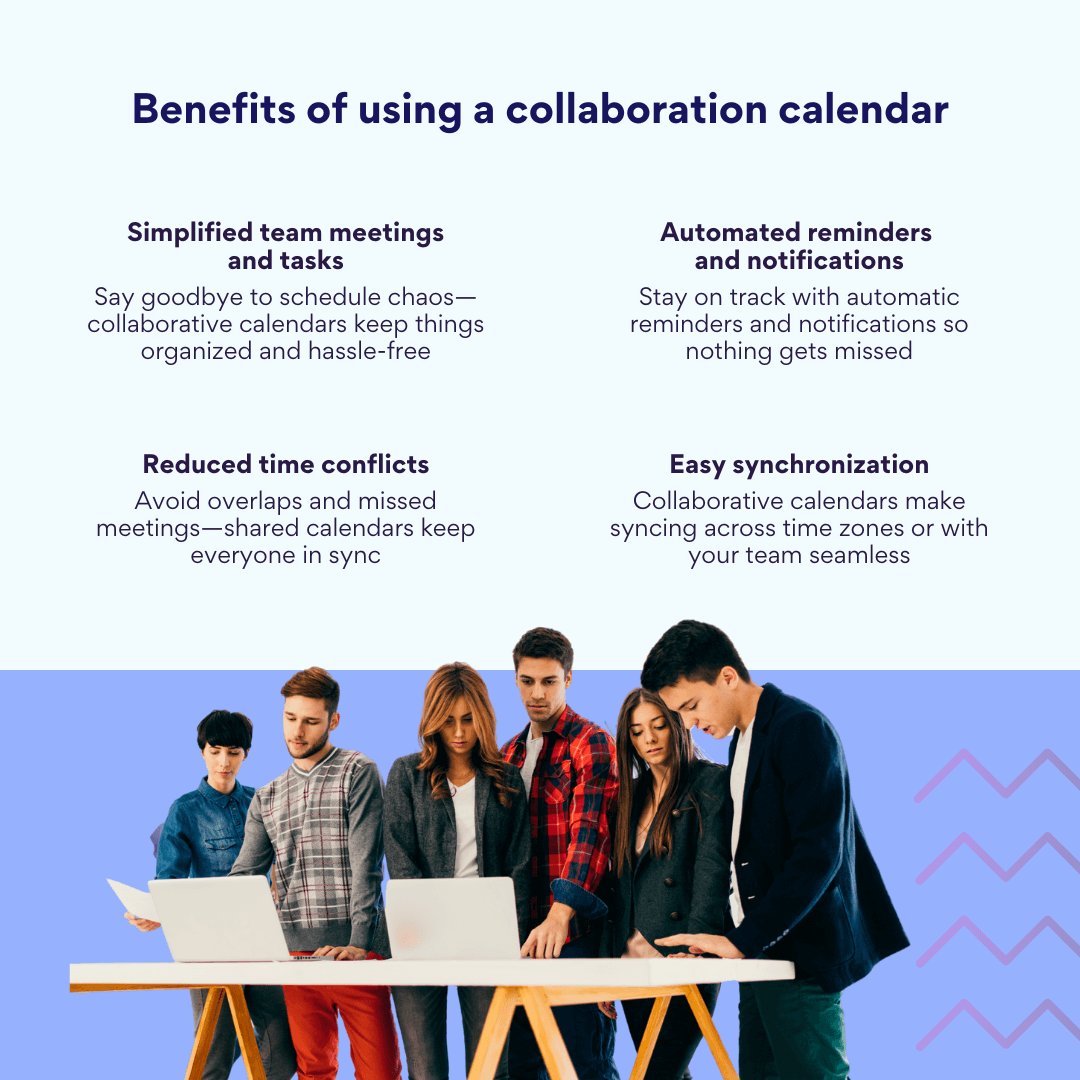
How collaborative calendars work
To get the most out of a collaborative calendar, here are some key principles to keep in mind:
- Accessibility and real-time sync: the calendar should be accessible to all team members and update in real-time, so everyone stays informed.
- Flexible access control: being able to set different permission levels (edit, view, admin) is crucial for managing who can do what.
- Integration with other tools: linking your calendar with messaging apps, video conferencing platforms, and email systems makes planning and collaboration a whole lot easier.
- Automation and reminders: automated reminders for meetings, deadlines, and tasks help prevent missed events and keep your team on track.
- Single source of truth: your collaborative calendar should be the go-to platform for planning to avoid confusion and duplicate events.
Scenarios for using collaborative calendars
Collaborative calendars aren’t just for business; they can be used in a variety of scenarios:
Business and teams:
- Plan meetings, conferences, and events with ease.
- Manage projects and track task deadlines.
- Coordinate vacation schedules and work hours for employees.
Education:
- Organize the academic process, including class schedules and exams.
- Schedule consultations and meetings with instructors.
Freelance and personal projects:
- Manage client meetings and project deadlines.
- Coordinate work times with different clients and partners.
Family and personal goals:
- Plan family events, birthdays, and trips.
- Coordinate schedules among family members.
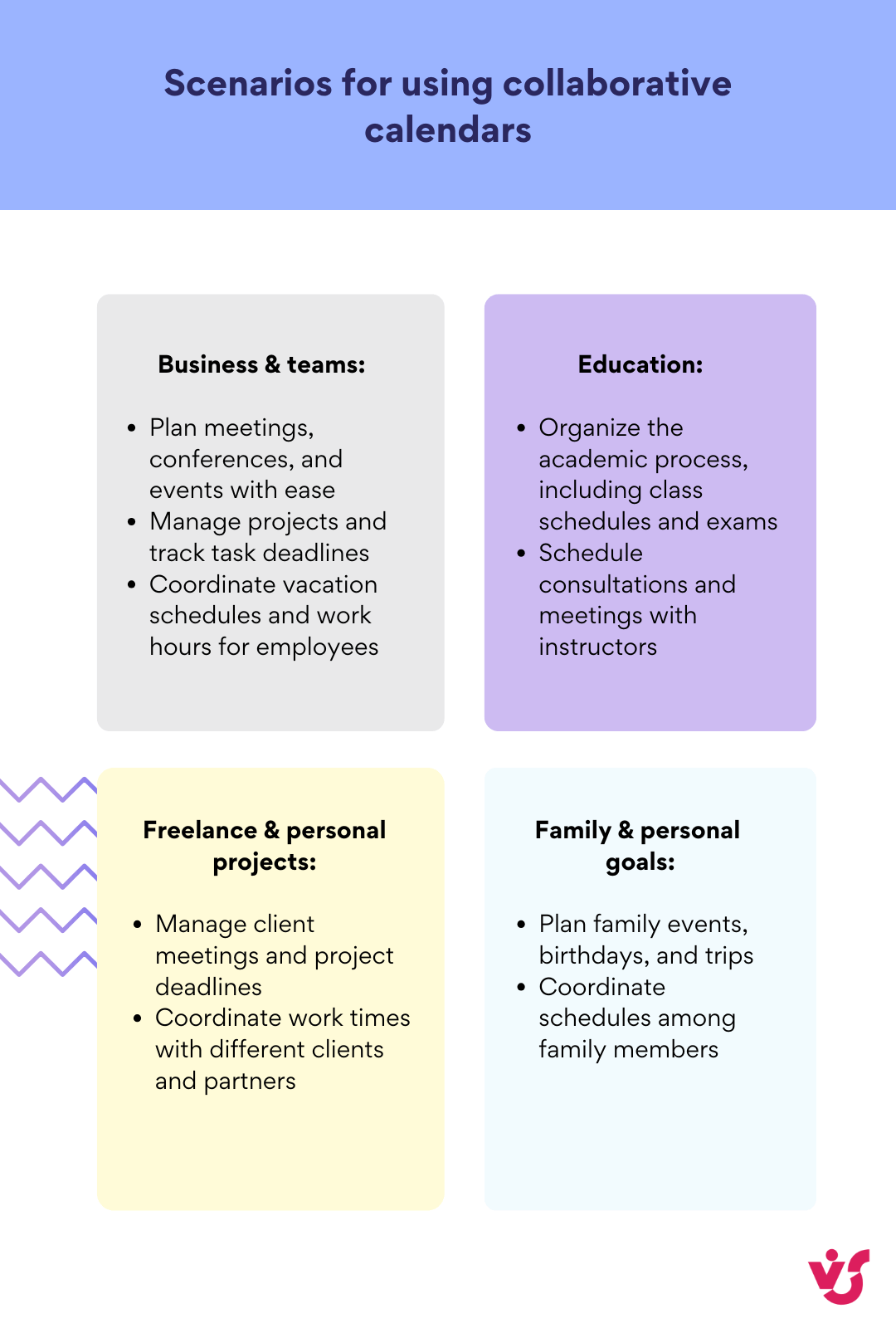
Whether you’re running a business, managing a team, or just keeping your family organized, collaborative calendars are the perfect tool to keep everything running smoothly.
Explore Our Use Cases for Collaborative Calendar
Popular Collaborative Calendar Apps
In this section we will review the best collaborative calendars and break down scenarios for their use together with their pros and cons.
Google Calendar
Google Calendar is a household name when it comes to collaborative calendars. It’s available on any device, making it super accessible. You can create shared calendars, edit events together, set reminders, and even use color labels to differentiate between various events. Plus, it integrates seamlessly with other Google services like Gmail, Meet, and Drive, making it a dream for teams already in the Google ecosystem.
However, Google Calendar has its downsides. It’s not ideal for complex project planning, and managing access rights can be tricky, especially for large teams. Integration with non-Google platforms is also limited. Despite these limitations, Google Calendar is perfect for personal and team use, especially if you’re already invested in Google’s suite of tools.
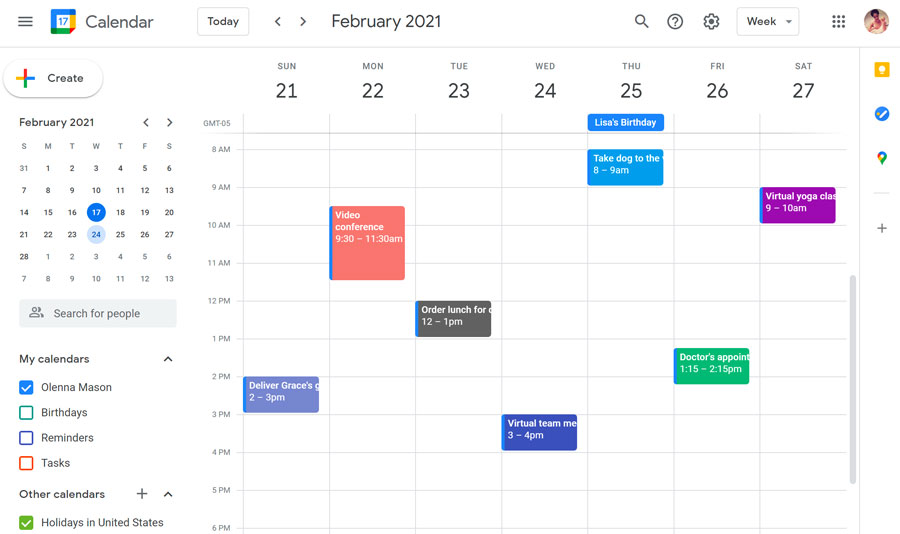
????????Does Google have a collaborative calendar? Yes, Google offers Google Calendar, which allows collaboration. You can create shared calendars, invite others, set permissions, and sync across devices. It’s great for teams, families, and event planning.
Microsoft Outlook Calendar
Outlook Calendar shines within the Microsoft 365 ecosystem, offering robust integration with email and other Microsoft tools. It supports shared access, has a user-friendly interface for organizing meetings, and allows you to create group calendars linked to tasks.
However, it can be overwhelming for newcomers due to its complex interface. Customization options are limited, and integrating with non-Microsoft services can require extra setup. Outlook Calendar is great for corporate teams already using Microsoft 365, but it’s not ideal for task or project management without additional tools.
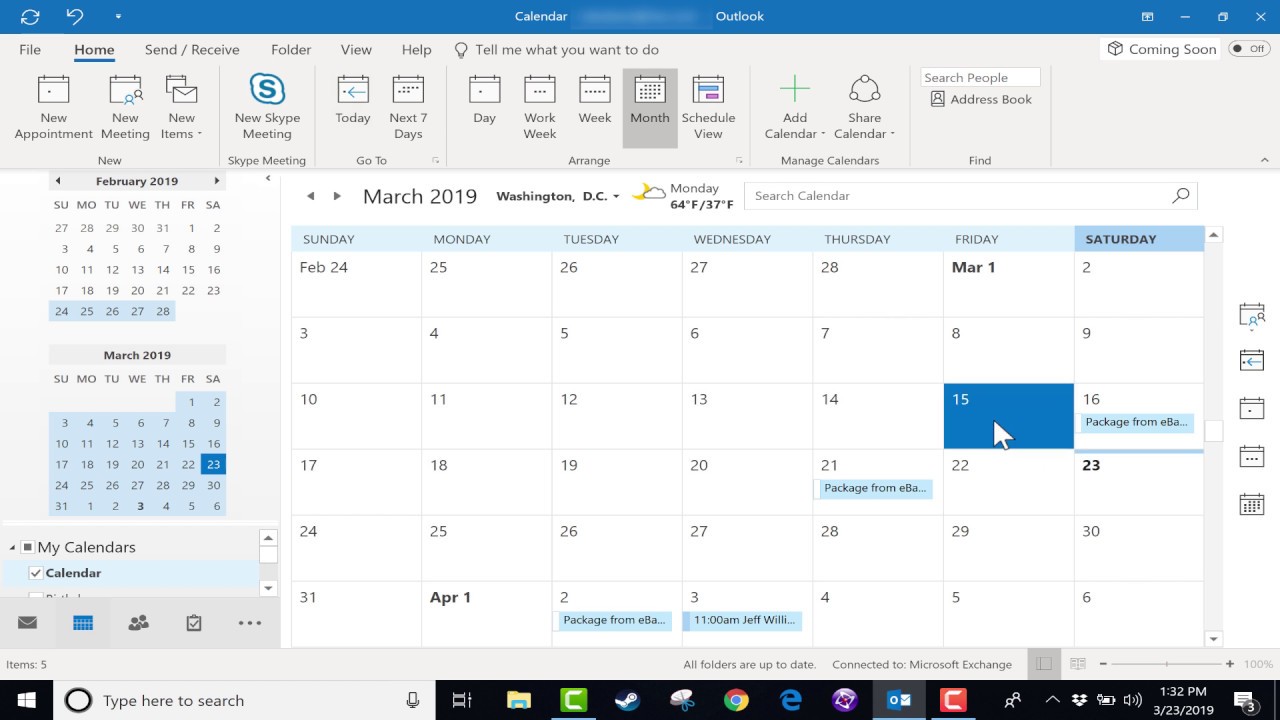
????????We’ve got you covered with more insights into how things work in Microsoft 365 ecosystem in our guide on mastering project management with Office 365 software and tools. Check it out!
Asana
Asana uses calendars to manage projects by displaying tasks and events in a calendar format. It’s fantastic for real-time collaboration, allowing team members to comment on tasks, assign responsibilities, and track progress.
However, Asana’s interface can be daunting for new users, and there’s limited customization available. Despite these drawbacks, Asana is perfect for teams that need to visualize their entire project in a scheduling context.
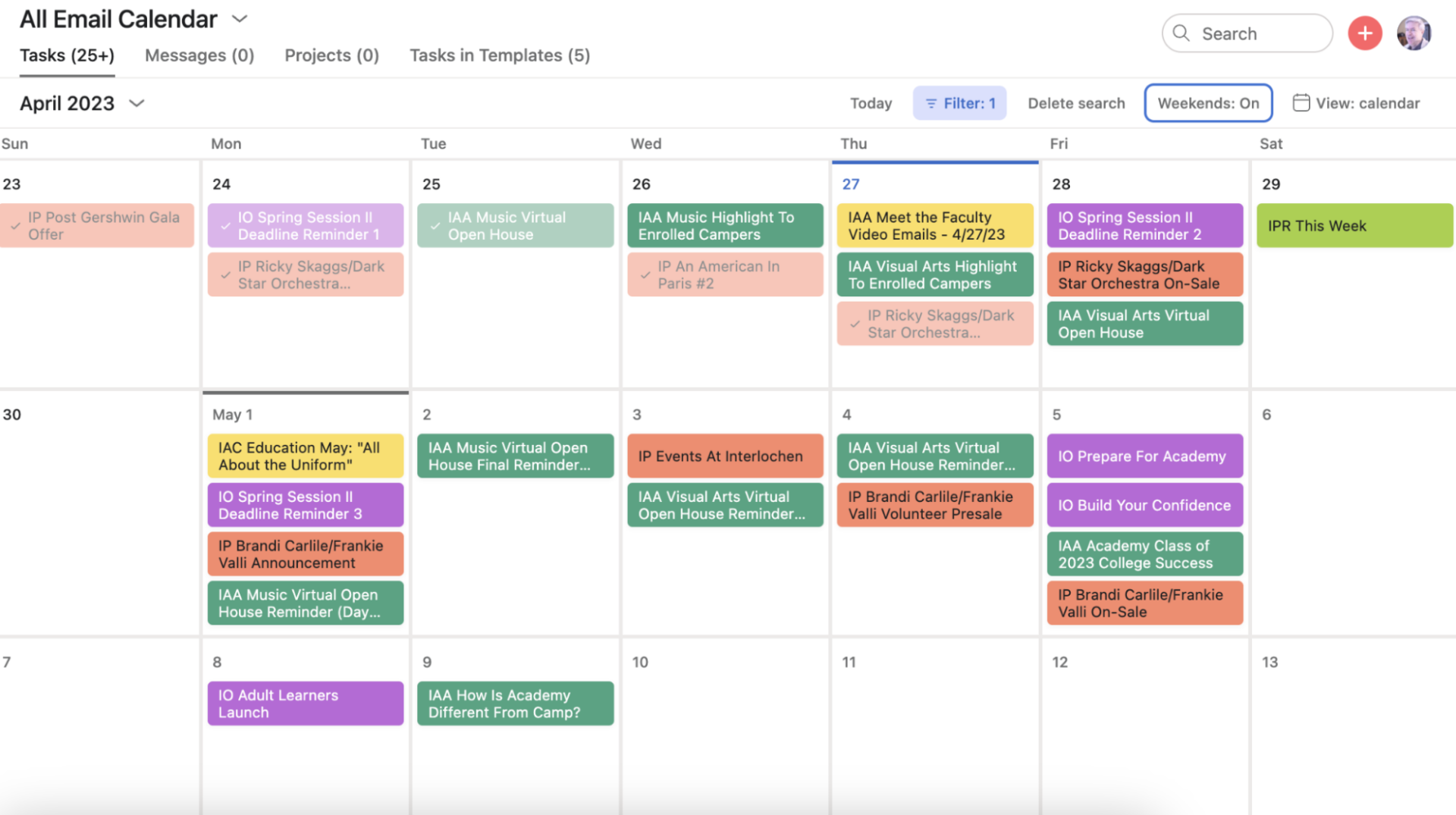
Calendly
Calendly simplifies meeting planning with automatic scheduling and synchronization with personal calendars. It’s intuitive, supports various meeting types, and integrates well with Google Calendar, Outlook, and more. However, it’s primarily designed for organizing meetings rather than general planning. Calendly is a go-to for freelancers and teams frequently scheduling external meetings.
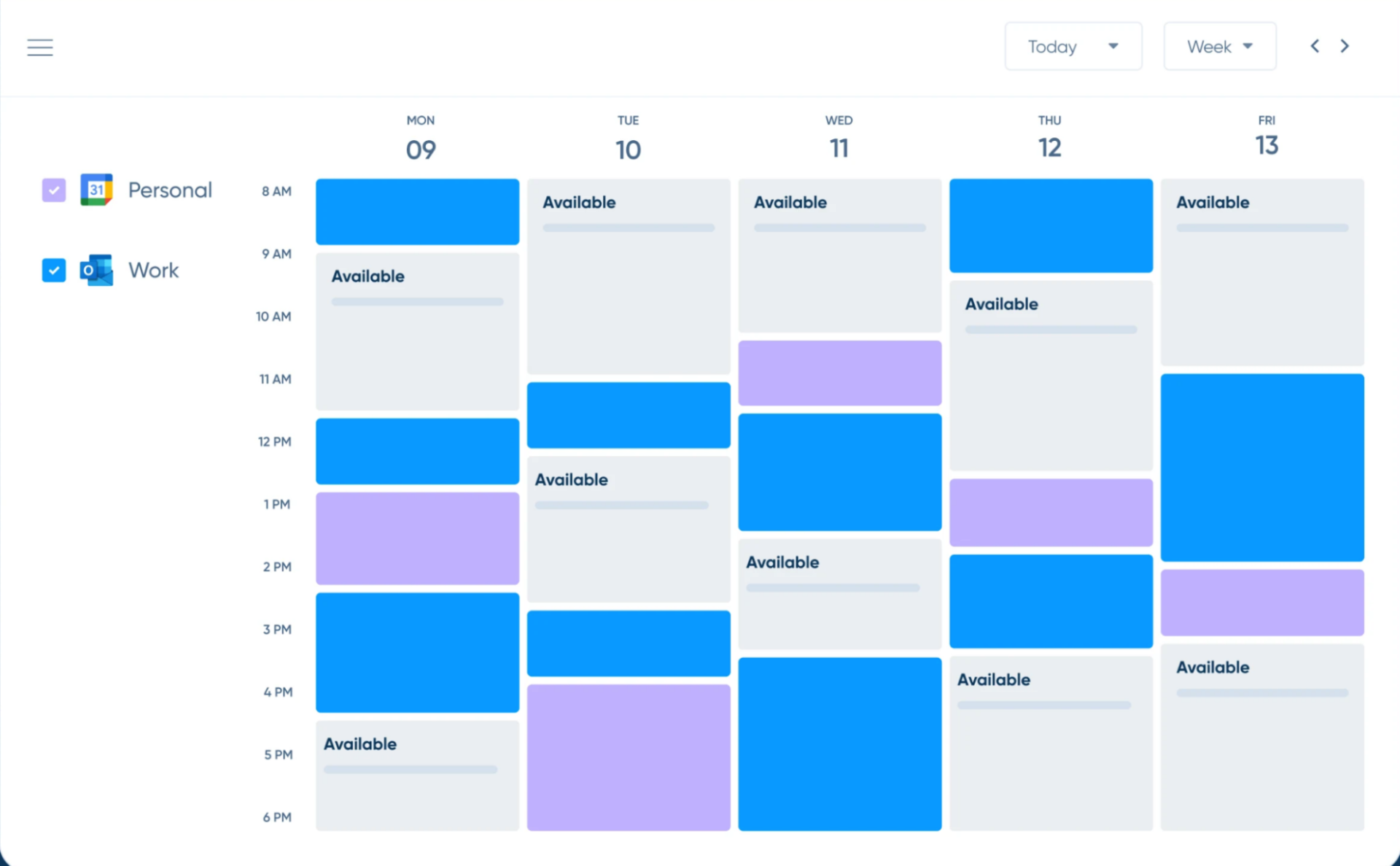
Virto Calendar App for Microsoft Teams
Virto Calendar integrates seamlessly with Microsoft Teams, supporting event and task synchronization with other Microsoft apps. It offers convenient features for meeting planning and automatic task management within Teams. This makes it a great choice for teams already using Microsoft Teams.

Notion calendar
Notion’s calendar offers flexibility in organizing tasks, events, and notes. It integrates well with other Notion sections, supporting collaborative planning and synchronization with other calendars. Notion’s minimalist design is a plus, but without integrating with the broader Notion ecosystem, its functionality is limited.
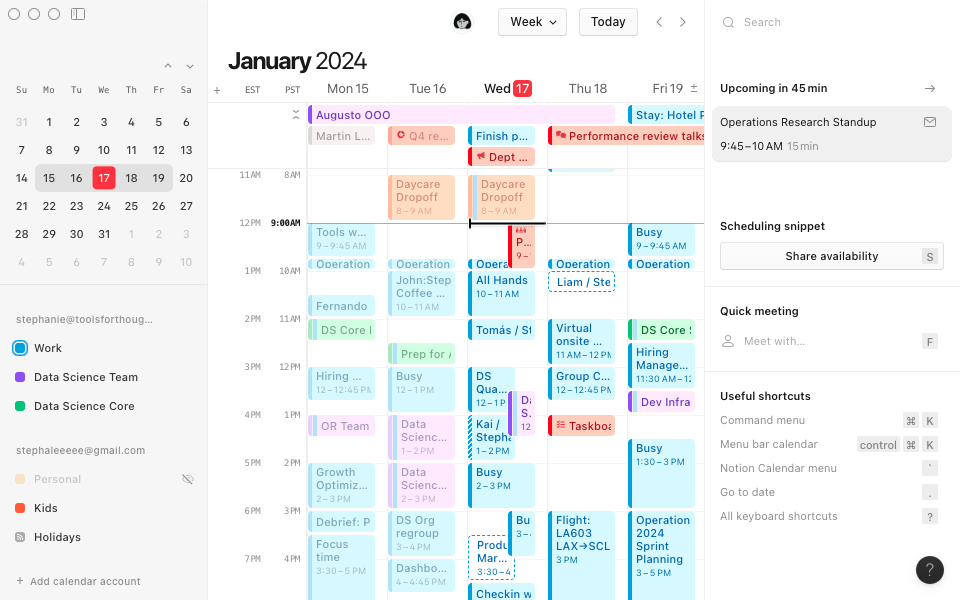
????????What is the best platform for a shared calendar? The best shared calendar depends on your needs:
- Work & Teams: Google Calendar (best for Google users), Outlook Calendar (great for Office 365), Calendly (easy scheduling).
- Family & Personal: Cozi (family-focused), Apple Calendar (great for Apple users).
- Cross-Platform: Zoho Calendar (free & versatile), TimeTree (social & family-friendly).
????????Still have unanswered questions or want to know more? Here is your further read in our blog:
- Microsoft Teams Calendar: a Comprehensive Guide
- Microsoft Teams Calendar: Setup, Sharing and Channel View
- How to Create a Shared Calendar in Microsoft Teams
- How to Setup a SharePoint Calendar for Teams
Advantages and Disadvantages of Collaborative Calendar Apps
| Advantages | Disadvantages |
| ✅Time and task organization Collaborative calendars help teams organize their time and tasks more efficiently. | ❌Integration challenges Some apps can be tricky to integrate with other tools. |
| ✅Increased transparency Everyone can see what’s happening, reducing misunderstandings. | ❌Training required Employees might need training to use these tools effectively. |
| ✅Reduced errors and time conflicts With a shared view, scheduling conflicts decrease significantly. | ❌Synchronization issues Sometimes, syncing across devices or platforms can be problematic. |
Ultimately, choosing the right tool depends on your team’s needs, organization size, and user preferences. Whether you’re a small startup or a large corporation, there’s a collaborative calendar app out there to fit your style.
How to Create and Share a Collaborative Calendar
Creating a collaborative online calendar is a straightforward process that can be done using various apps like Google Calendar or Microsoft Outlook. Here’s a step-by-step guide on how to set up a shared calendar, add participants, and manage access:
Google Calendar
- Create a new calendar: open Google Calendar and click on the “+” icon next to “Other calendars.” Select “Create new calendar.”
- Name your calendar: give your calendar a name and description.
- Add participants: click on “Share with people” and enter the email addresses of those you want to share the calendar with.
- Manage access: choose the permission level for each participant (Editor, Viewer, etc.).
Microsoft Outlook
- Open Outlook: Go to the Calendar section.
- Create a new calendar: right-click on “Shared Calendars” and select “New Calendar.”
- Name your calendar: give your calendar a name.
- Share the calendar: right-click on the calendar and select “Share Calendar.” Choose the users you want to share it with and set their permissions.
Tips for effective use
To make your collaborative calendar more user-friendly and efficient, here are some tips:
- Use filters and tags: organize events by using filters and tags to categorize different types of meetings or tasks.
- Set reminders: use reminders to make sure that no one misses important events or deadlines.
- Integrate with other tools: link your calendar with other collaboration tools like messaging apps or project management software to strengthen workflow.
Organizing meetings, events, and projects
Collaborative calendars are perfect for organizing meetings, events, and projects. Here’s how you can use them effectively:
- Meetings: schedule recurring meetings or one-time events, and invite team members directly from the calendar.
- Events: plan large-scale events by creating separate calendars for different teams or departments.
- Projects: use calendars to track project timelines, set milestones, and assign tasks to team members.
By following these tips, you can turn your collaborative calendar into a powerful tool that boosts team productivity and efficiency.
Integration features of Virto Calendar
Virto Calendar takes team collaboration to the next level by integrating with Microsoft Teams and SharePoint. Imagine having all your schedules—from personal Outlook events to shared Exchange calendars—merged into one unified view within Teams. With Virto Calendar, you can overlay SharePoint lists, meeting room schedules, and even external calendars like Google Calendar, making it easy to manage everything in one place.
Here’s how it works:
- Microsoft Teams Integration: add Virto Calendar as a tab in your Teams channel to display and manage events without switching between apps. You can create recurring meetings, color-code events for clarity, and even join Zoom or Google meetings directly from the calendar.
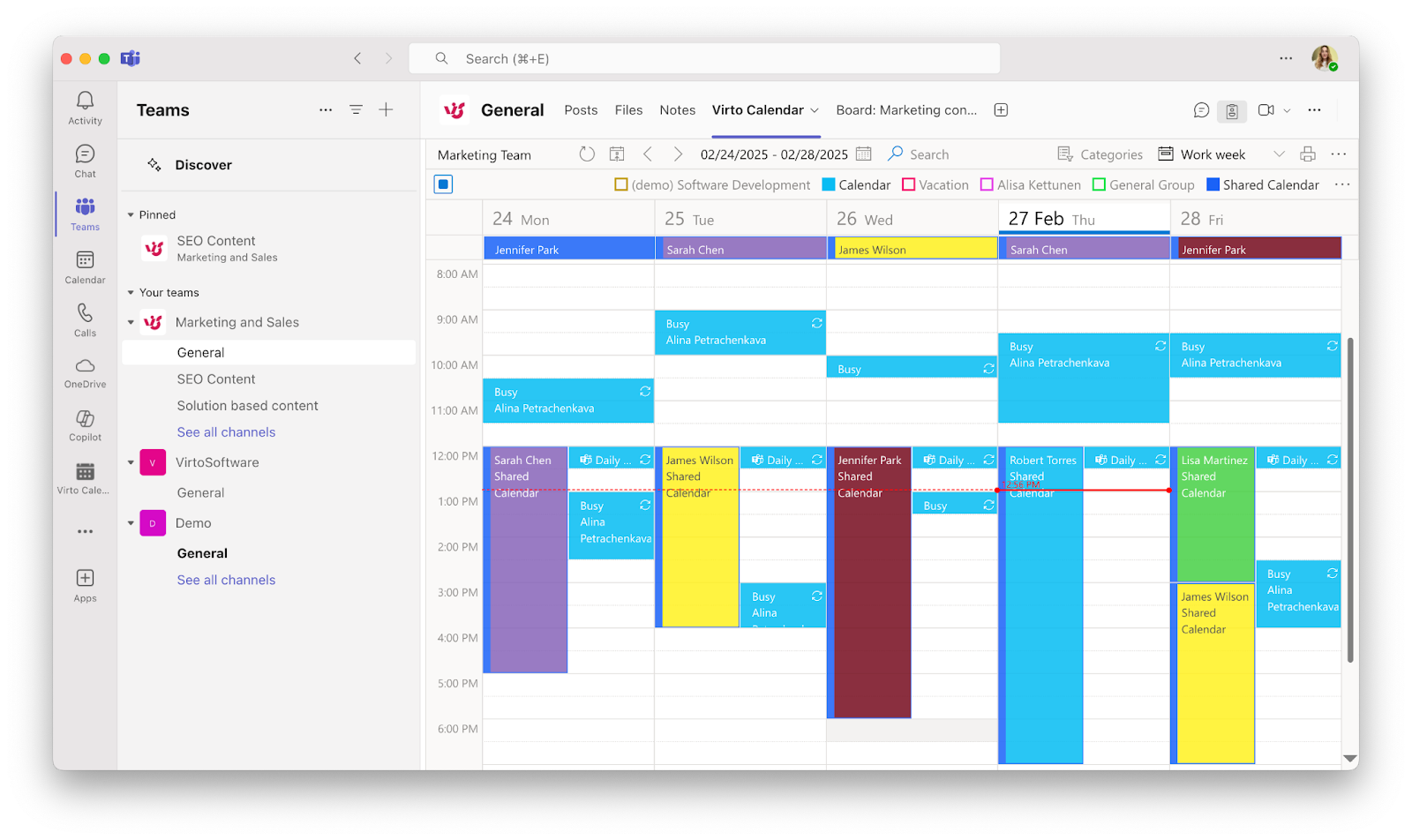
- SharePoint sync: Virto Calendar overlays SharePoint calendars, syncing events and tasks across platforms. This ensures everyone stays updated without duplicating data entry.
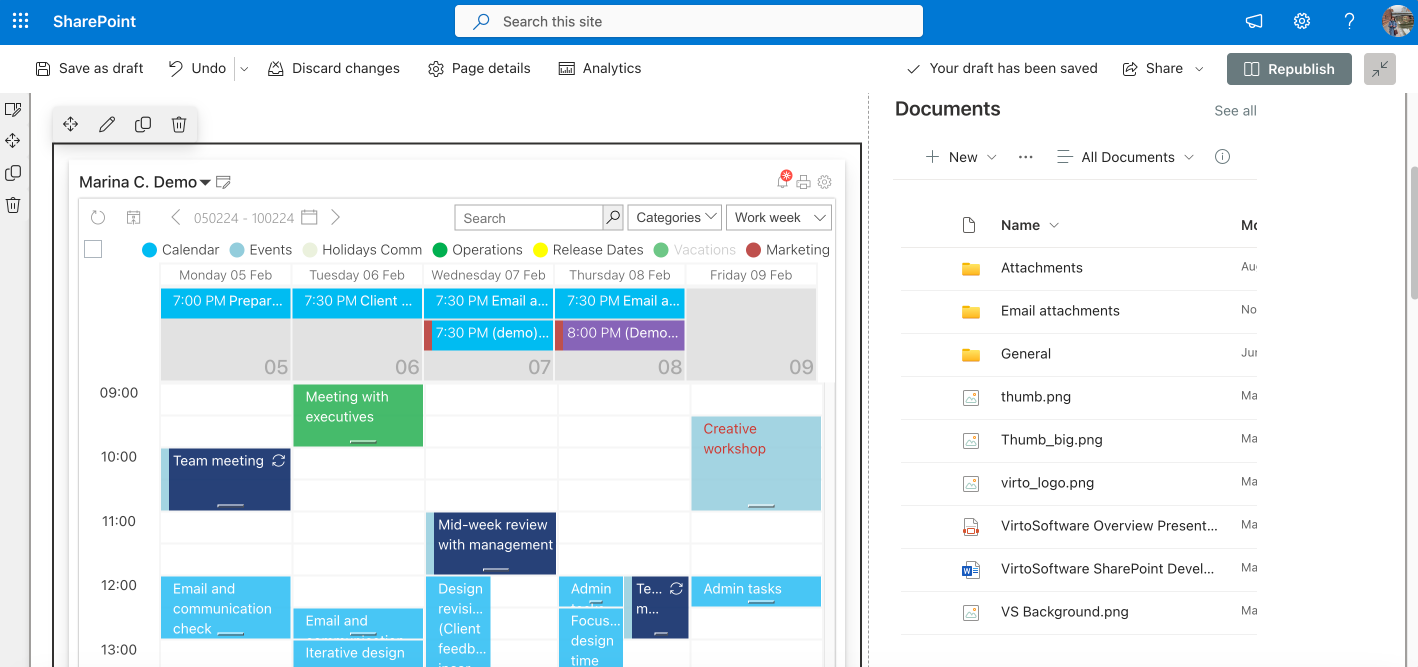
Benefits of Virto Calendar App for Microsoft Teams
Virto Calendar isn’t just about convenience—it’s packed with features that make team collaboration smoother and more productive:
✔️User-friendly interface: its simple design makes it easy for teams to organize events and tasks without a steep learning curve.
✔️Process automation: automated reminders and notifications ensure deadlines and meetings never slip through the cracks.
✔️Task and meeting management: schedule, edit, and manage events directly within Microsoft Teams—no need for external tools.
✔️Seamless integration: Virto connects effortlessly with other Microsoft 365 tools like Outlook and Exchange, creating a unified workflow.
✔️Event customization: support for various event formats lets you tailor workflows to suit your team’s needs. Color-coded views make it easy to distinguish between types of events.
✔️Collaborative project management: notifications keep everyone in the loop, ensuring smooth teamwork on shared projects.
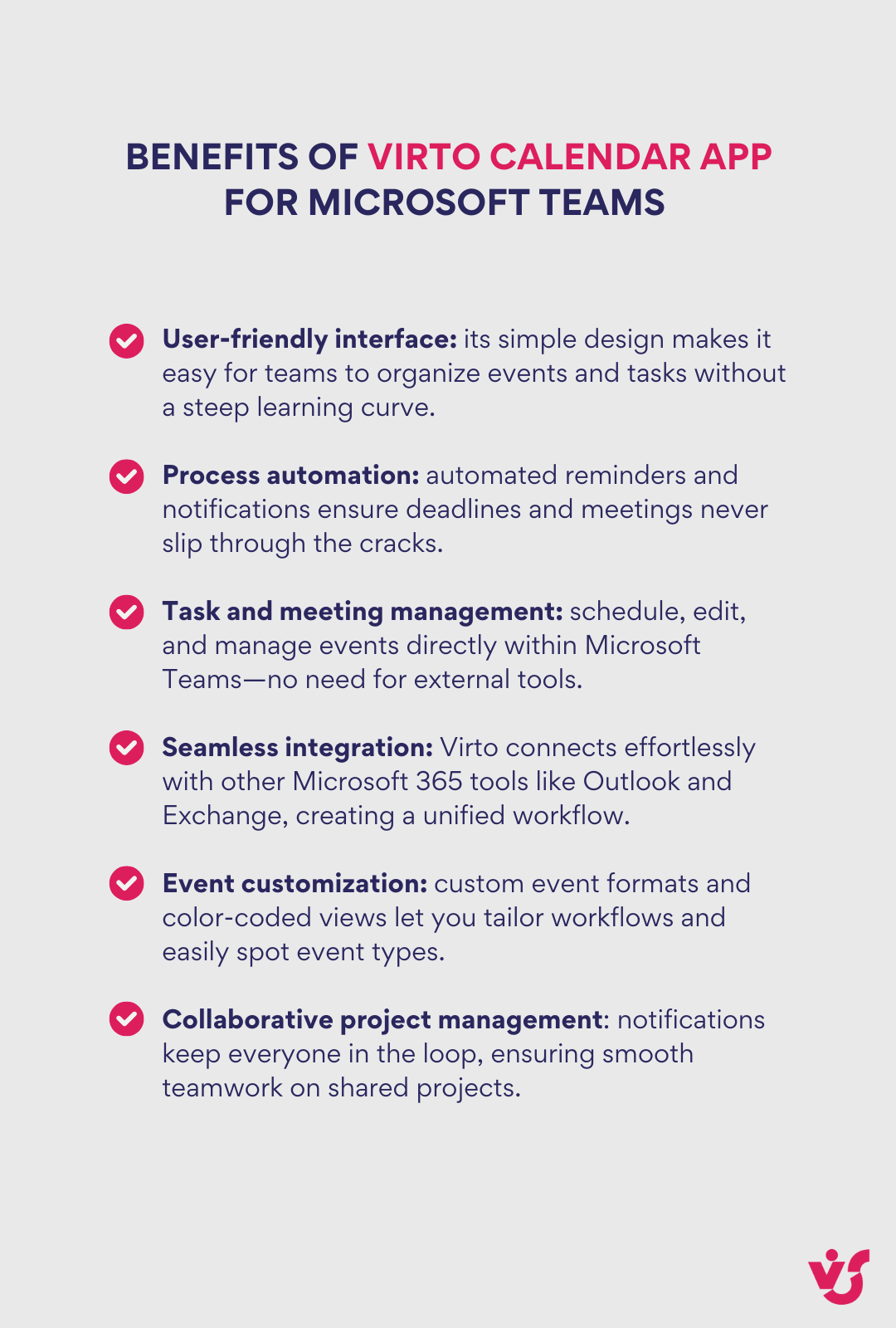
Whether you’re managing a small team or a large enterprise, Virto Calendar simplifies scheduling chaos while boosting productivity. If you’re looking for an all-in-one solution that integrates deeply with Microsoft tools, this app is hard to beat!
Improve Your Collaborative Calendar with Virto Apps
Conclusion
Modern teams can’t go without collaborative calendars, optimizing scheduling, improving communication, and boosting productivity. They centralize planning, reduce scheduling conflicts, and guarantee transparency by providing a shared platform accessible to all team members.
Choosing the right tool depends on your team’s needs, but options like Virto Calendar stand out for teams using Microsoft Teams. With features like seamless integration, task automation, and customizable workflows, Virto Calendar simplifies collaboration and optimizes productivity within the Microsoft ecosystem.
If you’re ready to skyrocket teamwork and efficiency, consider trying Virto Calendar—it’s a smart solution for modern organizations looking to stay connected and organized. Explore Virto Calendar App for Microsoft Teams or check out it’s version for SharePoint Online & Microsoft 365 to find the perfect fit for your team.